Sanyo QXXAVC922---P User Manual
Page 24
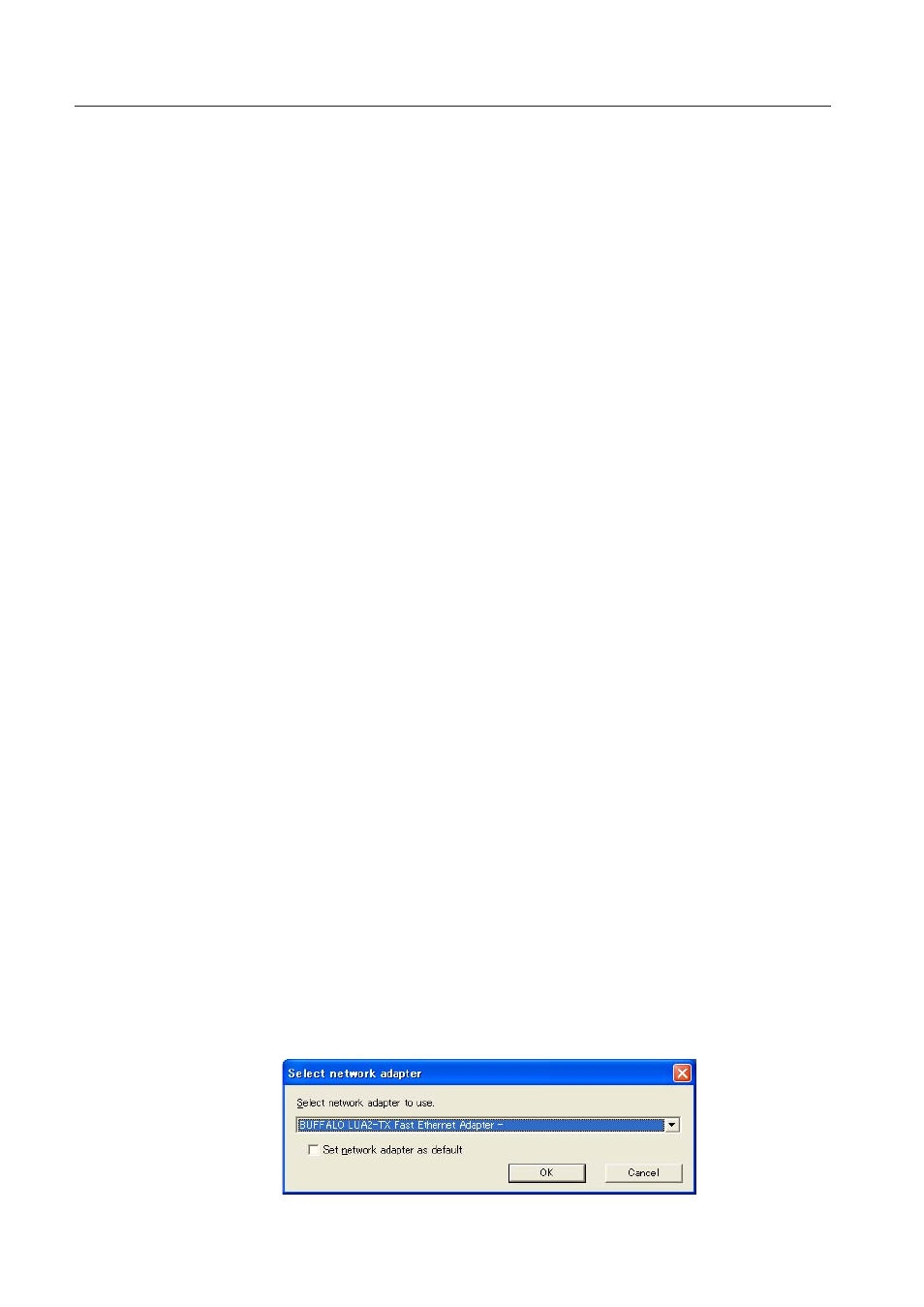
Chapter 3 Names and functions of the operating screen
r
Start communication button
Enter the Communication mode, and then , the capture edit window starts. The selected projector
shows the capture edit window.
t
Start real time capture button
Capture (Project) the computer screen in real time. After the execution of "Start real time capture",
the application window disappears.
y
Terminate capture button
Terminate the real time capture and the One-shot capture.
u
One-shot capture button
Copy and capture (project) the computer screen without modification. After the execution of One-
shot capture, the application window disappears.
i
Wireless easy setting button
Configure the Wireless LAN setting just by clicking this button. (The setting will be stored as AdHoc
system) For details, refer to "5. Wireless LAN configurations"-->"Easy wireless setting" (p.39). To
restore the easy setting, press the Wireless easy setting button.
o
Moderator registration button
Register a computer user as a moderator.
!0
Join moderator's group button
Join the moderator's group which is selected in the Network Projector list. It is not available if there
is no moderator registered.
!1
Parameter setup button
Activate the parameter setup window, and execute the connections setting, the image setting, and
the moderator's function setting. For detail, refer to "Parameter set up" (p.88).
!2
Select capturing object button
It is possible to designate the window to capture individually. This button is disabled by default,
so the full screen is captured. It is possible to change the capturing object function setting at
parameter settings. For detail, refer to "Parameter set up" (p.88).
!3
Volume adjust slider and Mute check box
Adjust the audio output from the real time capturing computer. The mute check box is checked by
default.
Using the multiple network adaptors
When your computer provides multiple network adaptors, the network adaptor selecting window
will appear each time the Network Capture 4 software starts. Select a network adaptor and check
the "Select a network adaptor as default" and the click OK. To change the setting, refer to the item
"Parameter set up" (p.88).
