Network capture – Sanyo QXXAVC922---P User Manual
Page 138
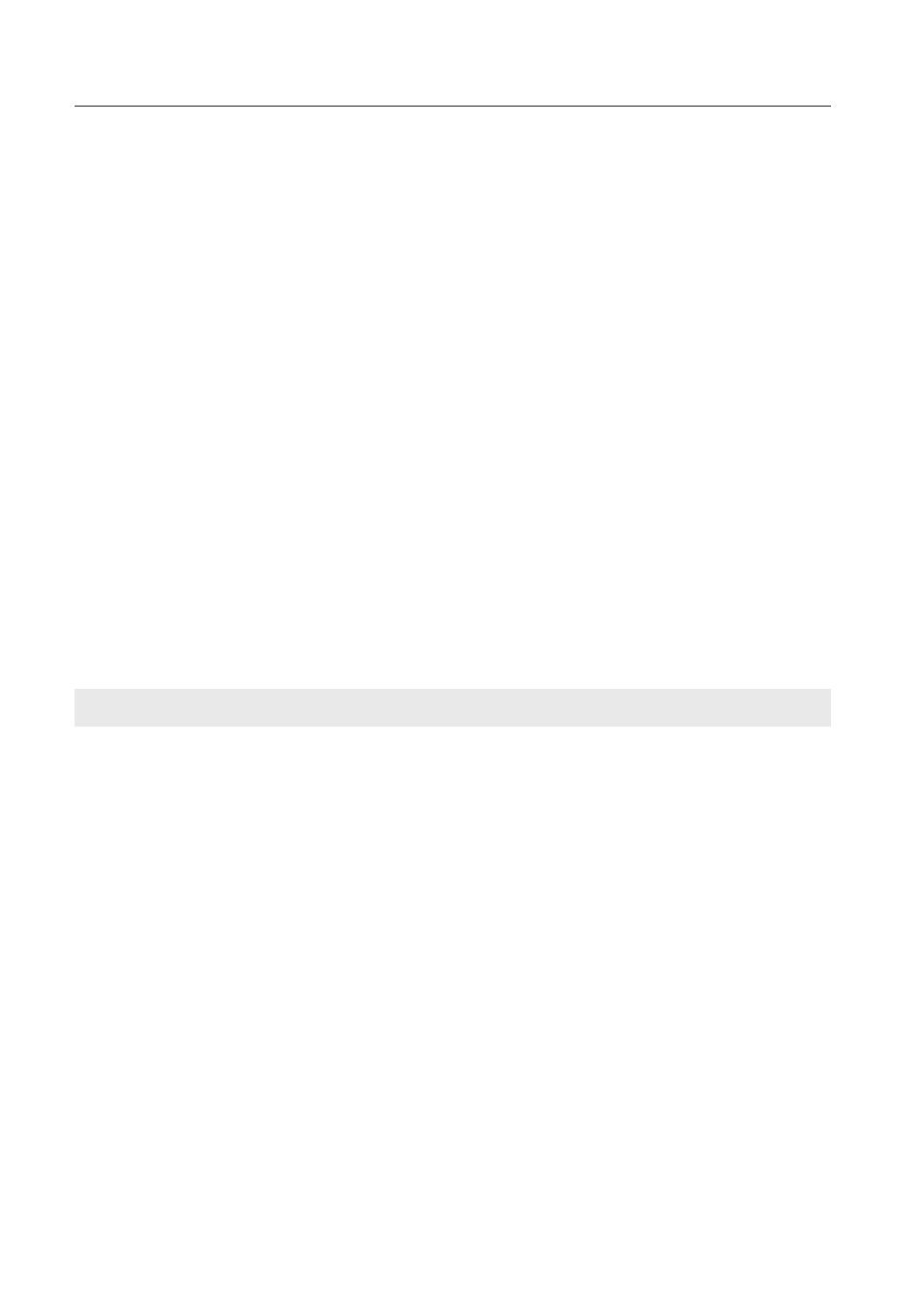
1
Chapter 10 Appendix
■
Although the connection between PC and the projector is established, images are not
projected on the screen.
Make sure Wireless/Wired is selected from the Input source menu of the projector.
■
Cannot be turned on/off with the web browser.
Make sure the settings of the projector are correct to use the projector with it.
Set the item Standby mode to "Normal" from Main menu ➔ Setting menu.
Refer to “7. Controlling the projector” ➔ “ Power control and status check” (+p.65).
■
Wired / Wireless input cannot be changed. Network Capture 4 cannot be operated.
Restart the projector or Network Capture 4.
Execute "Wired factory default" or "Wireless factory default" menu on the projector.
Caution: After executing “Wired factory default" or "Wireless factory default" in the pro-
jector menu, all the network settings you have made will return to the factory
default settings. See the items "Wired factory default" (
+
p.31) and "Wireless
factory default" (
+
p.42) for the each factory default value.
■
Why doesn’t the computer screen appear on the projected screen?
1. Make sure that the input mode of the projector is "Network".
2. Check the parameter set up (+p.88).
Make sure that the numbers of the capture port is the same as the projector’s port number. The
default port number is 9000. If the alert message "Invalid Port No." appears, your computer may
be using this port number already. In that case, use another port number.
3. Check the IP address of the computer is registered to the projector correctly (+p. 89).
4. Make sure that your computer is not using the firewall function. The projector may not be able
to use the port due to this firewall function. In that case, please turn off this function temporari-
ly. There are also some port limitations on the network equipment such as router. Please consult
your network administrator.
Network capture
