Using the moderator function, Description of application window – Sanyo QXXAVC922---P User Manual
Page 105
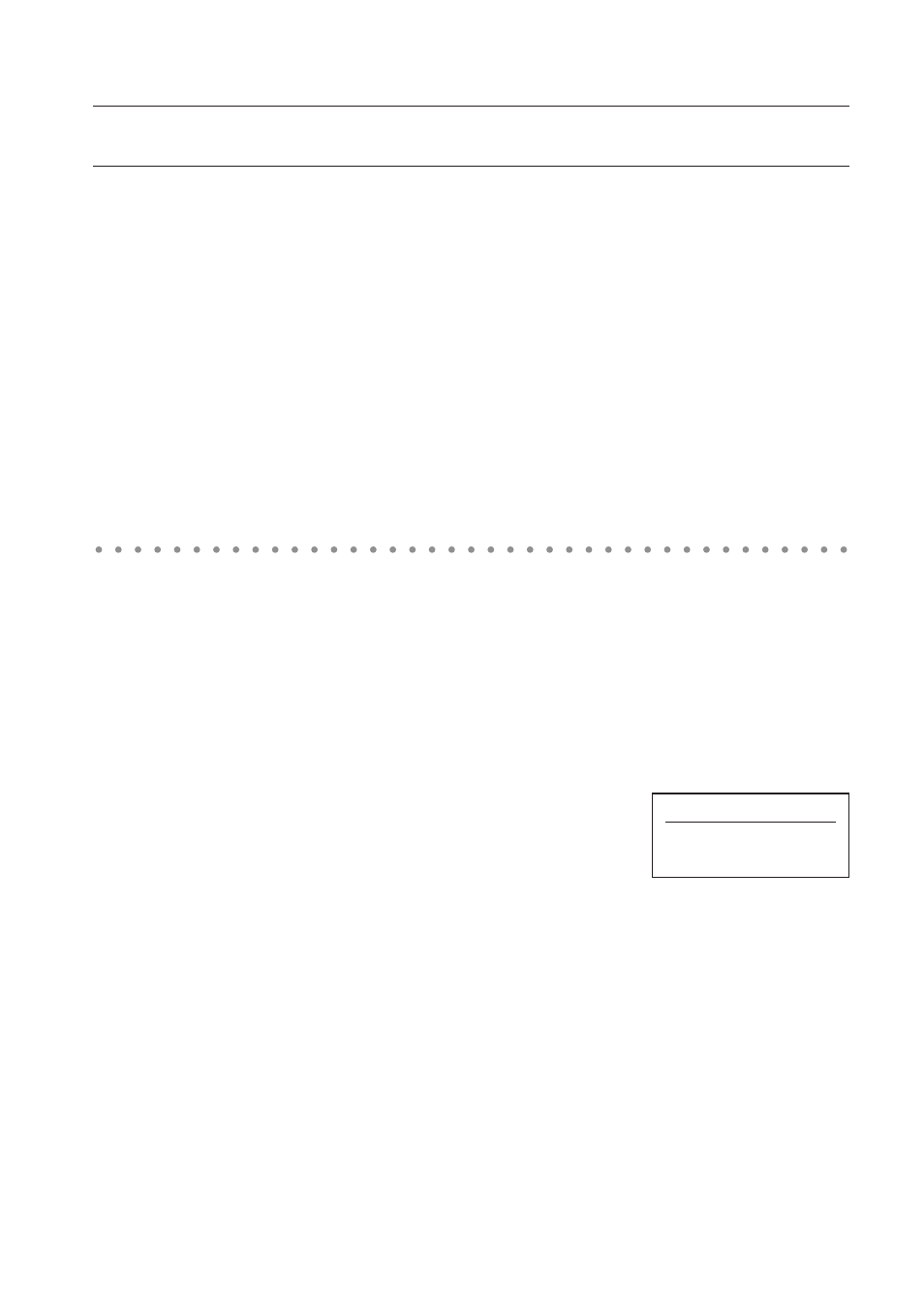
10
Using the moderator function
Moderator operation
1. A moderator starts up the Network Capture 4. On the application window, select a projector on the
projector list to use and then click Moderator registration button. The mode of the application win-
dow changes from "Normal mode" to "Moderator mode".
Client operation
2. Each client starts up the Network Capture 4. On the application window, select a projector which is
indicated with "In Moderator mode" on the status column and then click Join moderator's group but-
ton. The application window disappears.
When exiting from the moderator's group, click Exit moderator
group on the popup menu appearing by clicking the Network
Capture 4 icon on the task bar.
Moderator operation
3. The client's and moderator's nicknames or IP addresses of the computer appear on the client list of the
application window of the moderator when the client joins into the moderator's group.
4. The moderator selects a projector on the projector list and selects a client computer on the client list
to display the client computer's screen.
When you register the multiple projectors in the moderator's group, select a projector on the projec-
tor in the moderator mode and click Moderator registration button to register it in the moderator's
group one by one.
5. Click Start real time capture or One-shot capture button. The selected projector projects the selected
client computer's screen on the screen.
When you project the capture image with the multiple projectors, select projectors on the projector
list by holding the [Ctrl] key or [Shift] key.
The moderator and the clients can start the meeting with Moderator function.
Description of application window
Column
Description
Status .........................Indicates the projector's condition. On real time, On One-shot capture, On Standby, In Moderator mode, etc.
User.............................Indicates the client name (nickname or IP address) used by the projector.
Error ............................Indicates the error status during executing the real time capture or one-shot capture.
Parameter set up ... Sets the parameter of capturing. Moderator's nickname (less than 63 characters) and modera-
tor's password (less than 15 characters) can be setup with this item. Also see the item "Parameter
set up" (p.88) for other parameter setup.
Moderator registration ...Register a moderator's group
Delete moderator group ...Quit a moderator's group
Join moderator's group .. Join a moderator's group. Press this button after selecting the projector which is indicated with
"In Moderator mode" on the status column.
Start real time capture .. Capture (Project) the computer screen in real time. After the execution of "Start real time cap-
ture", and the application window disappears.
Terminate capture.....Terminate the real time capture.
One-shot capture ...... Copy and capture (project) the computer screen without modification. After the execution of
One-shot, the application window disappears.
* See item " 3. Names and function of the operating screen " (p.23) for other description of application window.
Exit moderator's group
Version information..
Shut down
Moderator function
