Using the camcorder – Samsung ATT_SGH_I727_CELOX_UM_KJ1_WC_102711_F7 User Manual
Page 87
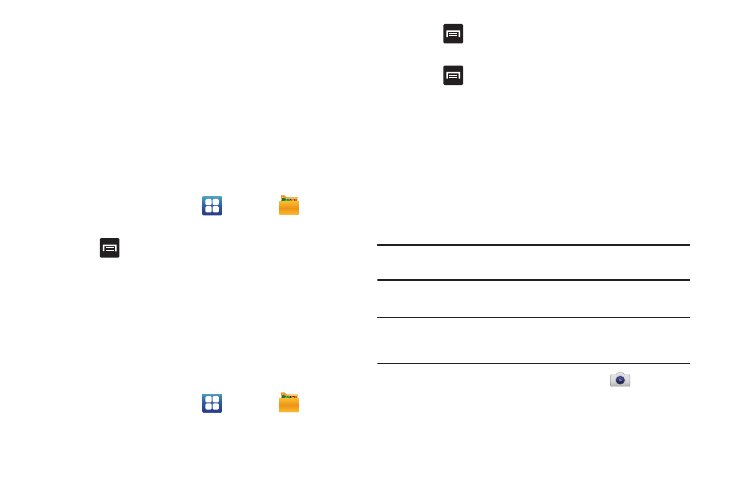
Multimedia 82
Selecting and Using the Pictures
From the Image viewer, you have access to both macro functions
(zoom, crop, and rotate) and menu options. For more information,
refer to “Pictures and Videos Image Viewer Options” on page 80.
Editing a Photo
You can edit your photos using the Photo editor application on
your phone. For more information, refer to “Photo editor” on
page 86.
Assigning an Image to an Address Book Entry
1.
From the Home screen, tap
➔
My files
➔
DCIM
➔
Camera
➔
2.
Press
➔
Set as
➔
Contact icon. Tap a contact entry.
3.
Touch and drag the orange crop box anywhere on the
picture.
4.
Tap Save.
For more information, refer to “Contacts and Your Address
Assigning an Image as a Wallpaper
1.
From the Home screen, tap
➔
My files
➔
DCIM
➔
Camera
➔
2.
Press
➔
Set as
➔
Home screen wallpaper.
– or –
Press
➔
Set as
➔
Lock screen wallpaper.
3.
Touch and drag the orange crop box anywhere on the
picture.
4.
Tap Save to assign the wallpaper image. Tap Cancel to stop
without updating the wallpaper image.
Using the Camcorder
In addition to taking photos, the camera also doubles as a
camcorder that also allows you to record, view, and send videos.
Note: The camera may not be able to properly record videos to a memory
card with a slow transfer speed.
Shooting Video
Tip: When shooting video in direct sunlight or in bright conditions, it is
recommended that you provide your subject with sufficient light by
having the light source behind you.
1.
From the main Home screen, tap Camera
to activate
the camera mode.
