Samsung ATT_SGH_I727_CELOX_UM_KJ1_WC_102711_F7 User Manual
Page 63
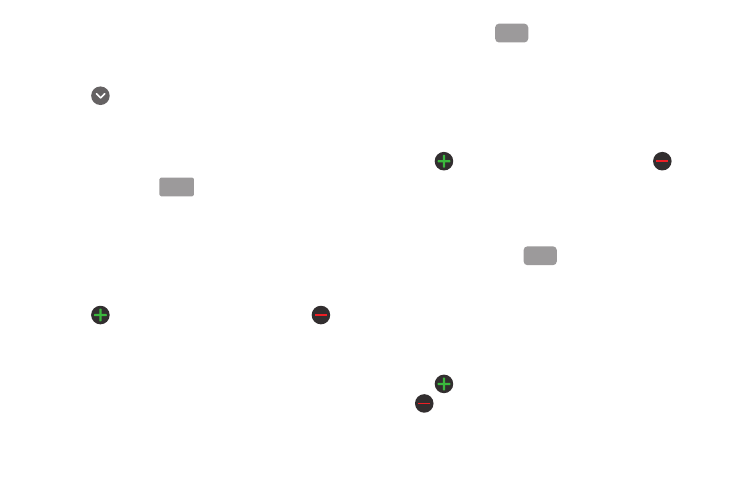
Contacts and Your Address Book 58
3.
Tap the First name and Last name fields and use the on-
screen keypad to enter names for each entry. For more
information, refer to “Entering Text” on page 51.
4.
Tap
next to the Last name field to display additional
name fields.
5.
Tap the Phone number field.
The numerical keypad is displayed.
The Mobile button
initially displays next to the
Phone number field. If you want to add a phone number
that is not a mobile number, tap the Mobile button and
select from Mobile, Home, Work, Work fax, Home Fax,
Pager, Other, Custom (add your own label), or Callback.
6.
Enter the phone number.
Tap
to add another Phone number field or tap
to
delete a field.
7.
Tap the Email address field.
The keypad is displayed.
The Work button
initially displays next to the Email
address field. If you want to add an Email address that is
not a Home email address, tap the Work button and select
from Work, Home, Mobile, Other, or Custom (add your own
label).
8.
Enter the Email address.
Tap
to add another Email address field or tap
to
delete a field.
9.
Tap the IM field.
The QWERTY keypad is displayed.
The Google Talk button
initially displays next to the
Instant msg field. If you want to add an instant message
address that is not Google Talk, tap the Google Talk button
and select from Google Talk, AIM, Windows Live, Yahoo!,
Skype, QQ, ICQ, Jabber, or Custom (add your own label).
10.
Enter the IM address.
Tap
to add another Instant msg address field or tap
to delete a field.
Mobile
Work
Google Talk
