Samsung ATT_SGH_I727_CELOX_UM_KJ1_WC_102711_F7 User Manual
Page 136
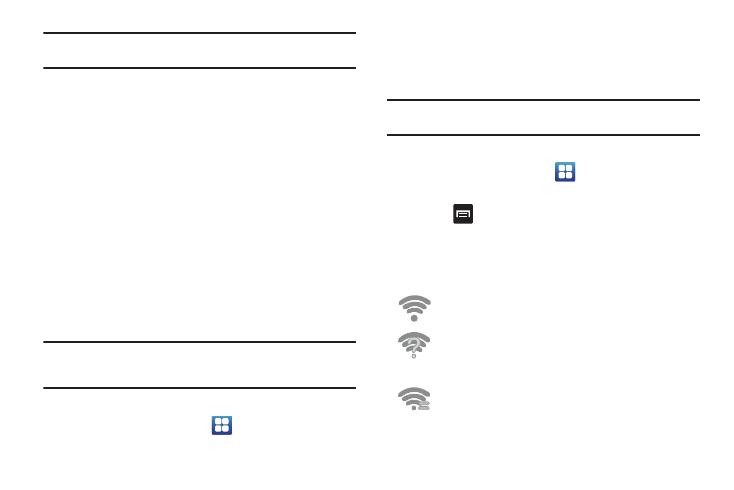
131
Note: When you select an open network, you will be automatically connected
to the network.
3.
Enter a wireless password if necessary.
Manually add your new network connection
1.
Tap Add Wi-Fi network.
2.
Enter the Network SSID. This is the name of your Wireless
Access Point.
3.
Tap the Security field and select a security option. This
must match the current security setting on your target
WAP.
4.
If secured, you will also need to enter your WAP’s
password.
5.
Tap Save to store the new information and connect to your
target WAP.
Note: The next time your device connects to a previously accessed or
secured wireless network, you are not prompted to enter the WAP key
again, unless you reset your device back to its factory default settings.
Turning Wi-Fi Off
1.
From the Home screen, tap
➔
Settings
➔
Wireless
and network
➔
Wi-Fi settings.
2.
Tap the Wi-Fi field to deactivate the feature. The green
checkmark will be removed.
Note: Use of wireless data connections such as Wi-Fi and Bluetooth can
cause an added drain to your battery and reduce your use times.
Manually Scan for a Wi-Fi Network
1.
From the Home screen, tap
➔
Settings
➔
Wireless
and network
➔
Wi-Fi settings.
2.
Press
➔
Scan.
Wi-Fi Status Indicators
The following icons show your Wi-Fi connection status at a
glance:
Displays when Wi-Fi is connected, active, and
communicating with a Wireless Access Point (WAP).
Displays when Wi-Fi is active but there is a
communication issue with the target Wireless Access
Point (WAP).
Displays when connected to another device using
Wi-Fi Direct. For more information, refer to “Wi-Fi
Direct” on page 132.
