Setting up visual voicemail – Samsung ATT_SGH_I727_CELOX_UM_KJ1_WC_102711_F7 User Manual
Page 16
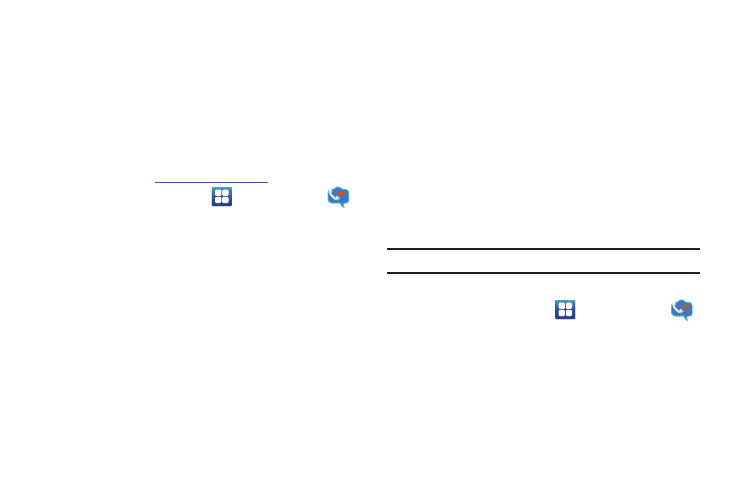
11
2.
Once the URL loads, click on the Can’t access your
account? link.
3.
Enter your Email address and click Submit.
4.
Follow the on-screen instructions to reset your password.
Setting Up Visual Voicemail
AT&T Visual Voicemail provides an email-like inbox that lets you
listen to voicemail messages in any order that you choose. For
more informat
1.
From the Home screen, tap
➔
Visual Voicemail
.
The Visual Voicemail screen is displayed.
2.
Tap Call Voicemail.
3.
Follow the tutorial to setup your language, create a
password, select a greeting, and record your name.
4.
At the end of the Visual Voicemail setup, tap * to
disconnect.
The AT&T Visual Voicemail Welcome screen displays.
5.
Tap What is Visual Voicemail? to read more about this
feature.
6.
Tap Set password.
7.
Enter the password that you initially setup in step 3 and tap
Continue.
8.
Tap Setup a personal greeting if you did not do this
previously.
9.
The Add a Home screen shortcut checkbox is checked by
default and will add a Visual Voicemail shortcut to your
Home screen. Tap again to uncheck if you do not want a
shortcut.
10.
Tap Finish.
The Visual Voicemail screen is displayed.
Note: These steps may be different depending on your network.
Accessing Your Voicemail
1.
From the Home screen, tap
➔
Visual Voicemail
.
The Visual Voicemail screen is displayed.
2.
Tap the voicemail that you would like to view or listen to.
– or –
Tap Autoplay to hear all of your voicemails.
