Samsung ATT_SGH_I727_CELOX_UM_KJ1_WC_102711_F7 User Manual
Page 120
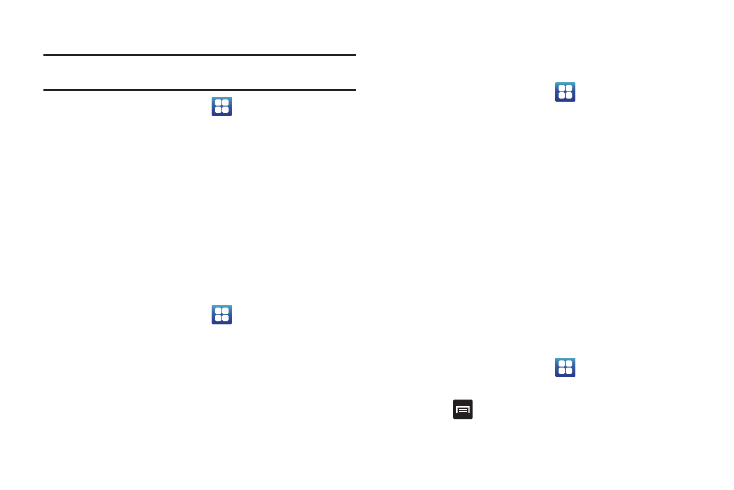
115
Uninstalling third-party applications
Important!: You must have downloaded applications installed to use this
feature.
1.
From the Home screen, tap
➔
Settings
➔
Applications
➔
Manage applications.
2.
Tap the application you want to uninstall and tap Uninstall.
3.
At the prompt, tap OK to uninstall the application.
4.
At the Uninstall finished prompt, tap OK.
Running services
The Running services option allows you to view and control
currently running services such as DataService, Google Talk, SNS
(messaging), Swype, and more.
To stop a service from running on your phone:
1.
From the Home screen, tap
➔
Settings
➔
Applications
➔
Running Services.
2.
Tap a service.
3.
Tap Stop to stop the service from running on your phone.
Memory usage
The Memory usage option allows you to view the memory usage
for your applications.
1.
From the Home screen, tap
➔
Settings
➔
Applications
➔
Memory usage.
The Memory usage for the different applications that are
present on your phone are displayed.
2.
Tap the Running tab to see the memory usage for
applications that are presently running.
3.
Tap the Downloaded tab to see the memory usage for
Downloaded applications.
4.
Tap the On SD card tab to see the memory usage for
applications that are stored on your SD card.
Battery use
The Battery usage option allows you to view the battery usage of
the applications and features on your phone.
1.
From the Home screen, tap
➔
Settings
➔
Applications
➔
Battery use.
2.
Press
➔
Refresh to refresh the display.
