Samsung ATT_SGH_I727_CELOX_UM_KJ1_WC_102711_F7 User Manual
Page 124
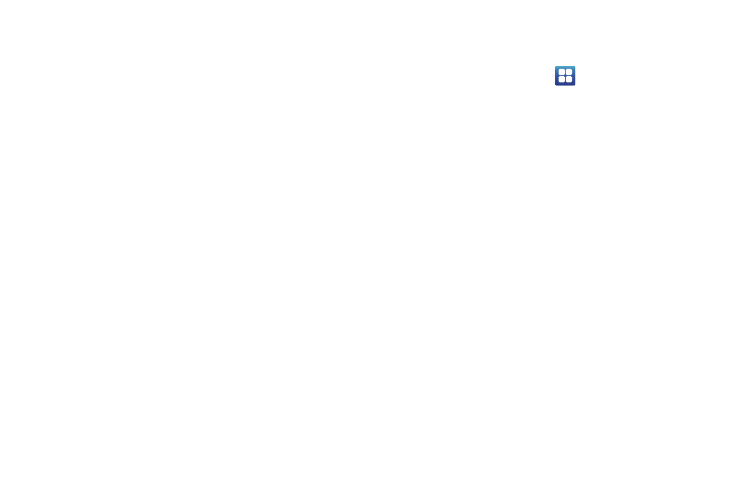
119
• Sound on keypress: check this field to play a sound each time you
touch a key on the keyboard.
• Popup on keypress: check this field to show a small popup of each
character that you type.
• Touch to correct words: check this field to touch and highlight
words that you want to correct.
• Auto-capitalization: check this field to have the keyboard
automatically capitalize the first letter of the first word after a period,
the first word in a text field, and all words in name fields.
• Show settings key: allows you to select how the settings key will
be displayed.
• Voice input: check this field to be able to enter text in a message
by talking.
• Input languages: tap on a language that you want to input.
• Quick fixes: check this field to automatically correct some common
misspellings as you type.
• Show suggestions: check this field to show suggested words in a
field above the keyboard as you type.
• Auto-complete: check this field to automatically enter a suggested
word, shown in orange in the field above the keyboard, when you
enter a space or punctuation.
Samsung Keypad settings
From this menu you can set Samsung keypad options.
1.
From the Home screen, tap
➔
Settings
➔
Language
and keyboard
➔
Samsung keypad.
2.
Tap the Portrait keypad types field and select a text input
method:
• Qwerty Keypad
• 3x4 Keypad
3.
Tap the Input languages field and tap one of the languages.
4.
To use XT9 Predictive text method, tap XT9.
5.
If you are using XT9 Predictive text method, tap XT9
advanced settings. For more information, refer to “XT9
Advanced Settings” on page 120.
6.
Tap the Keypad sweeping field to be able to sweep the
keypad and change from ABC to?123 mode.
7.
Tap the Character preview field to enable small pop-ups to
appear as you tap each key to show the character you are
entering.
8.
Tap the Auto-capitalization field to enable automatic
capitalization.
