Samsung ATT_SGH_I727_CELOX_UM_KJ1_WC_102711_F7 User Manual
Page 37
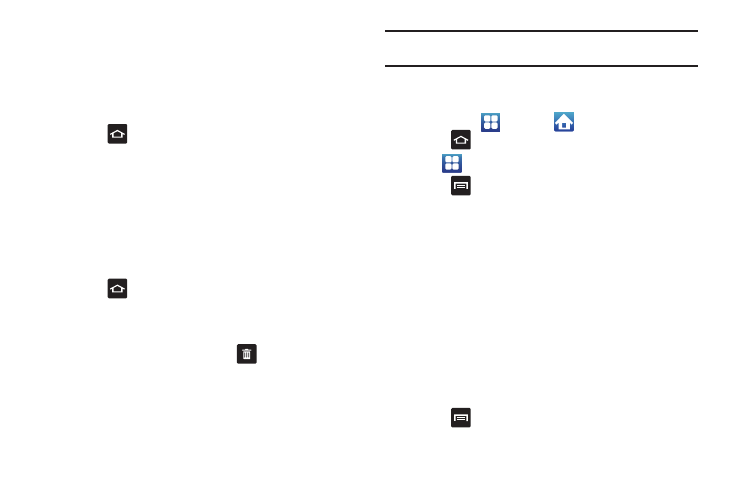
Understanding Your Phone 32
6.
While still holding the on-screen icon, position it on the
current page. Once complete, release the screen to lock
the new shortcut into its new position on the current
screen.
Adding a shortcut via the Add to home screen
1.
Press
to activate the Home screen.
2.
Touch and hold on an empty area of the Home screen.
3.
From the Add to home window, tap Shortcuts.
4.
Tap a shortcut from the available list.
5.
Follow the on-screen instructions to add the new shortcut
to your current Home screen.
Deleting a shortcut
1.
Press
to activate the Home screen.
2.
Touch and hold the desired shortcut. This unlocks it from
its location on the current screen.
3.
Drag the icon over the Delete tab
and release it.
As you place the shortcut into the Trash, both items turn
red.
Note: This action does not delete the shortcut, it just removes it from the
current screen.
Adding and Removing Primary Shortcuts
You can change any of your primary shortcuts with the exception
of the Applications
and Home
shortcuts.
1.
Press
to activate the Home screen.
2.
Tap
to display your current applications.
3.
Press
and tap Edit.
4.
If the Reorganize icons screen is displayed, tap Switch. The
view type must be set to customizable grid.
5.
Read the Edit applications information and tap OK (this only
displays the first time you edit the Applications menu).
6.
Scroll through the list and locate your desired application.
7.
Touch and hold the on-screen icon, then drag it over the
primary shortcut that you want to replace. The new
primary shortcut then appears at the bottom of the screen.
The old primary shortcut will return to the application
menu.
8.
Press
and tap Save.
