Samsung ATT_SGH_I727_CELOX_UM_KJ1_WC_102711_F7 User Manual
Page 38
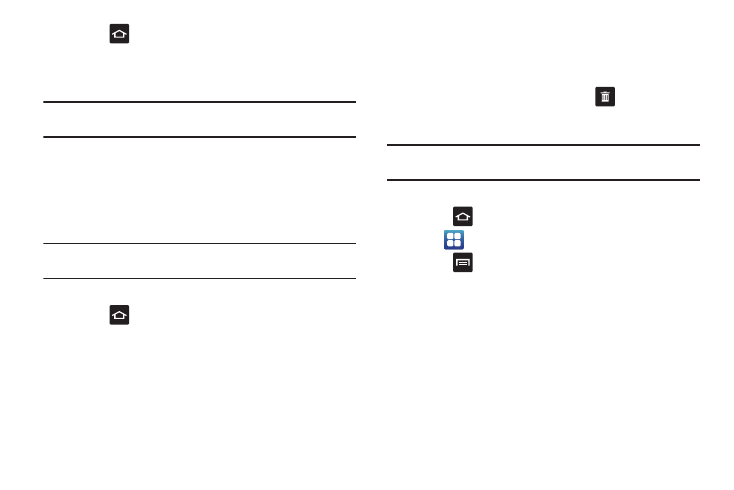
33
9.
Press
to return to the Home screen.
The new primary shortcut will now appear on all Home
screens.
Note: When a primary shortcut is removed, it will then appear as an option in
the Application menu.
Adding and Removing Widgets
Widgets are self-contained applications that reside in either your
Applications tab or on the main or extended Home screens.
Unlike a shortcut, the Widget appears as an on-screen
application.
Note: To move a Widget from one screen to another, it must first be deleted
from its current screen. Activate the new screen, then add the Widget.
Adding a Widget
1.
Press
to activate the Home screen.
2.
Navigate to the desired Home Page.
3.
Touch and hold on an empty area of the screen.
4.
From the Add to home window, tap Widgets.
5.
Scroll through the available Widgets at the bottom of the
screen, then tap it to place it on your current screen.
Removing a Widget
1.
Touch and hold a Widget until you can move it around on
the screen.
2.
Drag the Widget over the Delete tab
and release it.
As you place the Widget into the Trash, both items turn red.
Note: This action does not actually delete the Widget, it just removes it from
the current Home screen.
Moving Icons in the Applications Menu
1.
Press
to activate the Home screen.
2.
Tap
to display your current applications.
3.
Press
and tap Edit.
4.
If the Reorganize icons screen is displayed, tap Switch. The
view type must be set to customizable grid.
5.
Read the Edit applications information and tap OK (this only
displays the first time you edit the Applications menu).
6.
Scroll through the list and locate the icon you wish to
move.
