Samsung ATT_SGH_I727_CELOX_UM_KJ1_WC_102711_F7 User Manual
Page 105
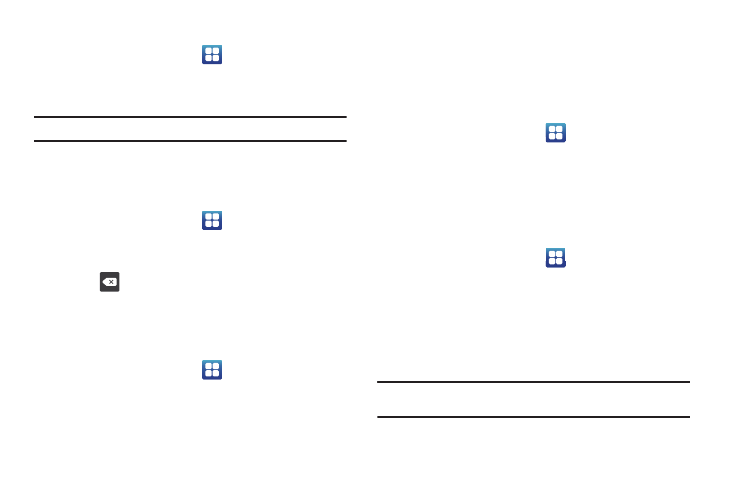
Changing Your Settings 100
Activating Bluetooth
ᮣ
From the Home screen, tap
➔
Settings
➔
Wireless
and network
➔
Bluetooth settings and tap Bluetooth to turn
it on.
Note: Bluetooth must be enabled prior to use.
Device Name
1.
Activate Bluetooth. For more information, refer to “Turning
Bluetooth On and Off” on page 133.
2.
From the Home screen, tap
➔
Settings
➔
Wireless
and network
➔
Bluetooth settings and tap Device name.
The assigned device name displays.
3.
Press
to erase the current device name and enter a
new name for this device using the keyboard.
4.
Press OK to confirm your setting.
Visible
ᮣ
From the Home screen, tap
➔
Settings
➔
Wireless
and network
➔
Bluetooth settings and tap Visible.
The phone is now activated for discovery for 119 seconds
so you can pair with another device. After 119 seconds the
phone becomes invisible again.
Visible time-out
Visible time-out option allows you to make your device visible for
a certain time limit and become invisible. This option can only be
accessed when your device is set to Visible.
1.
From the Home screen, tap
➔
Settings
➔
Wireless
and network
➔
Bluetooth settings and tap Visible time-out.
2.
Tap 2 Minutes, 5 Minutes, 1 Hour, or Never.
Search for Devices
This option allows you to scan for active Bluetooth devices so you
can pair with them.
1.
From the Home screen, tap
➔
Settings
➔
Wireless
and network
➔
Bluetooth settings and tap Search for
devices.
Your phone begins scanning and lists any discovered
devices in the Bluetooth devices section.
2.
Tap a device name to pair with the device.
Important!: Some Bluetooth devices are secured and require a PIN number to
confirm and pair with them.
