Myat&t, Navigation, Myat&t navigation – Samsung ATT_SGH_I727_CELOX_UM_KJ1_WC_102711_F7 User Manual
Page 162
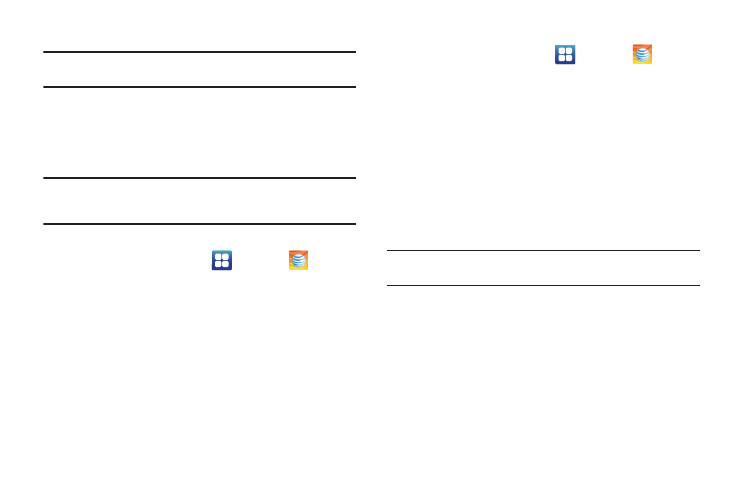
157
• Bluetooth: this folder stores files sent via a Bluetooth device.
Note: Different folders may appear depending on how your phone is
configured.
myAT&T
The myAT&T application allows you to manage your own AT&T
account. You can review and pay your bill, check minutes and
data usage, upgrade to a new device, or change your rate plan.
Note: The first time you use myAT&T, you will need to download the updated
application from the Market. When the Market page displays, tap
Update. For more information, refer to “Market” on page 153.
Initial Setup
1.
From the Home screen, tap
➔
myAT&T
.
2.
Sign into your Google Account. If you haven’t set up an
account, see “Creating a New Google Account” on
3.
After signing into your Google Account, the Android Market
displays the myAT&T application. Tap the application.
4.
Tap Update.
5.
Follow the on-screen instructions.
Using myAT&T
1.
From the Home screen, tap
➔
myAT&T
.
The myAT&T page is displayed.
2.
Read the Terms and Conditions and tap Accept to continue.
3.
Enter your Wireless # and Password using the onscreen
keypad, then tap Login.
4.
Follow the on-screen instructions.
Navigation
Navigation is an internet-connected GPS navigation system with
voice guidance. You can type or speak your destination.
Note: For voice-guided navigation, you need to install text-to-speech support
from the Android Market.
To receive better GPS signals, avoid using your device in the
following conditions:
•
inside a building or between buildings
•
in a tunnel or underground passage
•
in poor weather
•
around high-voltage or electromagnetic fields
•
in a vehicle with tinted windows
