Samsung ATT_SGH_I727_CELOX_UM_KJ1_WC_102711_F7 User Manual
Page 44
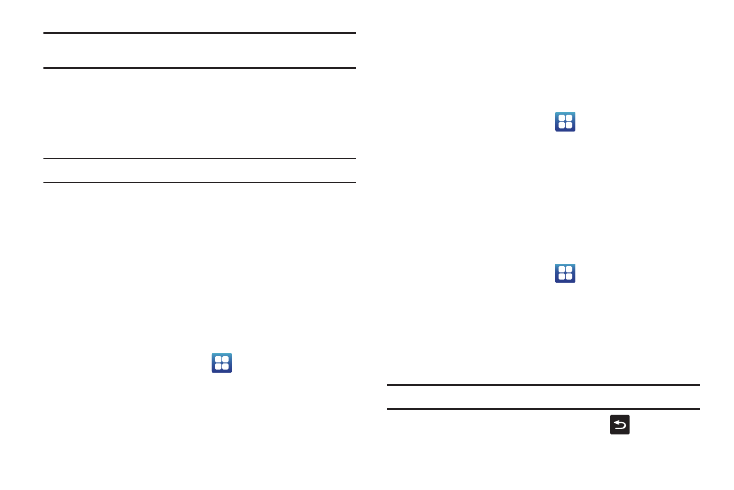
39
Important!: If access to the external SD card is not available, download and
install the USB drivers.
Mounting the SD Card
To store photos, music, videos, and other applications. You must
mount (install) the SD card prior to use. Mounting the SD card
establishes a USB connection with your computer.
Important!: You must disable USB storage to mount the SD card.
1.
Insert the SD card into the external, SD card slot. For more
information, refer to “Installing and Removing the Memory
2.
Your SD card is scanned to see the available information
on it.
Unmounting the SD card
Unmounting the SD card prevents corruption and damage to the
SD card while removing it from the slot.
1.
From the Home screen, tap
➔
Settings
➔
Storage.
2.
Tap Unmount SD card.
3.
Tap OK.
For more information, refer to “Installing and Removing the
SD card Available Memory Status
To view the memory allocation for your external SD card:
1.
From the Home screen, tap
➔
Settings
➔
Storage.
2.
The available memory displays under the Total space and
Available space headings.
Erasing Files from the SD card
You can erase files from the SD card using the phone.
1.
Ensure the SD card is mounted. For more information,
refer to “Mounting the SD Card” on page 39.
1.
From the Home screen, tap
➔
Settings
➔
Storage.
2.
Tap Unmount SD card.
3.
Tap Format SD card.
4.
At the Format SD Card confirmation prompt, tap Format SD
Card.
Warning!: Performing the next step erases all data stored on the SD card.
5.
Tap Erase everything to format or press
to cancel.
