Editing an original title (hdd/dvd), Searching for the start point and end point scenes – Sharp DV-HR300U User Manual
Page 82
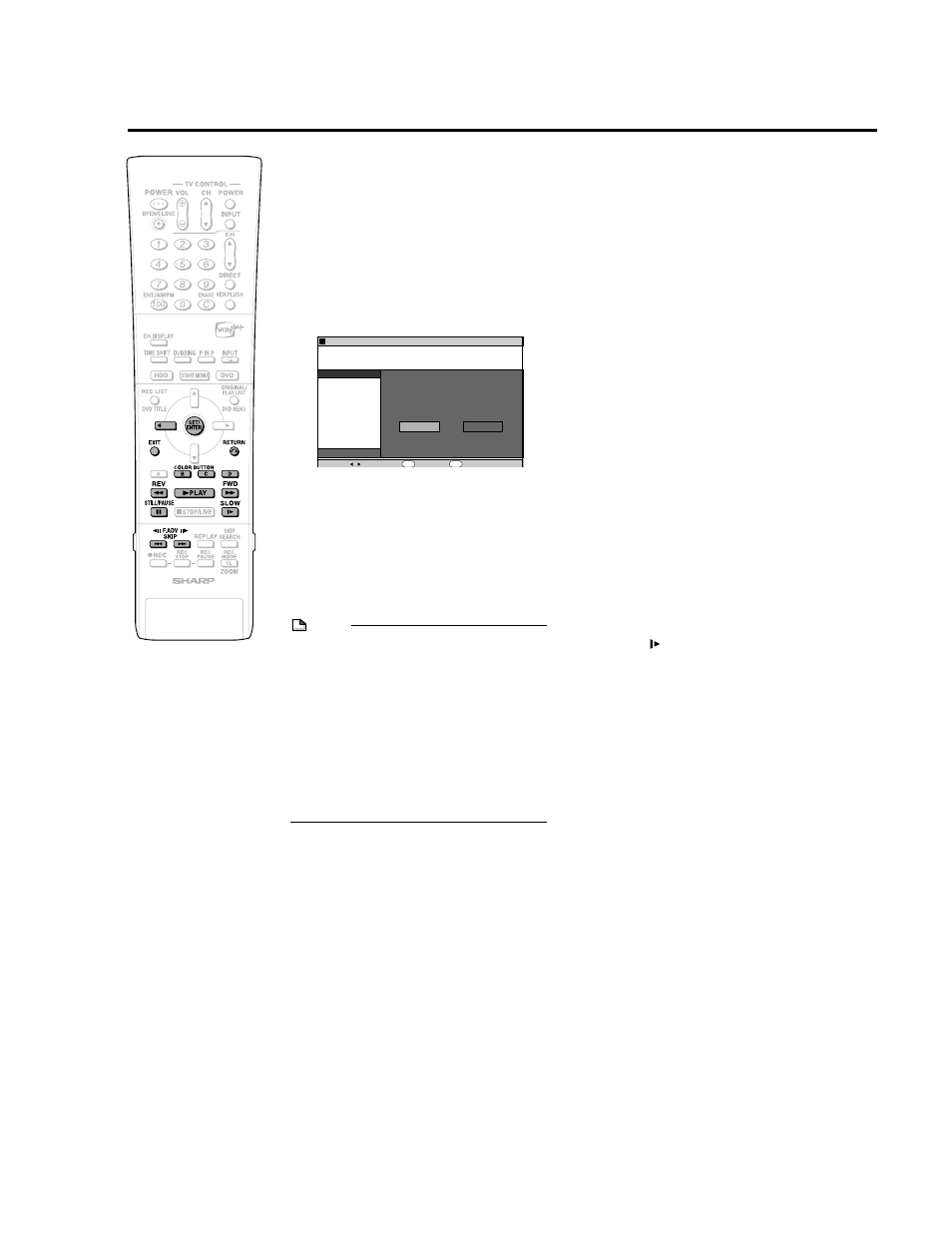
82
9
Press Red (B) (CONFIRMING) to
confirm the contents.
• The title is played back without the
scene to be erased.
Press Yellow (D) (ERASE) to
erase.
• Go to step 10.
• Press RETURN to cancel scene
erase.
10
Press
\ to select “YES”, then
press SET/ENTER.
• Erase begins.
When erase completes, the screen in
step 5 appears.
• If “C (UNDO)” is displayed, you can
undo edit by pressing Green (C).
• To quit scene erase, press RETURN.
Then the edit screen appears.
11
Press EXIT to exit from Edit
mode.
NOTE
Selecting start and end points for scene
erase
• You cannot set a range shorter than 3
seconds.
• Once you erase a section of an original, it
is completely erased. It cannot be restored,
so be very careful and confirm before
erasing.
• Scenes can only be added and erased a
maximum of 50 times per title.
• If scenes have been added 51 or more
times to a disc using another DVD recorder.
Editing (Recording) may not function.
ERASE SCENE
CHANGE TITLE NAME
CHANGE THUMBNAIL
DIVIDE CHAPTER
8
2
:
0
AM
SAT 1
5
2
/
2
1
ERASE THIS SCENE?
ENTER
SELECT
ENTER
RETURN
n
YES
NO
EDIT(HDD ORIGINAL)
TITLE: CH33 FINE
TITLE INFO: 10/4 MON 8:09 PM – 8:14 PM
Editing an Original Title (HDD/DVD)
Searching for the Start
Point and End Point Scenes
The following playback operations are
available when searching for the start point
and end point scenes.
Playback
• If you press
|
|
|
|
|PLAY, the currently paused
title will be played back.
Skipping to the start of a chapter
• If the scene to be selected is in another title
or chapter, first search for the title or
chapter using
K
or
L
.
Searching for scenes in a chapter
•
G
REV and
J
FWD are convenient for
searching for a scene in a chapter.
Pause
• When you reach a scene near the start
point or end point, press
F
STILL/PAUSE
to pause. This will make it easier to find the
scene. The start and end points may shift
slightly.
Frame Advance/Reverse
• If you press
L
after pause, the video
will start Frame Advance Playback. If you
press
K
, it will start Frame Reverse
Playback.
Final selection of scene
• To select a scene more accurately, use
slow playback starting a little before the
scene to be selected. This will keep you
from going beyond the scene.
If you press SLOW after pausing, you
can select a scene at your leisure during
slow playback of the video.
