Recording to hdd, Confirming remaining time for recording, Confirming remaining time – Sharp DV-HR300U User Manual
Page 38: Favorite program timer recording (page 49), Chasing playback (page 37), Simultaneous recording/ playback (page 77), Cutting out commercials (pages 81, 92), Tamper proof, Information, Dubbing (page 57)
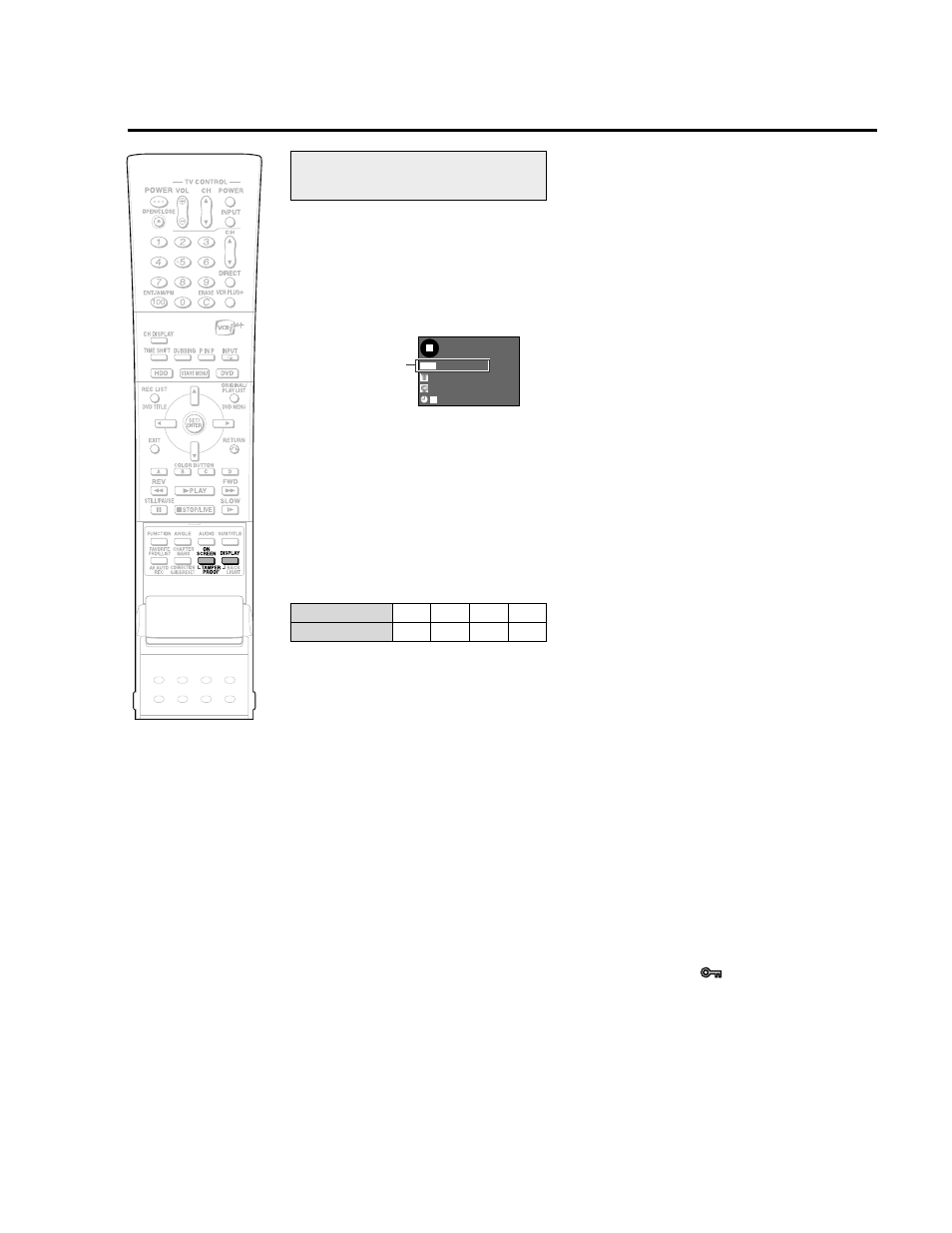
38
Recording to HDD
This section explains recording on the
hard disc (HDD). (For information on
recording to DVD, see page 40.)
Confirming Remaining Time
for Recording
To confirm on TV screen
• Press ON SCREEN (under the cover).
To confirm on front display panel
• Press DISPLAY (under the cover).
Confirming Remaining Time
• During live program viewing or HDD
playback, remaining time of recording in
the selected recording mode will be
displayed.
• During HDD recording, remaining time of
recording in the currently selected
recording mode will be displayed.
Guide to Recordable Length
of Time
Recording Mode
Recording Programs to HDD
for High Speed Dubbing
from HDD to DVD-R/RW in
Video Mode (page
52)
• High Speed Dubbing Priority
Normally, recording onto HDD is done
using own format, but recording can also
be done using a format for high speed
dubbing onto DVDs formatted in Video
mode.
To perform high speed dubbing onto a
DVD in Video mode, set “HI SP DUB
PRIORITY” to “YES” and then record. (See
page 52.)
Favorite Program Timer
Recording (page
49)
• You can set “Overwrite Program Timer” to
periodically and automatically record a
news report, etc., or “Serial Program Timer”
to automatically record an entire series
(e.g. drama series) you wish to save.
Chasing Playback (page
37)
• This lets you playback and watch a
program from the beginning while it is
being recorded on HDD.
Simultaneous Recording/
Playback (page
77)
• This lets you playback and watch a
program recorded on HDD, or a DVD or
CD, while recording another program on
HDD.
Cutting out Commercials
(pages
81, 92)
• After recording is finished, you can cut out
commercials and other unnecessary
scenes by calling up the Erase Scene
function.
(Commercials cannot be cut out automati-
cally during recording.)
Tamper Proof
• You can set Tamper Proof to prevent
operations by mistake during recording or
timer recording.
1 Press and hold TAMPER PROOF (ON
SCREEN and DISPLAY together) for
more than 2 seconds.
2 Each time you perform this operation,
the function is activated or deactivated.
• If you try to operate the Recorder while
Tamper Proof is set, “
” blinks in the front
display panel and tells you that Tamper
Proof is set.
Information
• When there is a report message (e.g. when
a timer recording was not successfully
performed), the Recorder displays an on-
screen message telling that there is a
report message.
Check the report message by selecting
“INFORMATION” on the START MENU.
HD
OR
I N AL
D
I G
REMAIN 20h0m
0 0 : 0 0 : 0 0
1 0
1 0
F I NE
• Remaining time for recording differs
according to the recording mode.
• Recordable time might be less than above
figures depending on the program to be
recorded.
• MN (manual) recording mode setting
allows you to select the picture quality from
among 32 levels on the “MANUAL REC.
MODE” screen (page 42).
Monitoring a Program Being
Recorded while Playing
Back a Disc (page
77)
• Picture in picture
This lets you monitor a program being
recorded, while playing back a disc, using
the Simultaneous Recording/Playback
function. (This will not work during
progressive scanning playback.)
Dubbing (page
57)
• Titles recorded on HDD can be saved by
dubbing them to DVD-R/RW. (You can also
dub from DVD-R/RW to HDD.)
• You can batch dub up to 5 programs.
• You can timer program dubbing so that the
recording takes place at a time when you
don’t use the Recorder.
Recording mode
Recording time
FINE
20 hr
LP
67 hr
EP
100 hr
SP
33 hr
This display means
that you can record
20 hours more in
FINE mode.
