Command line interface, Logging in, Operator login guest login – Symmetricom XLi IEEE 1588 User Manual
Page 37: User name: operator password: janus, User name: guest password: ttm
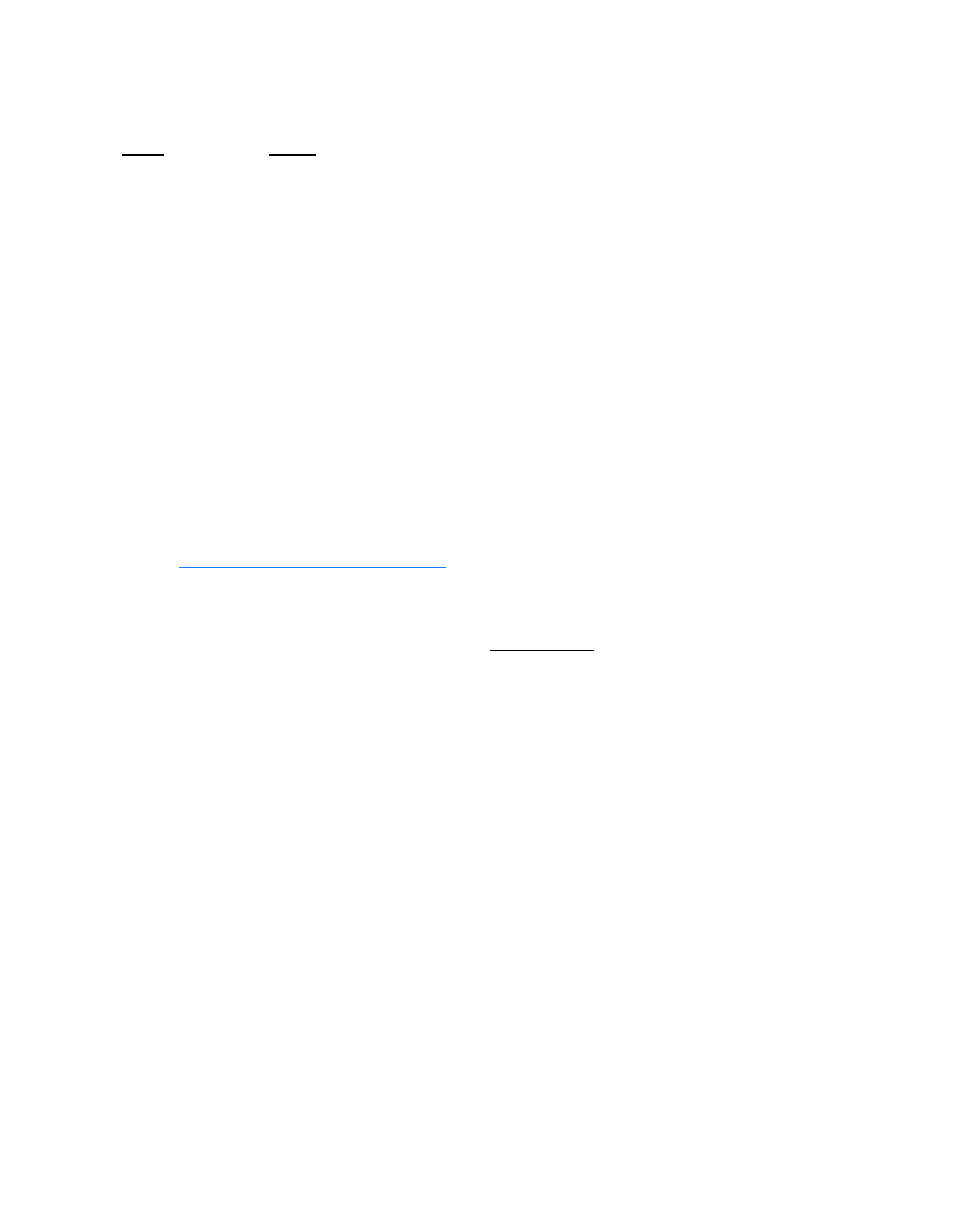
XLi IEEE 1588 Clock
29
997-01510-03, Rev. C, 12/12/2006
2
5
1
S
S
S
S
S
S
S
S
S
S
S
S
S
S
S
S
S
S
S
S
S
S
S
S
S
S
S
S
S
S
S
S
S
S
S
S
S
S
S
S
To enter numeric values in a function:
Command Line Interface
To open a command line session, connect to the serial or network port using a terminal or a terminal
emulation program on a PC.
“5: Function Reference” on page 35
for information on the function commands.
Logging In
Two user names are available for logging in to the network port’s command line interface: “operator” and
“guest”. The serial port’s command line interface does not require the user to log in.
Operator Login
The Operator has full privileges to change the settings in all the XLi’s functions and to perform firmware
updates. As shipped, you can log in as Operator using:
User Name: operator
Password: janus
To maintain security, change the Operator password at installation. If you are logged in as “operator”, the
only command line interface function you cannot perform is changing the Guest password.
Guest Login
Use the guest login to view function settings. As shipped, you can log in as guest using:
User Name: guest
Password: ttm
To maintain security, change the Guest password at installation. If you try to use a function that is not
accessible from the guest login, you will see a message such as “Access denied” or “Command
canceled”.
Press
Result
ENTER
Displays the “FUNCTION” prompt
3
Enters “3” as the function number
ENTER
Opens Function 3, displays the first screen, “TIME MODE – LOCAL”
ENTER
Displays the second parameter, “DATE-TIME…
05152002
Enters May 15, 2002 as today’s date. (replace)
ENTER
Displays “DATE-TIME”
ENTER
XLi asks “SAVE CHANGES? YES”
ENTER
Selects “YES”, saves the changes, and displays the Status Display
