Creating a copy of an hl7 sample project, To create a copy of a project – Sun Microsystems Sun Adapter IP HL 7 User Manual
Page 98
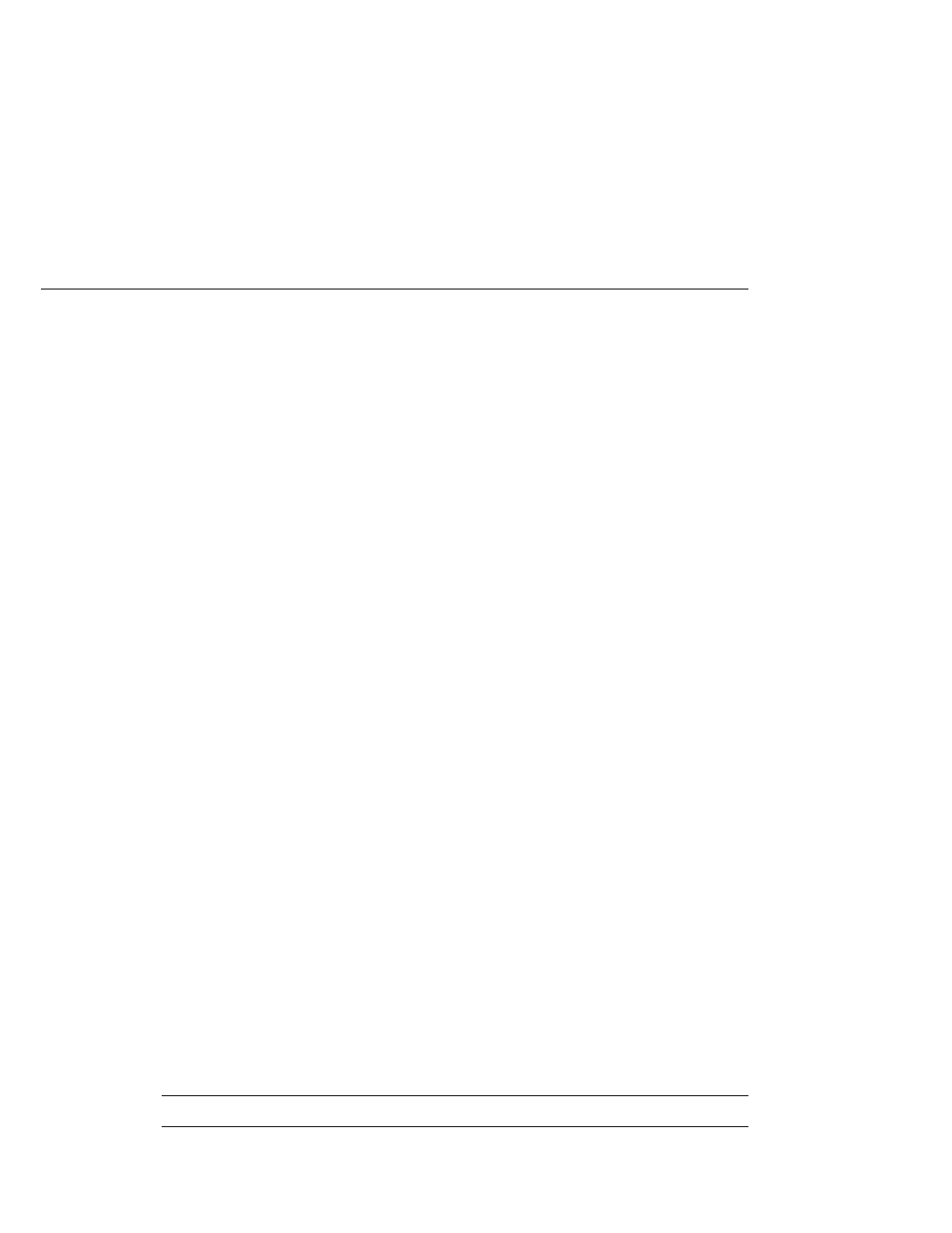
Collaborations. Therefore, it is important to maintain the original predefined
jcdHL7V3Inbound and jcdHL7V3Outbound Collaborations in their initial form for future use.
Before working with the HL7 V3 sample Projects, be sure that the required HL7 V3 SAR files
are uploaded to the repository. The required files are listed below:
1. HL7eWay.sar
2. HL7OTDLibrary.sar
3. HL7V32006ACCTBilling.sar
4. HL7V32006ClaimsAndReimb.sar
5. HL7V32006ClinicalGenomics.sar
6. HL7V32006MedicalRecords.sar
7. HL7V32006MsgContActInfra.sar
8. HL7V32006PatientAdmin.sar
9. HL7V32006PersonnelManagement.sar
10. HL7V32006PublicHealthRepot.sar
11. HL7V32006QueryInfra.sar
12. HL7V32006RegulateStudies.sar
13. HL7V32006Scheduling.sar
14. HL7V32006SharedMessages.sar
15. HL7V32006TransInfra.sar
Creating a Copy of an HL7 Sample Project
It is recommended that you retain the sample Projects as they are and create copies of the
Projects to use as a basis for your new customized Projects. To create a copy of a Project, you
first export the original Project to a file, change the name of the original Project, and import the
exported Project back into the Repository.
▼
To Create a Copy of a Project
Start the CAPS Repository.
Start the NetBeans IDE.
On the NetBeans toolbar, click Tools, point to CAPS Repository, and then select Connect.
The Connect to CAPS Repository dialog box appears.
Enter the connection information and click Connect.
Note –
When connected the icon in the status bar turns from red to green.
1
2
3
4
Using the TCP/IP HL7 Predefined Templates
Sun Adapter for TCP/IP HL7 User's Guide • October 2009
98
