Selecting pc screen options – Sony KDF-E42A10 User Manual
Page 71
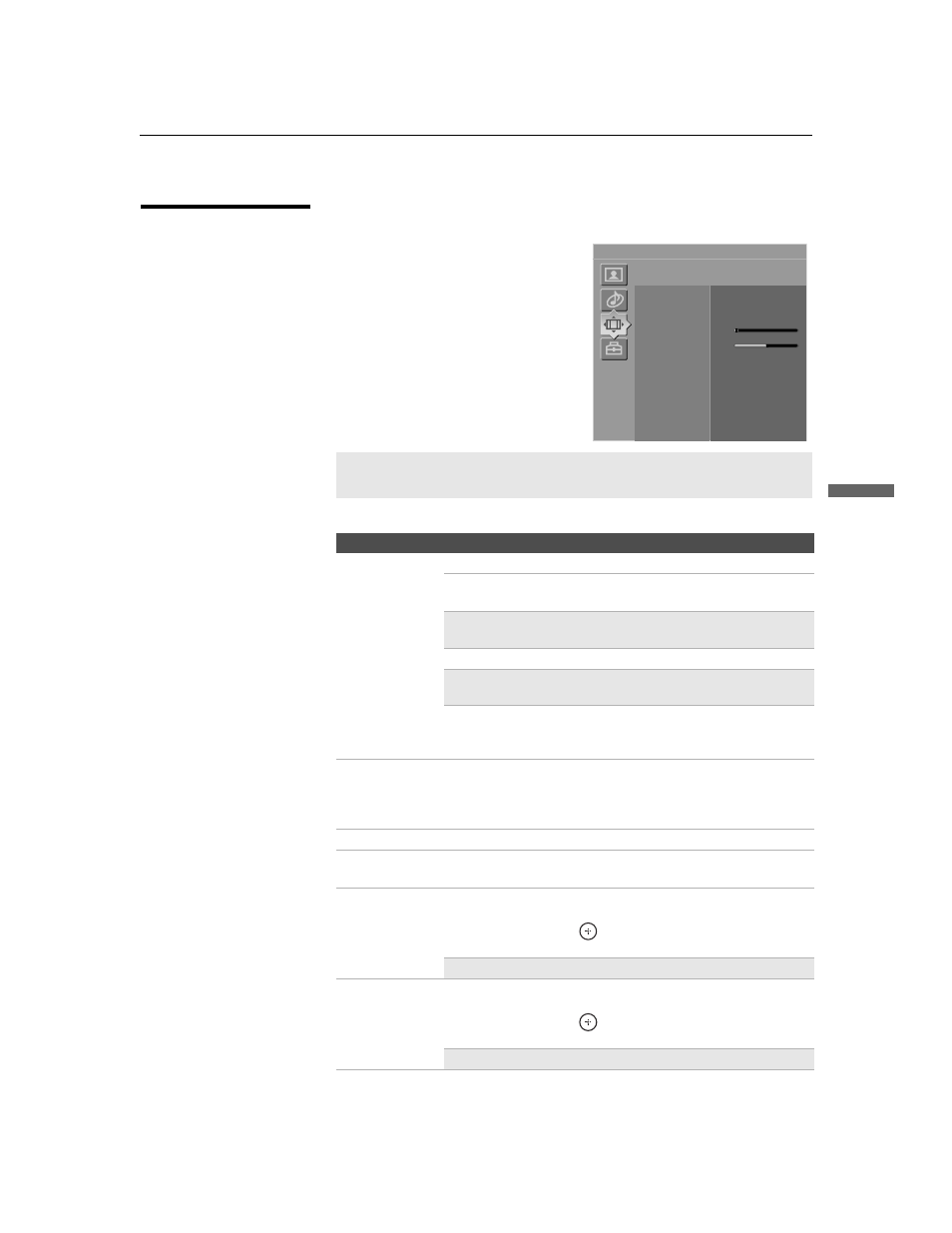
Using the Settings
71
U
s
ing
the
Setting
s
KDF-E42A10/KDF-E50A10
2-597-544-12(1)
D:\WINNT\Profiles\noriko\Desktop\Troy EN2\2597544121\01US07MEN.fm
masterpage:3 columns Right
Selecting PC Screen
Options
To display the PC screen:
Press TV/VIDEO repeatedly on the
remote control until VIDEO 7 (PC)
appears.
The PC Input Screen setting includes the following options:
✍
You can change the settings for the PC input while the TV is
displaying the PC screen.
Option
Description
Wide Mode
Normal
Select to display the picture in its original size.
Full 1
Select to enlarge the picture to fill the display area,
keeping its original horizontal-to-vertical ratio.
✍
A black frame will appear on the surrounding of
the picture.
Full 2
Select to enlarge the picture to fill the display area.
✍
A black frame will appear on the surrounding of
the picture.
Zoom
Select to enlarge the picture horizontally and
vertically to an equal aspect ratio that fills the
wide screen.
Auto
Adjustment
Select to automatically adjust the display position of the picture
when the TV receives an input signal from the connected PC.
Note that Auto Adjustment may not work well with certain
input signals. In such cases, manually adjust the options below.
Phase
Select to adjust the phase when the screen flickers.
Pitch
Select to adjust the pitch when the picture has unwanted
vertical stripes.
Horizontal
Center
Select to adjust the horizontal position of the picture.
Allows you to move the picture left and right in the window.
Press
B or b
and press
to choose a correction between +50
and -50.
✍
The variable range depends on the signal.
Vertical Center
Select to adjust the vertical position of the picture.
Allows you to move the picture up and down in the window.
Press
B or b
and press
to choose a correction between +50
and -50.
✍
The variable range depends on the signal.
Video 7
PC
Screen
Press WEGA GATE to exit
Wide Mode
Full 1
Auto Adjustment
Phase Min
Pitch 0
Horizontal Center
0
Vertical Center
0
z
When there is no signal
input, all settings are
not available.
z
Select Zoom in the
Wide Mode option to
display movies and
other content on DVD,
using the entire
viewable area of the
screen.
