Using the settings, Overview, Continued) – Sony KDF-E42A10 User Manual
Page 61: Us ing the setting s
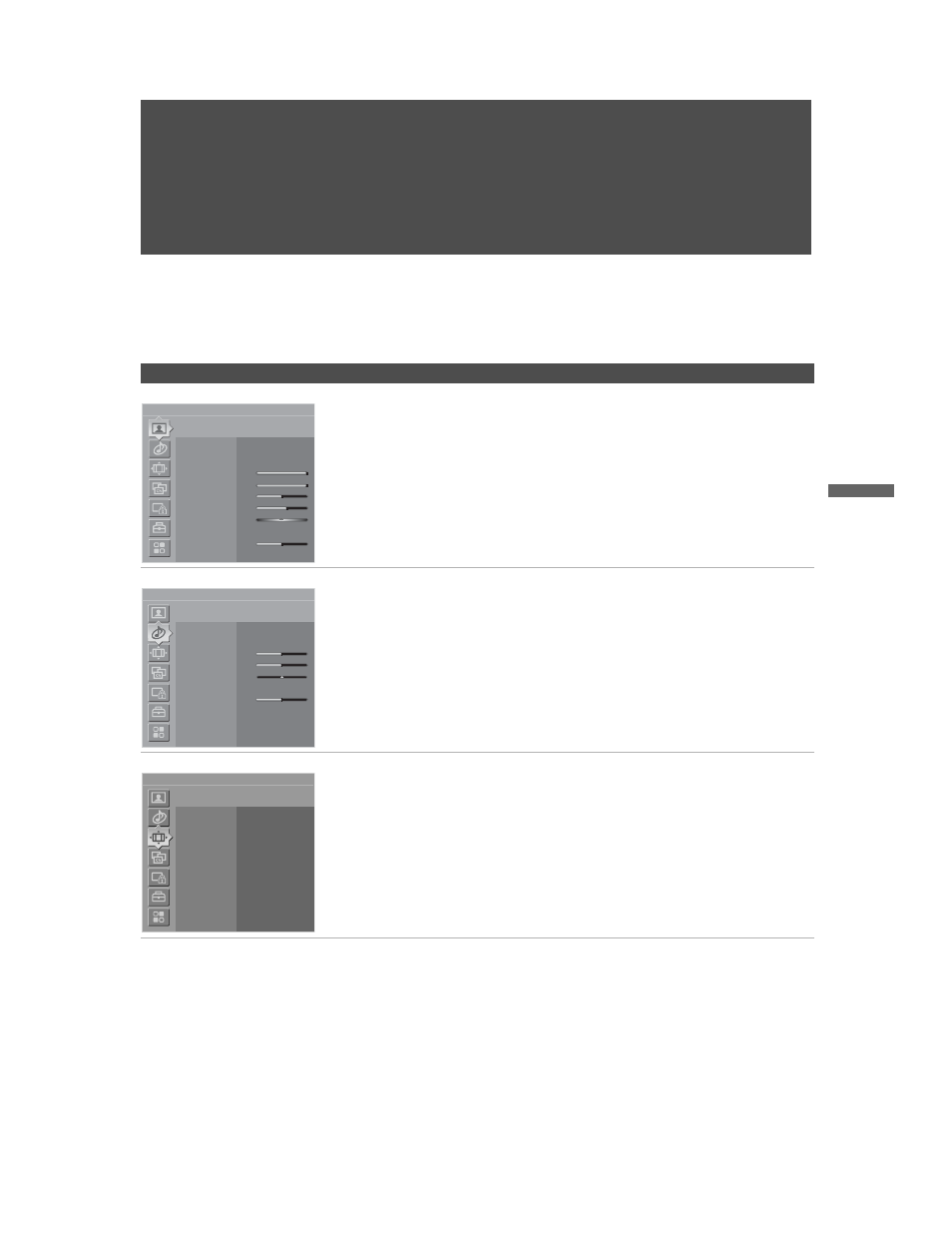
61
D:\WINNT\Profiles\noriko\Desktop\Troy EN2\2597544121\01US07MEN.fm
masterpage:3 columns Right
U
s
ing
the
Setting
s
KDF-E42A10/KDF-E50A10
2-597-544-12(1)
Using the Settings
Overview
The Settings give you access to the following features:
(Depending on the signal tuned, you may see a different Setting options on
your screen. Settings displayed here are with the 720p signal.)
Settings
Allows you to set/change
Video
Picture Mode (page 63)
Reset (page 63)
Iris (page 63)
Picture (page 63)
Brightness (page 63)
Color (page 63)
Hue (page 63)
Color Temp. (page 64)
Sharpness (page 64)
Noise Reduction (page 64)
DRC Mode (page 64)
DRC Palette (page 64)
Advanced Video (page 65)
Audio
Sound Mode (page 66)
Reset (page 66)
Treble (page 66)
Bass (page 66)
Balance (page 66)
Steady Sound (page 66)
Volume Offset (page 66)
Effect (page 66)
BBE (page 66)
MTS (page 67)
Speaker (page 67)
Audio Out (page 67)
A/V Sync (page 67)
Screen
Wide Mode (page 69)
Game Picture (page 69)
4:3 Default (page 70)
Display Area (page 70)
Vertical Center (page 70)
Vertical Size (page 70)
Antenna
Video
Press WEGA GATE to exit
Picture Mode
Vivid
Reset
Iris
Max
Picture
Max
Brightness
50
Color
65
Hue
0
Color Temp.
Cool
Sharpness
50
Antenna
Audio
Press WEGA GATE to exit
Sound
Mode
Custom
Reset
Treble
0
Bass
0
Balance
0
Steady
Sound
Off
Volume
Offset
0
Effect
Off
BBE
Off
Antenna
Screen
Press WEGA GATE to exit
Wide Mode
Wide Zoom
Game Picture
0
4:3 Default
Off
Display Area
Normal
Vertical Center
0
Vertical Size
0
(Continued)
