Sony KDF-E42A10 User Manual
Page 45
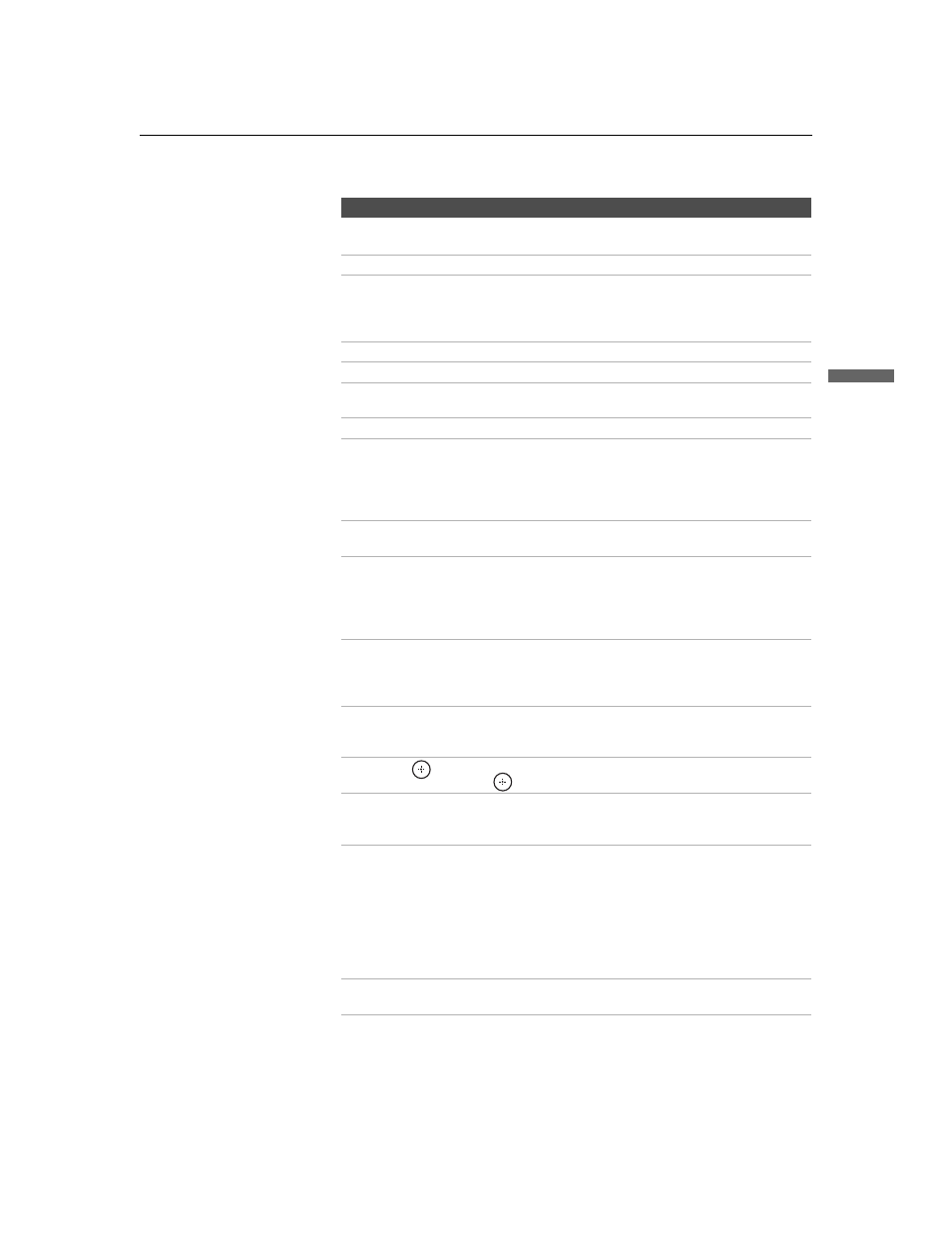
Watching the TV
45
Watc
hing
the
TV
KDF-E42A10/KDF-E50A10
2-597-544-12(1)
D:\WINNT\Profiles\noriko\Desktop\Troy EN2\2597544121\01US05REM.fm
masterpage:3 columns Right
qd VISUAL
SEARCH
To be used only with your connected external equipment with
visual search function. (Non-operable button for TV)
qf VOL +/–
Press to adjust the volume.
qg DVD/VCR
Record
Buttons
z REC: Press to record. By pressing this button alone will start
the recording.
X REC PAUSE: Press to pause the recording.
x REC STOP: Press to stop the recording.
qh TOP MENU
Press to display the disc menu from your connected DVD player.
qj MENU
Press to display the disc menu from your connected DVD player.
qk POWER
Press to turn on/off the external equipment selected from the
FUNCTION buttons 3.
ql TV POWER
Press to turn on/off the TV.
w; MTS/SAP
Press repeatedly to cycle through the Multi-channel TV Sound
(MTS) options: Stereo, Auto SAP (Second Audio Program),
and Mono. The MTS setting can be also accessed in the Audio
setting. For more details, see “Selecting Audio Options” on
page 66.
wa FREEZE
Press to freeze the current picture. Press again to restore the
picture. For details, see “Using the FREEZE Button” on page 54.
ws TV/SAT/SUR
TV/SAT: While in SAT/CABLE FUNCTION, press to switch
between the satellite receiver and antenna.
SUR: Press SUR (Surround Sound) repeatedly to step through
the available audio effect models: TruSurround XT, Simulated,
Off.
wd WIDE
Press repeatedly to step through the Wide Screen Mode setting:
Wide Zoom, Normal, Full and Zoom. The Wide Screen Mode
setting can be also accessed in the Screen setting. For details, see
“Using the WIDE Button” on page 53.
wf DISPLAY
Press once to display channel number, label, current time and
other information. Press again to turn Display off. See page 83
for details on setting the time.
wg
V/v/B/b
Press
V/v/B/b to move the on-screen cursor. To select an item,
press .
wh TOOLS
To be used only with your connected external equipment that
supports this TOOLS function.
(Non-operable button for TV)
wj WEGA GATE
Press to access the following through the WEGA GATE:
• Watch TV (see page 58)
• Select channels from the Favorites Channels you stored
• View signals from external equipment such as DVD, VCR and
others (see page 59).
• Adjust or customize TV settings (see Using the Settings on
wk CH +/–
Press to scan through channels. To scan quickly through
channels, press and hold down either +/– button.
Button
Description
(Continued)
