Using other equipment with your remote control, Using other equipment with your remote, Control – Sony KDF-E42A10 User Manual
Page 49: Continued)
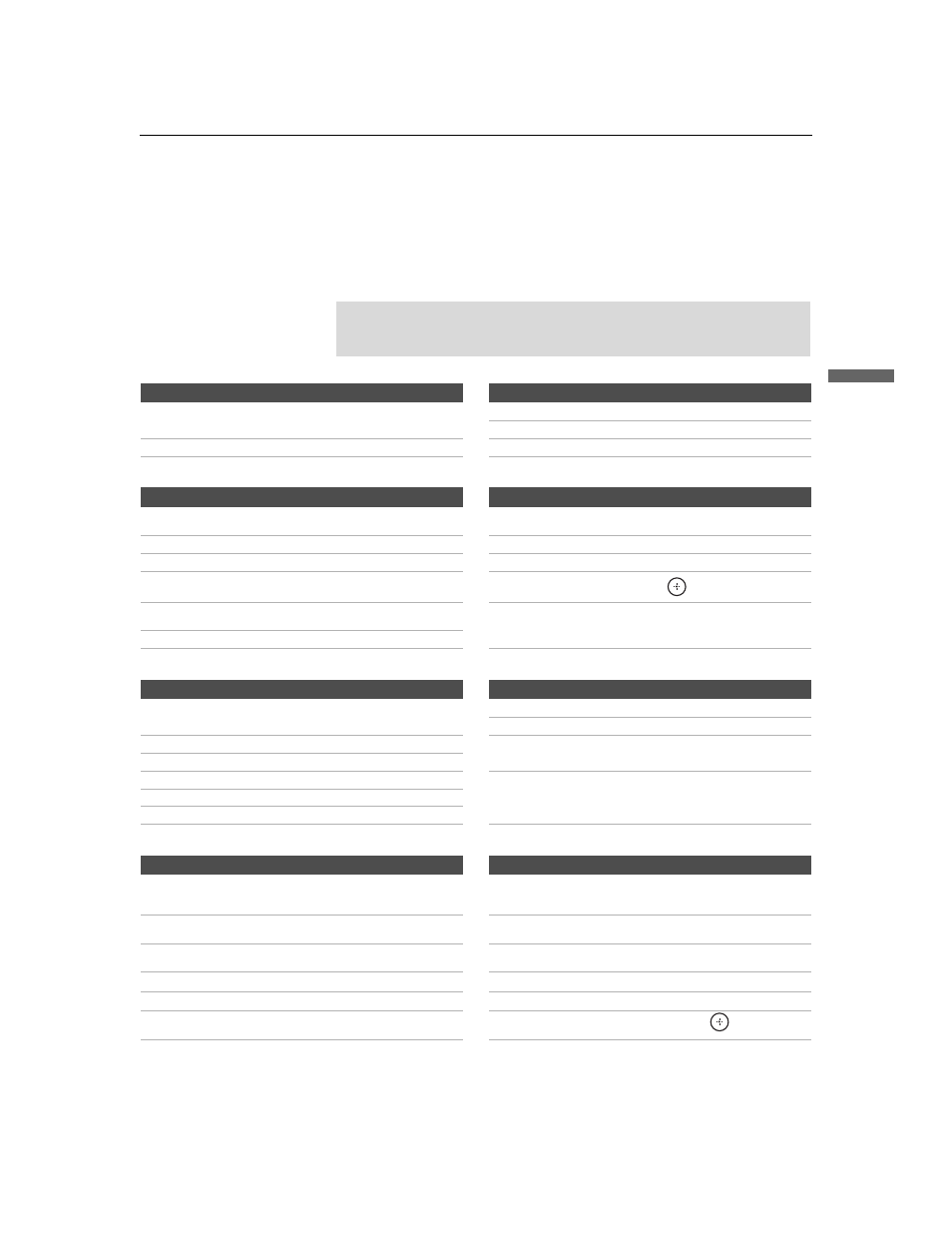
Watching the TV
49
Watc
hing
the
TV
KDF-E42A10/KDF-E50A10
2-597-544-12(1)
D:\WINNT\Profiles\noriko\Desktop\Troy EN2\2597544121\01US05REM.fm
masterpage:3 columns Right
Using Other Equipment with Your Remote Control
To operate other equipment connected to your TV, first turn to page 48 and
program the necessary code. For operating video equipment, press
TV/VIDEO repeatedly until you see the video input on the screen for your
connected equipment. Remote control tips are provided below.
Operating a Cable Box
Operating a Satellite Receiver
Operating a VCR
Operating a DVD Player or DVD Changer
✍
Some functions cannot be operated depending on the equipment.
In that case, operate by the remote control supplied with the
equipment.
To Do This ...
Press ...
To Do This ...
Press ...
Activate the remote control to operate
the cable box
SAT/CABLE (FUNCTION)
Select a channel
0-9, ENT
Change channels
CH +/–
Turn on/off
POWER
Back to previous channel
JUMP
To Do This ...
Press ...
To Do This ...
Press ...
Activate the remote control to operate
the satellite receiver
SAT/CABLE (FUNCTION)
Display SAT Guide
GUIDE
Turn on/off
POWER
Display SAT Menu
MENU
Select a channel
0-9, ENT
Move highlight (cursor)
V v B b
Change channels
CH +/–
Select item
Back to previous channel
JUMP
Switch between the TV and satellite
broadcasts
TV/SAT
Display channel number
DISPLAY
To Do This ...
Press ...
To Do This ...
Press ...
Activate the remote control to operate
the VCR
DVD/VCR (FUNCTION)
Fast forward
M
Rewind the tape
m
Turn on/off
POWER
Pause
X (press again to resume
normal playback)
Change channels
CH +/–
Record
z
Search the picture forward or backward M or m during playback
(release to resume normal
playback)
Play
H
Stop
x
To Do This ...
Press ...
To Do This ...
Press ...
Activate the remote control to operate
the DVD
DVD/VCR (FUNCTION)
Step through different
tracks of the disc
m to fast reverse or M to
fast forward the disc when
pressed during playback
Turn on/off
POWER
Step through different chapters of the
disc
> to step forward or . to
step backward
If you have a DVD changer,
to skip disc
F1
Select a track directly
0-9, ENT
Play
H
Display the disc menu
MENU
Stop
x
Display the top menu
TOP MENU
Pause
X (press again to resume
normal playback)
Operate the DVD menu
V v B b,
(Continued)
