Alarm clock – Samsung DM-S105 User Manual
Page 68
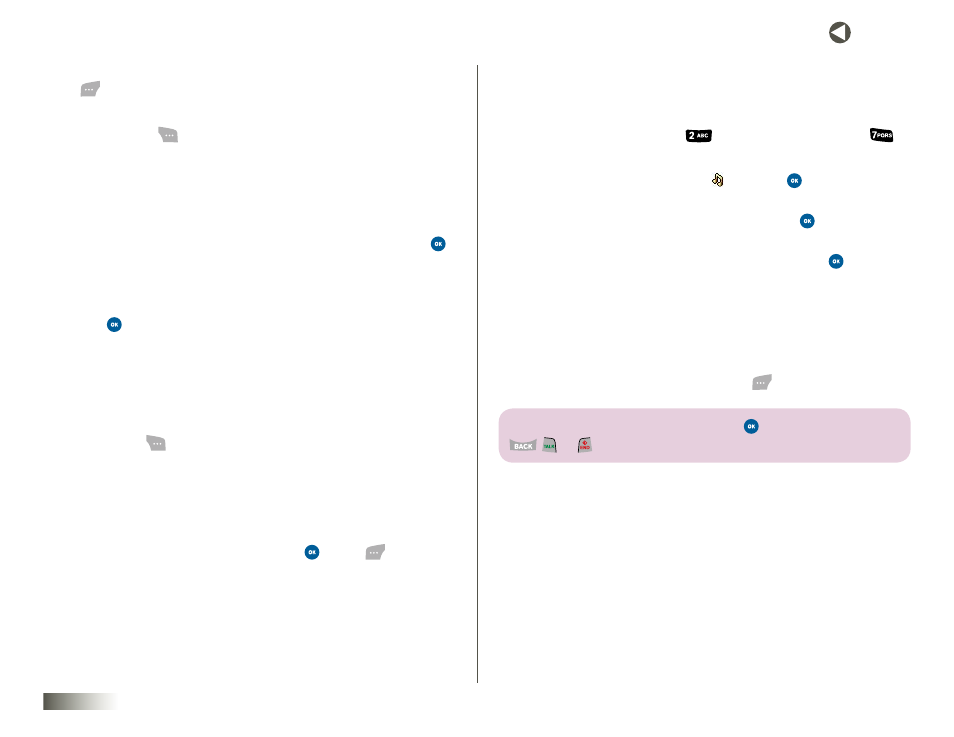
68
seCtIon 11 TOOLBOX: TOOLS
3. To view the Events scheduled for the highlighted date, press View
(
). A list of Events appears in the display.
4. Select the Event you want to delete.
5. Press Options (
). The following options pop up in the display:
• Jump to date
• Delete
• Delete All
6. To delete the highlighted Event, use the NAV KEY to highlight Delete.
To delete all events from your calendar, highlight Delete All. Press
.
You are prompted to confirm the deletion.
7. Select Yes to delete the Event(s) or No to retain the Event(s) in
your Calendar.
8. Press
. The Calendar menu appears in the display.
ALARM CLOCK
The Alarm Clock tool lets you set up to 3 alarms to ring at specified times.
To set an Alarm:
1. Press Menu (
), then select Toolbox, Tools, and Alarm Clock. The
following options appear in the display:
• Alarm #1
• Alarm #2
• Alarm #3
2. Select the desired Alarm option and press
or Edit (
). The Set
Alarm screen appears in the display with the Alarm field highlighted.
3. Use the Left/Right NAV KEY to set Alarm to On.
4 To set the time for your Alarm, press the Down NAV KEY to highlight
the Time field, then enter the time you want the Alarm to sound.
To set the time for AM, press
. To set the time for PM, press
.
5. To select a distinctive ringer for your Alarm:
• Highlight the alarm ringer field ( ) and press
. The Alarms
options pop up in the display.
• Select My Ringtones or Voice Gallery and press
. The selected
ringer list pops up in the display.
• Select the desired ringer or voice recording and press
.
6. To specify how often your Alarm should repeat, highlight the Repeat
option, then use the Left/Right NAV KEY to select Once, Mon to Fri,
Sat & Sun, or Daily.
7. To specify a Snooze interval, highlight the Snooze field, then use the
Left/Right NAV KEY to select 5 min, 10 min, 15 min, or 20 min.
8. To save your Alarm settings, press Done (
).
note: to stoP the AlArm When it rinGs, Press
, the volume Keys, or
, , or .
