Samsung DM-S105 User Manual
Page 61
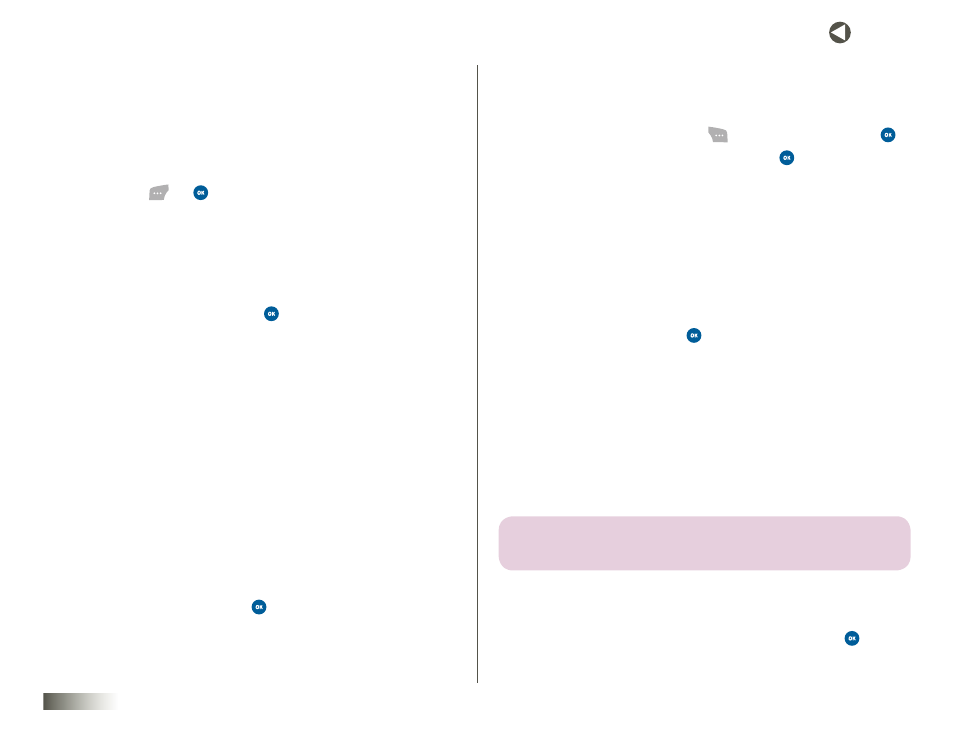
61
seCtIon 10 TOOLBOX: MY PROFILE, CAMERA, VOICE RECORDER
Brightness
Brightness allows you to change the brightness of your pictures. Options
are +5 – -5.
1. In the Pix Controls menu, select the Brightness option. The current
brightness setting appears in the top line of the display.
2. Use the Left/Right NAV KEY to browse to the desired brightness, then
press Select (
) or
to save your selection. You’re then returned to
the camera viewfinder screen.
white Balance
White Balance allows you to adjust picture quality according to
available light.
1. In the Pix Controls menu, select the White Balance option. Select one
of the following options and press
:
• Auto — The camera automatically adjusts pix quality to
available light.
• Sunny — Use this setting when taking pix in full sun.
• Cloudy — Use this setting when taking pix in cloudy conditions.
• Tungsten — Use this setting when taking pix under
incandescent lights.
• Fluorescent — Use this setting when taking pix under
fluorescent lights.
• Manual — Lets you manually select a particular white balance
value (+5 – -5) using the Left/Right NAV KEY.
Night Shot
Night Shot allows you to take pictures in low light.
1. In the Pix Controls menu, select the Night Shot option. Select one of
the following options and press
.
• On — Lets you take pictures in low light.
• Off — Lets you take pictures in bright light.
Camera Settings
Camera Settings are saved in your phone and remain in effect until you
change them.
1. In camera mode, press Options (
), select Settings, and press
.
2. Select one of the following options and press
:
• Resolution
• Quality
• Shutter Sound
• Status Bar
Resolution
Resolution lets you change the size (in pixels) of your pictures.
1. In the Settings menu, select the Resolution option. Select one of the
following options and press
:
• High: 640 X 480
• Med: 320 X 240
• Low: 128 X 160
Zoom in on a Subject
Your camera has digital zoom capabilities of up to +5, provided you set
Resolution to Med(ium) or Low.
note: Pix mAy APPeAr someWhAt GrAiny As you zoom in; this is A normAl
result of DiGitAl enhAnCement.
To enable Zoom:
1. In the Settings menu, select the Resolution option.
2. Select Med: 320 X 240 or Low: 128 X 160, and then press
to save
your selection.
