Samsung DM-S105 User Manual
Page 47
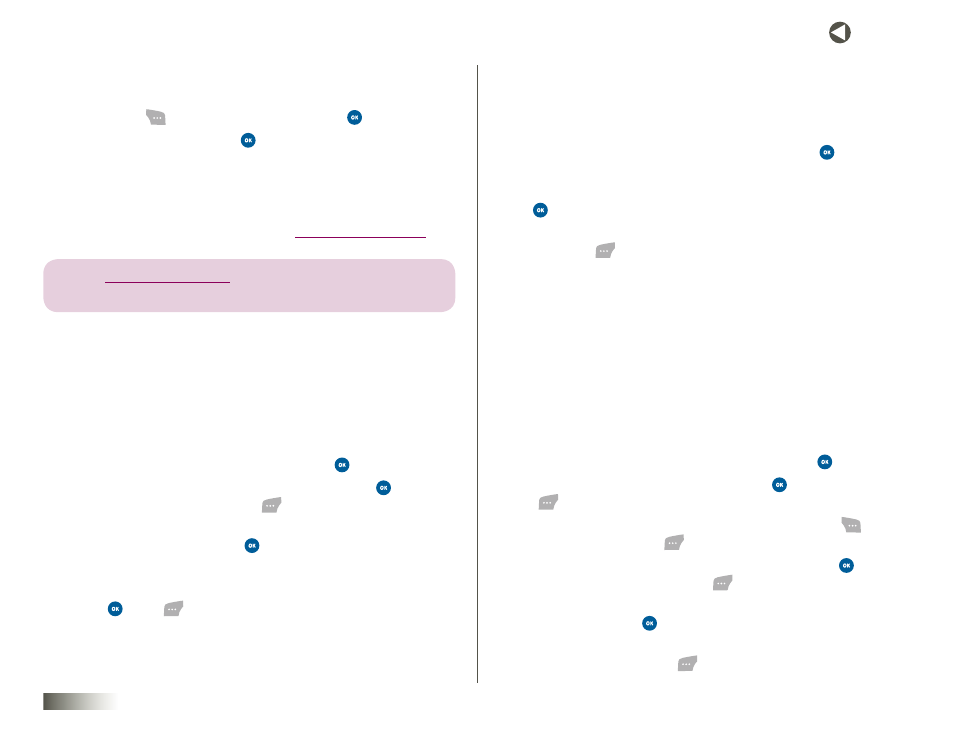
47
seCtIon 8 FAMILY CENTER™
Accessing Family Alert!
To access Family Alert!:
1. Press Menu (
), select Family Center and press
.
2. Select Family Alert! and press
. The following menu items appear:
• Send Alerts
• Edit QuickAlerts
• Alerts Received
This service is also available in Family Center at
www.disneymobile.com
.
note: see seCtion 5, “enterinG text,” for more informAtion on enterinG
letters, numBers, AnD symBols.
Sending QuickAlerts
QuickAlerts are ready-to-send text messages that save time when
communicating with your family.
Use as is or edit to fit your needs. You can also create a new alert. To send
an alert:
1. From Family Alert!, select Send Alert and press
.
2. Under Add Recipients, use the Up/Down NAV KEY and
to select
family member(s) and press Next (
).
3. Under Add QuickAlert, choose a QuickAlert, or select (Create New) to
type your own, and then press
.
4. Under Send Alert, edit a QuickAlert, leave it as is or enter the
new alert.
5. Press
Send (
). “Alert Sent!” will appear to confirm the
completed action.
Editing QuickAlerts
Personalize and save the QuickAlerts that are preloaded in your
phone. Edited QuickAlerts are available for repeat use on the
Add QuickAlert screen.
1. From Family Alert!, select Edit QuickAlerts and press
.
2. Under Edit QuickAlerts, use the Up/Down NAV KEY to choose a
QuickAlert to edit, or select (Enter New) to type your own and press
.
3. Under Edit Alert, change or add text to the QuickAlert and
press Save (
).
4. “Saved!” will appear to confirm the completed action. “Added!“
will appear if you selected (Enter New).
5. To send the saved message, follow “Sending QuickAlerts”
directions above.
Viewing, Replying to, and Deleting Alerts
You can view and reply directly to messages when they are first received.
You can also view the last 10 Family Alert! messages you’ve received. It’s easy
to read, reply to, or delete these alerts.
1. From Family Alert!, select Alerts Received and press
.
2. Under Alerts Received, select an alert, press
(or press Reply
(
) to display the Add Recipient(s) screen immediately).
3. Use the Left/Right NAV KEY to view all alerts. Press Delete (
) to
delete an alert or Reply (
) to display the Add Recipient(s) screen.
4. Under Add Recipient(s), use the Up/Down NAV KEY and
to select
family members and press Next (
).
5. Under Add QuickAlert, select a QuickAlert or (Create New) to type
your own and press
.
6. Under Send Alert, edit the QuickAlert, leave as is or enter the new text
message, and press Send (
).
