Using abc mode, Entering numbers, Entering symbols – Samsung DM-S105 User Manual
Page 23: Entering quicknotes
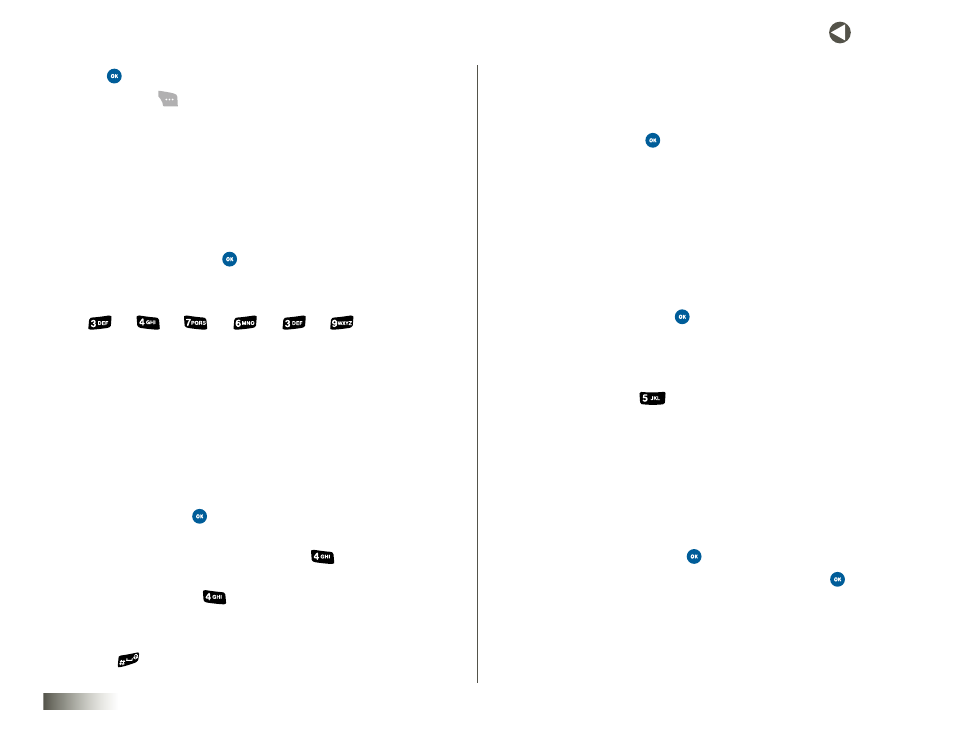
23
seCtIon 5 ENTERING TEXT
6. Press
. The Subject screen appears in the display.
7. Press Options (
). The following options appear in the display:
• Abc
• T9® Word
• 123
• Symbols
• Quicknotes
• Emoticons
8. Select T9® Word and press
.
• For practice, enter the word “Disney” by pressing each of the
following keys only once:
D
I
S
N
E
Y
T9 Word recognizes that the most commonly used word for the
numeric sequence you just entered is “Disney.” If more than one
word shares the same numeric sequence, T9 Word provides the most
commonly used word. Press to display other words, if available.
USING ABC MODE
1. See steps 1–7 in
and 23.
2. Select Abc and press
.
• Enter characters while in Abc mode by pressing the key labeled
with the desired characters (such as, press
for “G”).
• Press the key repeatedly until the desired character appears in the
display (such as, press
twice for “H”).
• Pause briefly and the displayed character is accepted and inserted
into your message.
• Press (
) to enter a space.
ENTERING NUMBERS
Enter numbers into a text message while in 123 mode.
1. See steps 1–7 in
and 23.
2. Select 123 and press
.
3. Press the key with the number you wish to insert into
your message.
ENTERING SYMBOLS
Symbol mode enables you to enter symbols such as “@” or “%” into a
text message.
1. See steps 1–7 in
and 23.
2. Select Symbols, and press
. The first of four symbol screens appears
in the display.
3. Scroll with the NAV KEY to view other symbols.
4. Press the key that corresponds with the symbol that you wish to enter.
For example, press (
) for an exclamation point (!).
5. Repeat steps 1–4 to insert as many symbols into your message
as desired.
ENTERING QUICKNOTES
Enter pre-composed phrases or sentences into your text message.
1. See steps 1–7 in
and 23.
2. Select Quicknotes and press
.
3. Scroll with the NAV KEY to select a quicknote and press
.
4. The selected quicknote is inserted at the cursor into your
text message.
