Samsung DM-S105 User Manual
Page 29
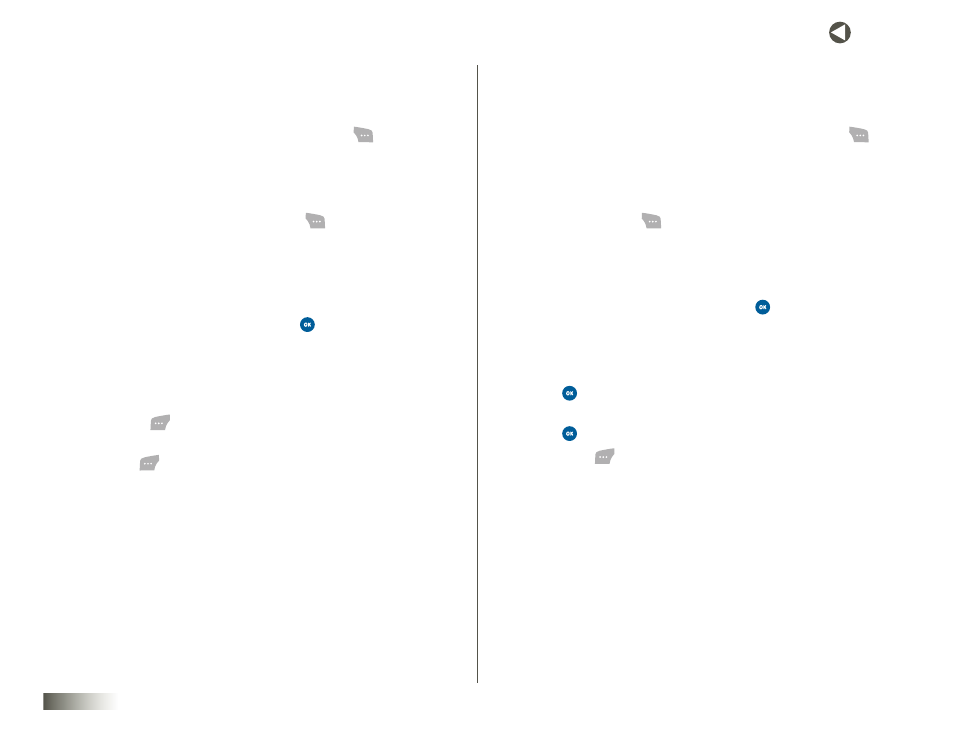
29
seCtIon 6 CONTACTS
Assigning a Picture to a Contacts Entry
When you assign a picture to an entry, the picture you assigned appears in
the display when you receive a call from that contact.
1. Select a Contact List entry and then press Options (
).
2. Select Edit.
The Edit Contact screen appears in the display.
3. Use the NAV KEY to highlight the Add Pix ID field (at the top of the
Edit Contact screen), and then press Add (
). Under Add Pix ID, the
following options appear:
• Pix Gallery — Lets you select a photo you have taken with your
phone’s camera as a contact’s Pix ID.
• Images — Lets you select an image as a contact’s Pix ID.
4. Select the desired option, and then press
.
The Pix Gallery thumbnail screen or a full-screen image appears in
the display.
5. In Pix Gallery, use the Left/Right/Up/Down NAV KEY to select a pix. If
you selected Images, use the Left/Right NAV KEY to select an image.
Press Assign (
). The Edit Contact screen appears in the display
with a thumbnail view of the selected pix or image in the Pix ID field.
6. Press Save (
) to save the pix or image assignment to the selected
Contacts entry.
Assigning a Ringtone to a Contacts Entry
When you assign a ringtone to a Contacts entry, the phone plays the
ringtone that you assigned to that entry.
1. Select the desired Contacts entry, and then press Options (
).
2. Select Edit.
The Edit Contact screen appears in the display.
3. Use the NAV KEY to highlight the Default Ringtone field, and
then press Change (
). Under Add Ringtone ID, the following
options appear:
• My Ringtones — Lets you select a ringtone.
• Voice Gallery — Lets you select a voice recording.
4. Select the desired option, and then press
.
The My Ringtones or Voice Gallery file list appears in the display.
5. Use the NAV KEY to select the ringtone or voice file that you wish
to assign to the Contacts entry.
6. Press
. The Edit Contact screen appears in the display with the
name of the selected file now in the Default Ringtone field.
7. Press
to play the newly assigned ringer.
8. Press Save (
) to save the ringer assignment to the selected
Contacts entry.
