Camera options – Samsung DM-S105 User Manual
Page 59
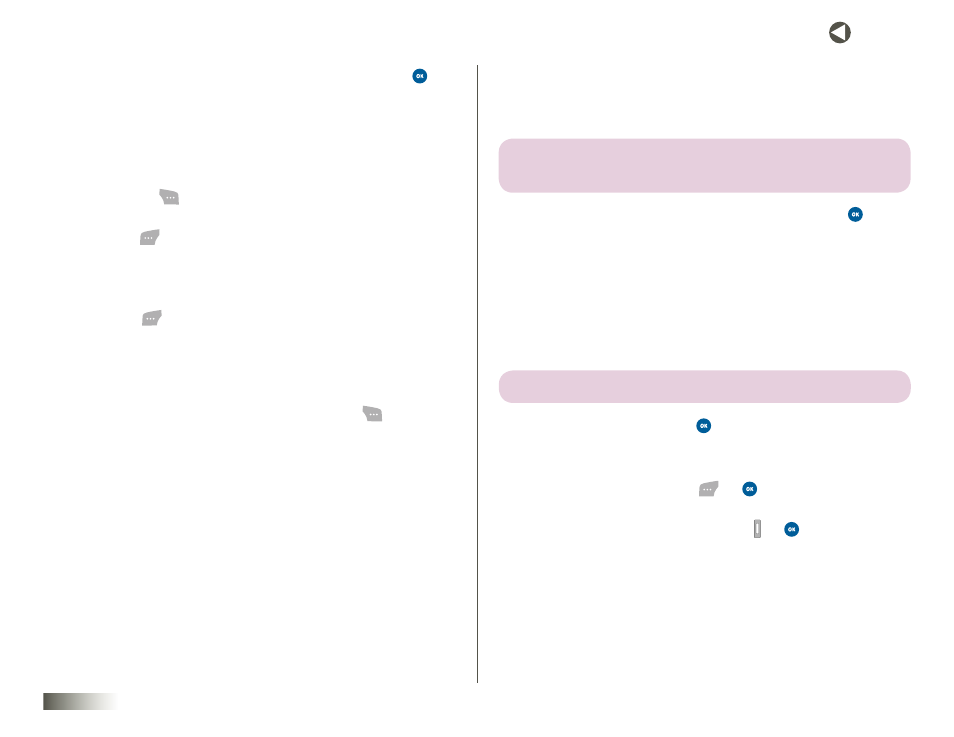
59
seCtIon 10 TOOLBOX: MY PROFILE, CAMERA, VOICE RECORDER
4. Use the NAV KEY to highlight the Send option, and then press
.
The Add Recipient(s) screen appears in the display.
5. Enter recipient phone number(s) or e-mail address(es) using the
keypad. (See
for more information on
entering numbers or text.)
— or —
Press Options (
) and select Add Contacts, Add Groups, or
Add Recent.
6. Press Next (
). Under Send Pix Msg, you’ll see “Pix Added”
is displayed.
7. Use the NAV KEY and the keypad keys to complete composing your
message. (See
for more information.)
8. Press Send (
) to send your message.
CAMERA OPTIONS
To access the camera Options menu:
1. In camera mode (before taking a pix), press Options (
). The
following options appear in the display:
• Add a Frame
• Change View Mode
• Color Tones
• Self Timer
• Pix Controls
• Settings
• Pix Gallery
Changes to certain camera options (Add a Frame, Change View Mode, Color
Tones, and Self Timer) only take effect during the current camera session.
When you exit the camera, your options revert to the preset default values.
Changes you make to Pix Controls and Settings remain in effect in succeeding
camera sessions until you change them. Saved pix are stored in Pix Gallery.
note: pIx gallery is not initiAlly visiBle in the PoP-uP menu. use the
nAv Key to sCroll DoWn AnD vieW this menu item.
2. Use the NAV KEY to highlight the desired option and press
.
Single-Session Options
Add a Frame
Add a Frame lets you temporarily apply one of the preloaded pix frames in
your phone to characterize or enhance one or more pix taken during the
current camera session.
note: the normal frAme is A BlAnK frAme.
1. Select Add a Frame and press
. The name of the current frame
appears in the top line of the display.
2. Use the Left/Right NAV KEY to show the various frames.
3. To select a frame, press Select (
) or
. The camera screen appears
in the display with your selected frame in place.
The next time you press the Camera key ( ) or
, the camera
includes the selected frame in your picture.
