Samsung DM-S105 User Manual
Page 62
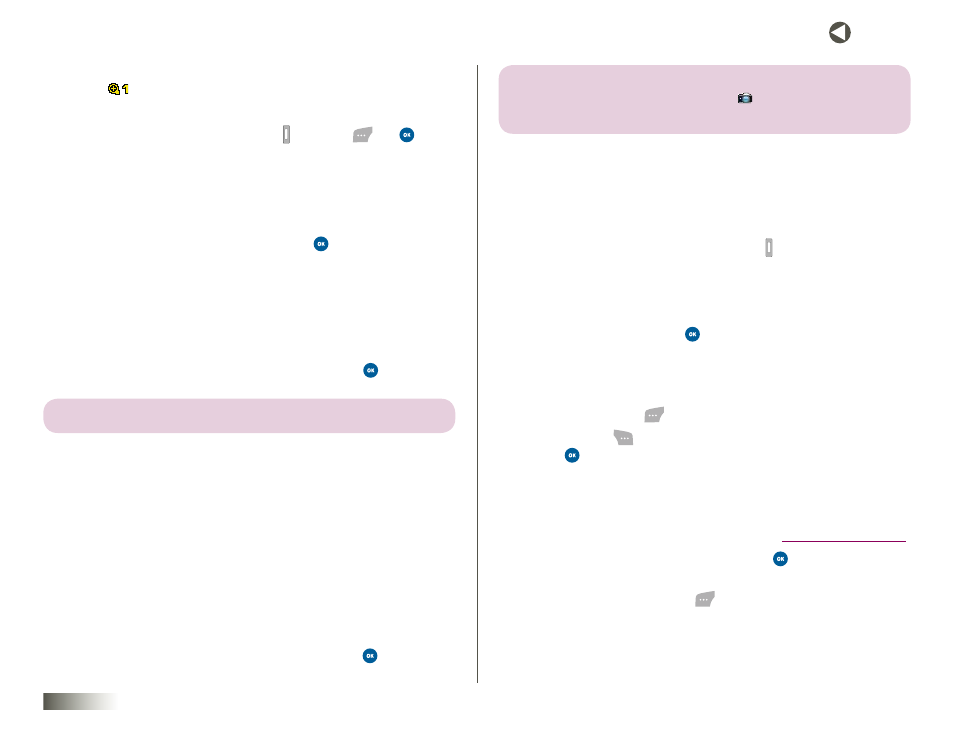
62
seCtIon 10 TOOLBOX: MY PROFILE, CAMERA, VOICE RECORDER
You are returned to the camera viewfinder screen, with the Zoom
icon (
) appearing in the middle of the Status Bar.
3. To zoom in and out on your subject, use the Left/Right NAV KEY.
4. To take the pix, press the Camera key ( ), Capture (
), or
.
Quality
You can affect how much your pix is compressed, which reduces its overall
size (not to be confused with resolution).
1. In the Settings menu, select the Quality option.
2. Select Fine, Normal, or Economy and press
.
Shutter Sound
Choose from five different sounds whenever you take a pix. Aside from
being a cool sound effect, Shutter Sound acts as an audible reminder that
your camera has taken the pix.
1. In the Settings menu, select the Shutter Sound option.
2. Select one of the following shutter sounds and press
:
note: eACh sounD PlAys As it is hiGhliGhteD.
• Off
• Shutter1
• Shutter2
• Shutter3
• Say Cheese
Status Bar
The Status Bar setting enables or disables the status bar on the top line of
the camera viewfinder screen.
1. In the Settings menu, select the Status Bar option.
2. Select On (enabled) or Off (disabled), and then press
.
note: settinG status bar to off removes All iCons from the CAmerA
vieWfinDer sCreen exCePt the Camera iCon (
) thAt inDiCAtes your Phone
is in CAmerA moDe.
Pix Gallery*
Saved pix are stored in the Pix Gallery. You can browse Pix Gallery one pix at
a time (expanded view), or view several pix at once in thumbnail format.
1. In Idle mode, briefly press the Camera key ( ). The following options
appear in the display:
• Take Pix — Activates your phone’s camera and lets you take pix.
• Pix Gallery — Lets you view and manage your saved pix.
2. Select Pix Gallery and press
. The Pix Gallery screen appears,
showing your saved pix.
3. To browse pix in Pix Gallery, use the NAV KEY or the Volume key.
4. To assign the displayed or highlighted pix as a Wallpaper or as a
Pix ID, press Assign (
).
5. Press Options (
) while viewing pix. Select one of the following and
press
.
• Send — Send the currently displayed or highlighted pix in
a message.
• Upload** — Upload a copy of the selected pix to your account on
Disney Mobile’s Pictureland™ in Family Center at
www.disneymobile.com
.
• To expand a pix to full-screen size, press
.
• To close a full-screen pix and return to the Pix Gallery thumbnail
screen, press Thumbnail (
).
• Edit Title — Rename the currently displayed or highlighted pix.
