Calendar – Samsung DM-S105 User Manual
Page 66
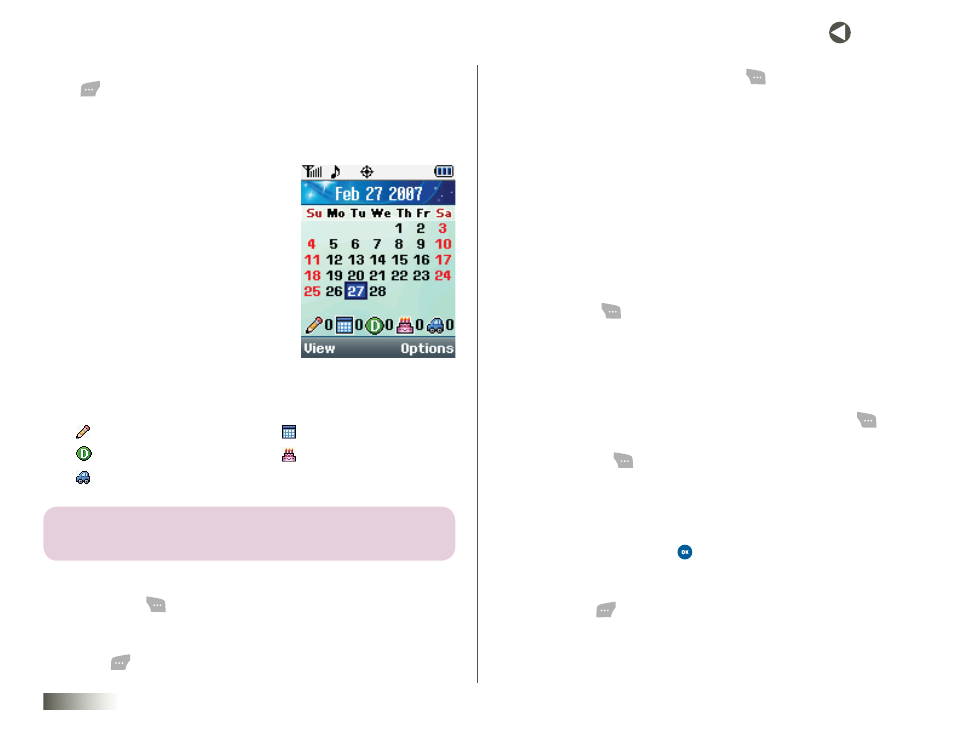
66
seCtIon 11 TOOLBOX: TOOLS
4. Connect your phone and your Bluetooth device by pressing Connect
(
). “Connecting...” appears in the display followed by “Connecting
Successful,” then the Trusted Devices screen appears in the display
showing the name of your Bluetooth device.
CALENDAR
With the Calendar tool, you can:
• Schedule events (Personal,
Business, Appointments, Birthdays,
and Vacations).
• Set an alarm to act as a reminder,
if necessary.
When you launch the Calendar tool, the
current month appears in the display with
the current date highlighted.
At the bottom of the Calendar, the following
event icons appear along with the number of entries in the calendar for
each event type:
Personal events
Business events
Appointments
Birthdays
Vacations
note: the numBer of entries next to eACh iCon refleCts the numBer of
entries for the seleCteD DAy on the CAlenDAr.
To launch the Calendar tool:
1. Press Menu (
), then select Toolbox, Tools, and Calendar. The
Calendar screen appears in the display with Today’s date highlighted.
2. To view the events scheduled for the highlighted date, press
View (
).
3. To access other options, press Options (
). The following options
pop up in the display:
• Add New — Lets you create a Personal, Business, Appointment,
Birthday, or Vacation event.
• Jump to date — Lets you choose to view Today’s events or to
view events on a date you enter, or you can specify that the Event
will occur a number of days after the current date.
• Delete All — Lets you delete all events from your Calendar.
Adding Events
To add an Event to your Calendar:
1. Press Menu (
), then select Toolbox, Tools, and Calendar. The
Calendar screen appears in the display with Today’s date highlighted.
2. To move to another date, do one of the following:
• To select another month, use the Up/Down NAV KEY.
• To select another day, use the Left/Right NAV KEY.
• To specify a date or a time interval (in days), press Options (
),
then select the Jump to date option.
3. Press Options (
). The following options pop up in the display:
• Add New
• Jump to date
• Delete All
4. Select Add New and press
. The New Event text entry screen
appears in the display.
5. Use the keypad to enter the Event name and any memo text, then
press Next (
). (See
for more information.)
6. Use the Left/Right NAV KEY to select the type of Event (Personal,
Business, Appointment, Birthday, or Vacation).
