Editing a contacts entry – Samsung DM-S105 User Manual
Page 27
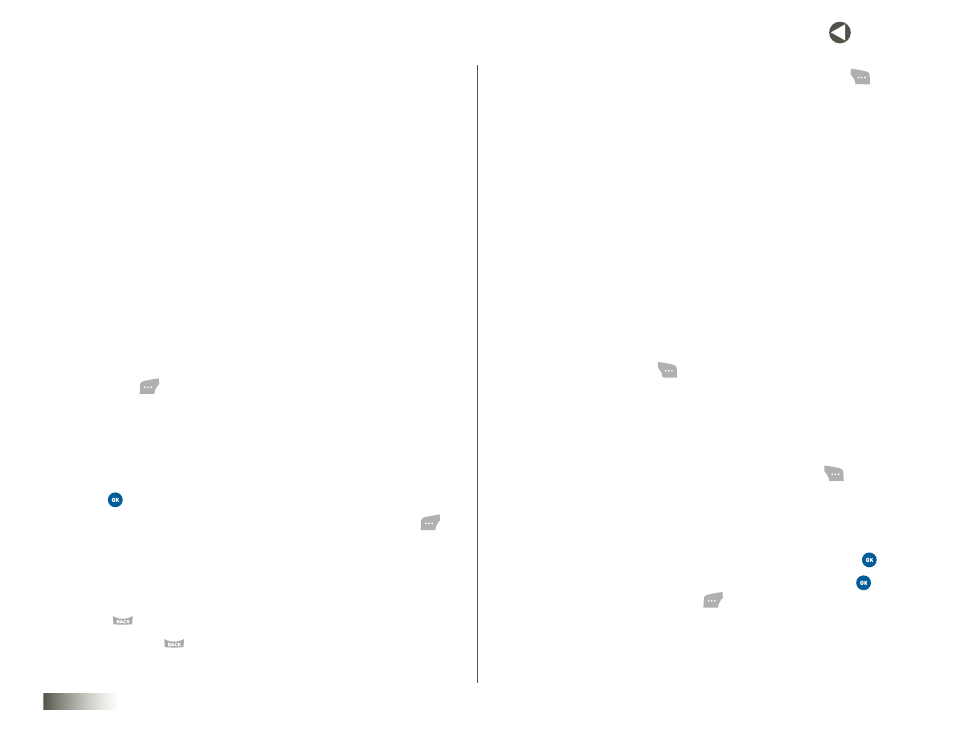
27
seCtIon 6 CONTACTS
3. Use the NAV KEY to highlight one of the following fields:
• Name
• Mobile
• Home
• Office
• Mobile2
• E-mail
• E-mail2
• Default Ringtone (or ringtone name)
• No Group
• Add Pix ID
4. Enter a phone number or e-mail address, and select a ringer, group,
or picture in the highlighted field.
5. Repeat steps 3 and 4 as needed.
6. Press Save (
) to save the entry.
EDITING A CONTACTS ENTRY
Editing Contact Name and Numbers
1. Use the NAV KEY to highlight the entry you wish to change and
press
. The Contact screen appears with the entry’s information.
2. Use the NAV KEY to review the information and then press Edit (
).
The Edit Contact screen appears.
3. Use the NAV KEY to highlight the information you want to add or
change. You have the following options to aid you in adding numbers
and information:
• Press
to backspace and delete numbers or letters.
• Press and hold
to clear all numbers or letters in the
highlighted field.
• For phone numbers and e-mail addresses, press Options (
).
The following options appear:
For phone numbers
– Save as Main # — Assign as first number displayed for this contact.
– Speed Dial — Assign a speed dial number.
– Hard Pause — Further dialing waits for input from you.
– 2sec Pause — A two-second pause after which dialing
resumes. (See
“Add Pauses to Contacts Numbers” on page 28
for more information.)
For e-mail addresses
– Abc / T9 Word / 123 / Symbols — Text input mode options.
(See
– ShortCut — Lets you select a domain type for addition to the
domain name portion of an e-mail address.
For Pix ID, press Add (
) for the following options:
– Pix Gallery — Lets you select a photo you have taken with your
phone’s camera as a Contact’s Pix ID.
– Images — Lets you select a preloaded or downloaded image as a
Contact’s Pix ID.
For Default Ringtone and No Group, press Change (
) for
the following:
– My Ringtones — Lets you select from your list of ringtones.
– Voice Gallery — Lets you select from your list of voice recordings.
Use the NAV KEY to highlight the desired option, then press
.
4. When you’re finished changing the contents of a field, press
.
To save all changes, press Save (
). A confirmation message will
appear in the display.
