2 main menu, 3 advanced settings menu, Cpu confi guration – SUPER MICRO Computer H8QI6-F User Manual
Page 54
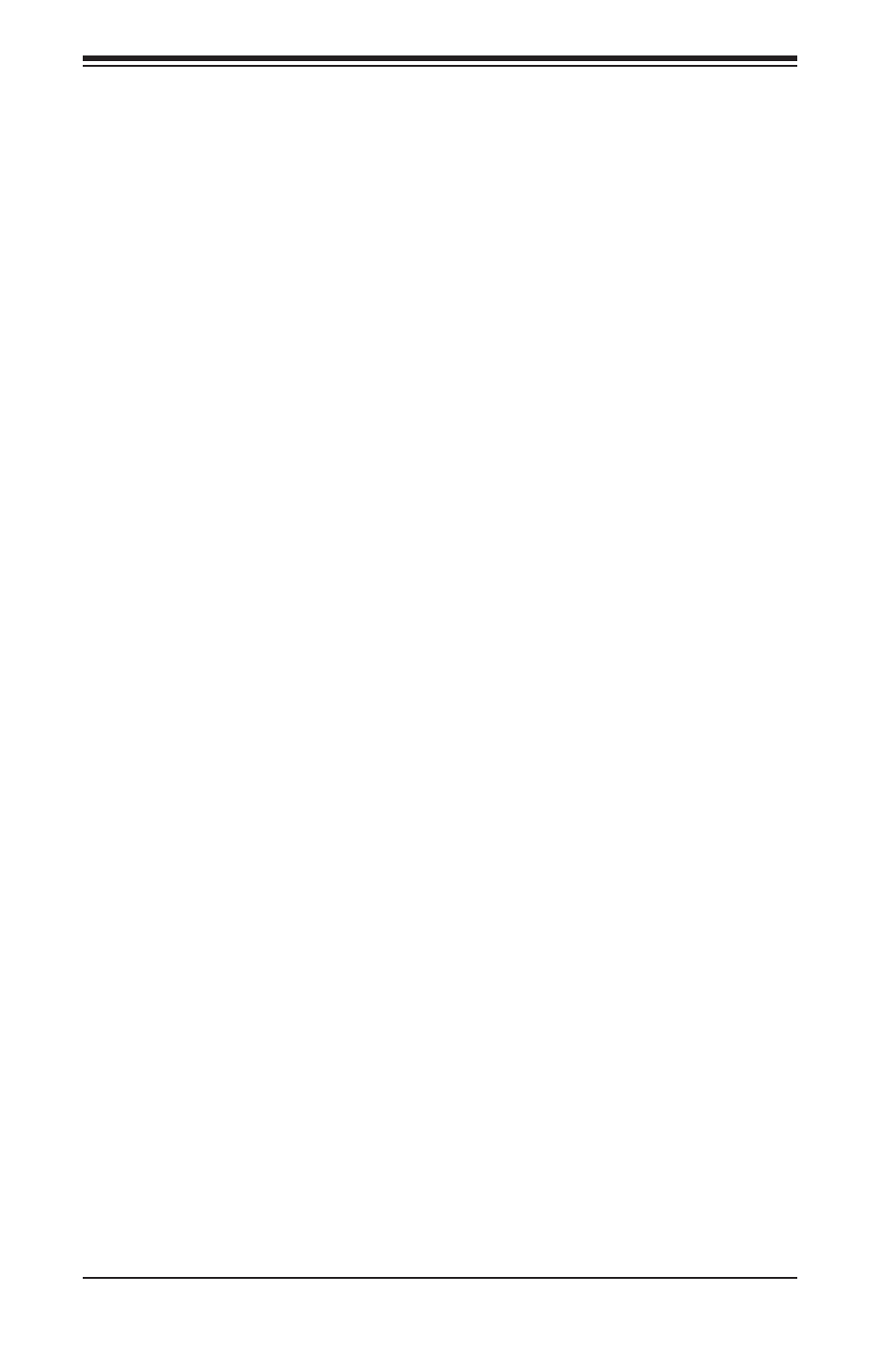
4-2
H8QI6/i-F Serverboard User’s Manual
4-2 Main
Menu
When you fi rst enter AMI BIOS Setup Utility, you will see the Main Menu screen.
You can always return to the Main Menu by selecting the Main tab on the top of
the screen with the arrow keys.
The Main Menu screen provides you with a system overview, which includes the
version, built date and ID of the AMIBIOS, the type, speed and number of the pro-
cessors in the system and the amount of memory installed in the system.
System Time/System Date
You can edit this fi eld to change the system time and date. Highlight System Time
or System Date using the
Press the
be entered in DAY/MM/DD/YYYY format. The time is entered in HH:MM:SS format.
Please note that time is in a 24-hour format. For example, 5:30 A.M. appears as
05:30:00 and 5:30 P.M. as 17:30:00.
4-3 Advanced Settings Menu
CPU Confi guration
CPU Confi guration
This displays static information on the Module Version, AGESA Version, Physical
Count and Logical Count for the system's processor(s) and clock.
CPU Information
This setting is used to select which physical CPU's information to display. Options
include Processor 0 or Processor 1. The information for the selected processor
includes Processor number, Revision, Cache L1/L2/L3, Speed, NB CLK, Able to
Change Frequency and uCode Patch Level.
Note: Zero is always the "Boot Strap Processor" or main CPU with all others
being "Application Processors".
GART Error Reporting
This option should remain disabled for normal operation. The driver developer
may enable this option for testing purposes. Options are Enabled or Disabled.
Microcode Update
This setting Enables or Disables microcode updating.
