Ppp over ethernet (pppoe) mode – Siemens CL-010 User Manual
Page 38
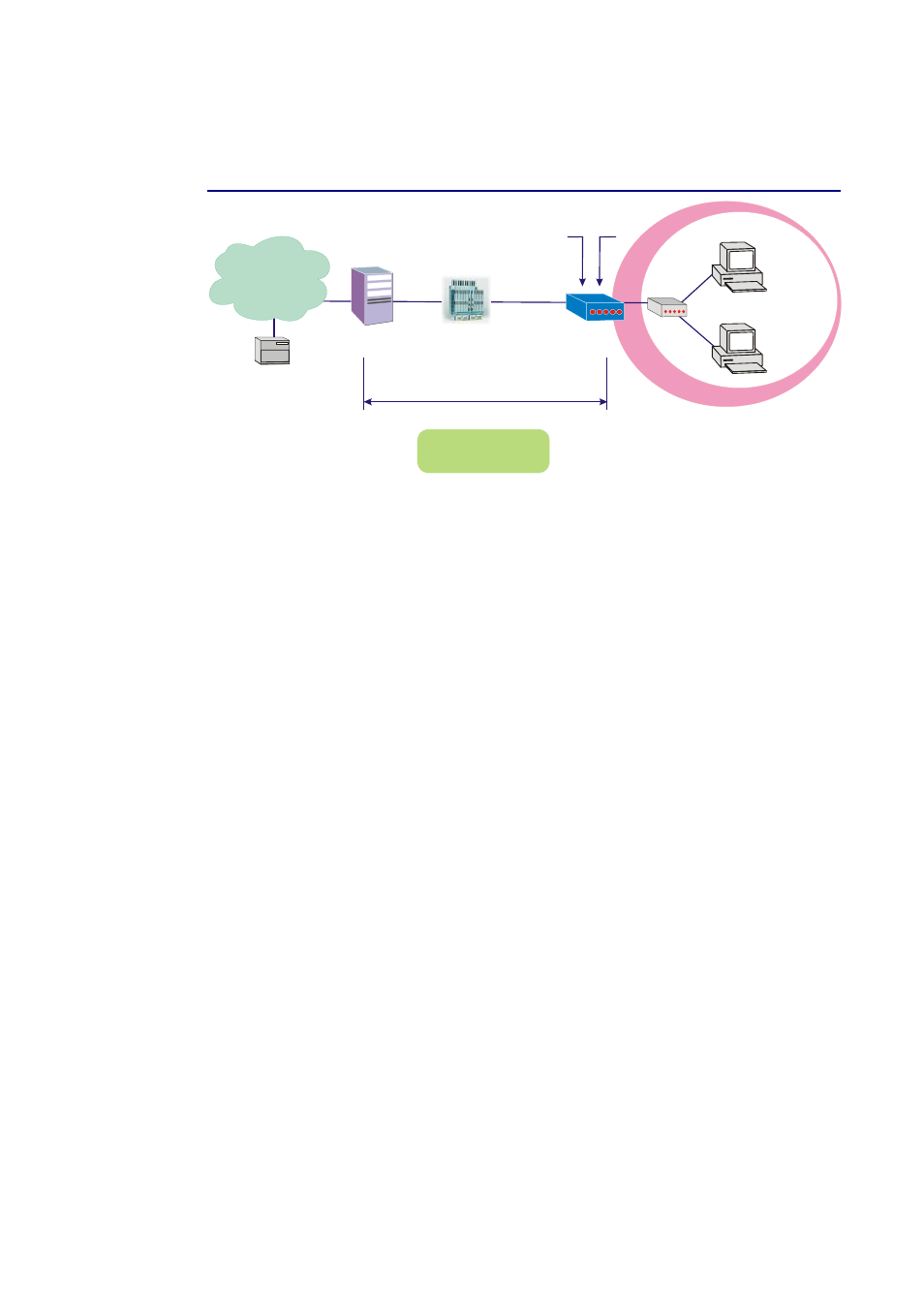
PPP over Ethernet (PPPoE) Mode
RDAIUS
Server
AAA
BRAS
STM-1
DSLAM
Loop
Dynamic Public IP
assigned by BRAS
PPPoE+NAT+DHCP
on Private LAN
Hub
ADSL
Router
Ethernet
PC(S)
192.168.1.3
192.168.1.2
PPP over Ethernet
Default Private IP
192.168.1.1
*BRAS: Broadband
Remote Access Server
ISP
(Internet Service Provider)
Description:
In this deployment environment, the PPPoE session is between the ADSL WAN interface and BRAS.
The ADSL Router gets a public IP address from BRAS when connecting to DSLAM. The multiple
client PCs will get private IP address from the DHCP server enabled on private LAN. The enabled
NAT mechanism will translate the IP information for clients to access the Internet.
Configuration:
1.
Start up your browser and type 192.168.1.1 as the address to enter this ADSL web-based
manager.
2.
Go to Quick Start -Quick Setup. Uncheck Auto Scan Internet Connection (PVC). Type in
the VCI and VPI value. Then click the Next button. eg:
VPI – 0
VCI – 39
3.
On the Configure Internet Connection -Connection Type page, select the PPP over
Ethernet (PPPoE) then click the Next button.
4.
In the WAN IP Settings page, select Obtain an IP address automatically and check Enable
NAT box. Click Next.
5.
In the PPP Username and Password page, enter the PPP username and password that you got
from your ISP. Select Dial on Demand and type in the number for inactivity timeout. The
default is 20. Or select Always on. Then click Next.
6.
In the Configure LAN side Settings page, type in the IP address and subnet mask for your
LAN. Check DHCP Server on box. And type in the start and end points. Then type in the
leased time that you want. And click Next. eg:
Primary IP address:192.168.1.1
Subnet Mask:255.255.255.0
Start IP Address:192.168.1.2
End IP Address: 192.168.1.254
7.
Check the network information. Make sure the settings match the settings provided by ISP.
Click Finish.
