Extracting one frame from a video clip – Sanyo VPC-HD1000 User Manual
Page 148
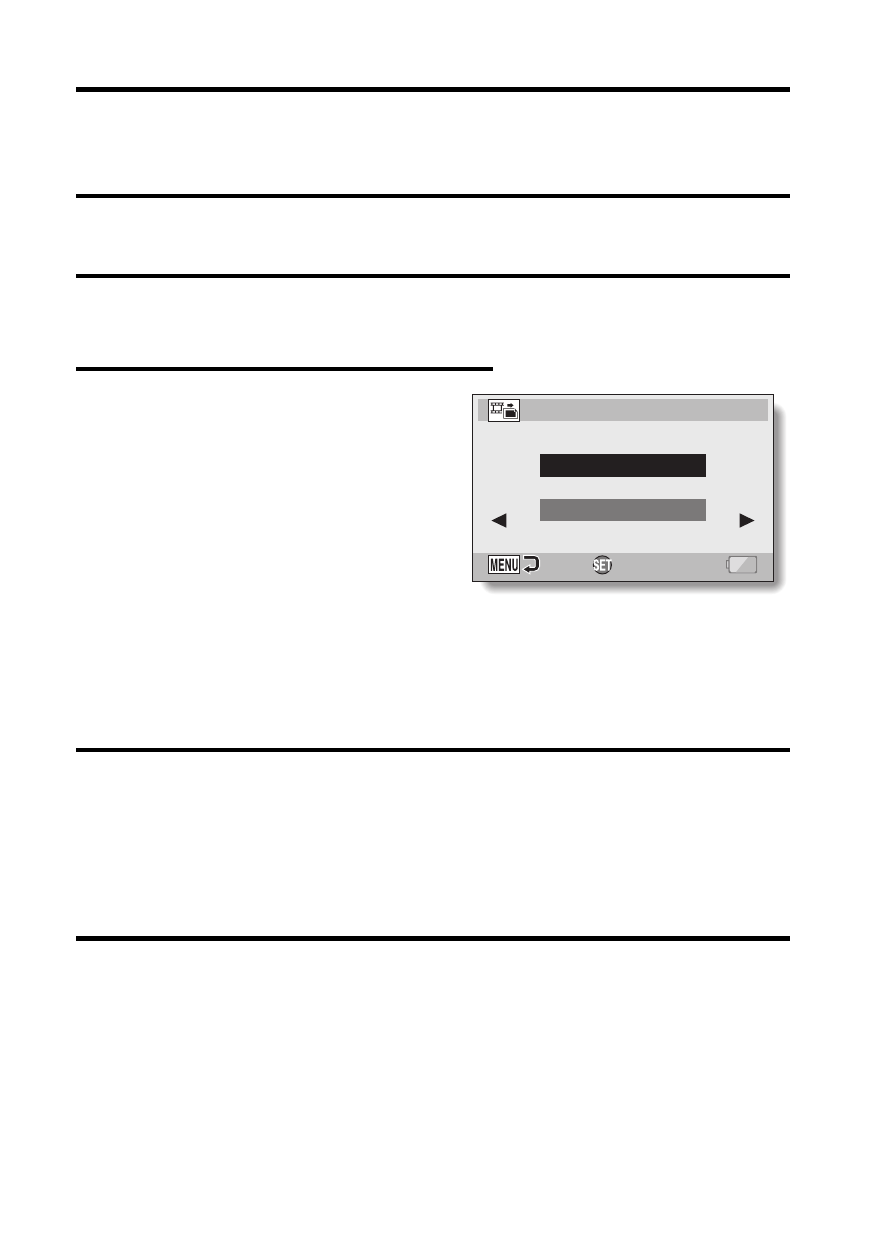
133
English
EXTRACTING ONE FRAME FROM A
VIDEO CLIP
You can select one image (scene) from a video clip, copy it, and save it as a
still image (the original file remains unchanged).
1
Play back a video clip, and pause at the point you wish to copy and
save.
2
Display the NORMAL Mode
Playback Menu (page 49), select
“EXTRACT STILL”, and press the
SET button.
[4:3]:
The currently displayed image will
be saved as a still image with an
aspect ratio of 4:3.
[16:9]:
The currently displayed image will
be saved as a still image with an
aspect ratio of 16:9. (This selection
is available only for video clips
recorded in the HD mode.)
3
Select [4:3] or [16:9], and press the SET button.
h The screen to confirm that you wish to save the image appears.
SAVE:
Save the currently displayed image as a still image.
EXIT:
You are returned to the screen to extract an image.
4
Select “SAVE” and press the SET button.
h The currently displayed image is saved as a still image.
EXTRACT STILL
4:3
16:9
OK
