White balance – Sanyo VPC-HD1000 User Manual
Page 130
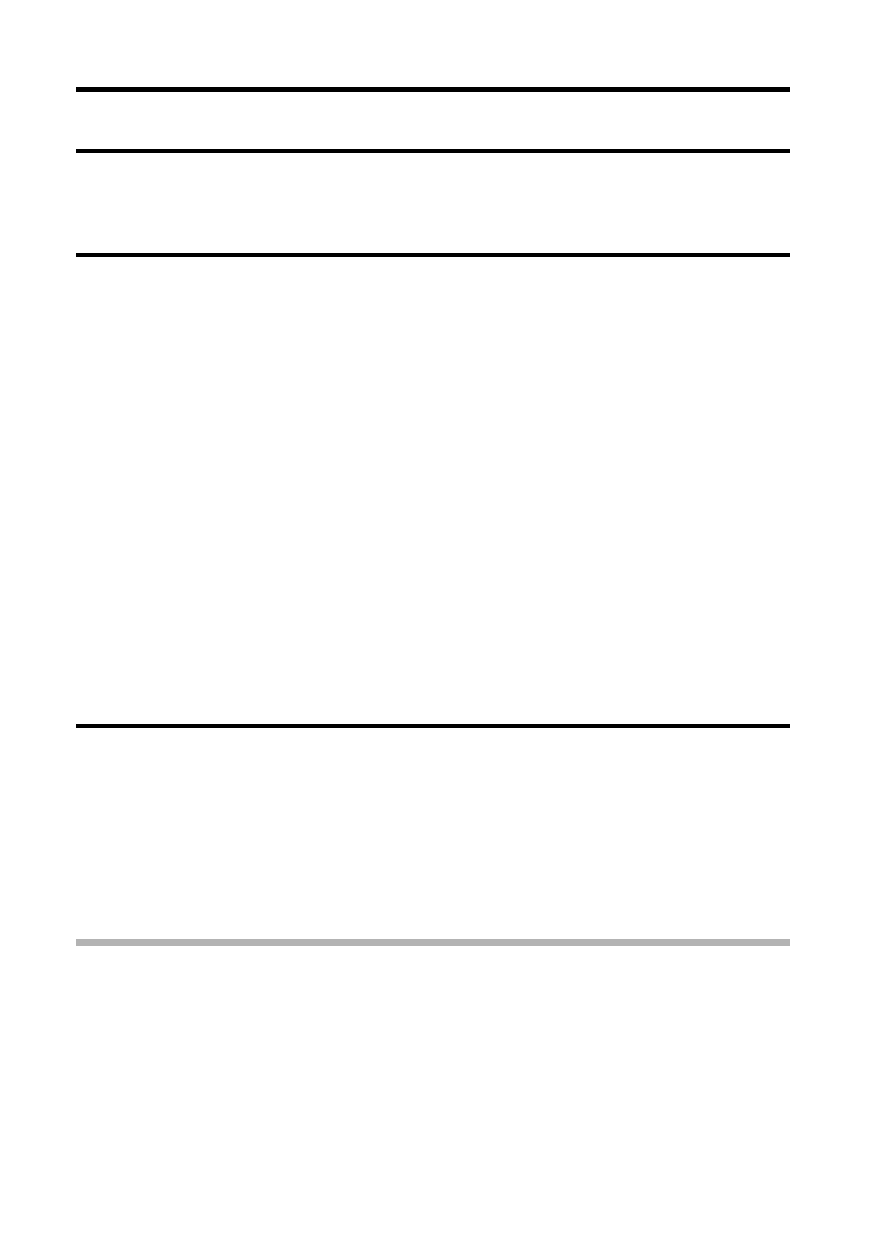
115
English
WHITE BALANCE
This camera automatically adjusts the white balance under most lighting
conditions. However, if you want to specify the lighting conditions or change
the overall tone of the image, the white balance can be manually set.
1
Display the NORMAL Mode Shooting Menu (page 49), select “WHITE
BALANCE”, and press the SET button.
2
Select the desired icon, and press the SET button.
h This completes the white balance setting.
h Once the white balance setting is programmed for the ^ icon, it is
retained even if another white balance setting (>, r, o, p, or
q) is selected. If you changed to another setting, whenever you
select the ^ icon and press the SET button, the previously
programmed setting is recalled.
HINT
To cancel the white balance setting
i Perform step 1, select >, and then press the SET button.
>: The camera will make the white balance adjustment automatically
based on the natural and artificial light conditions.
r: For shooting outside on a sunny day.
o: For shooting outside on a cloudy day.
p: For shooting inside under fluorescent lighting.
q: For shooting inside under incandescent lighting.
^: This setting is used for a more accurate white balance using the
existing light source (one push). Please use it when the light source
cannot be identified, for example.
Setting procedure
1 Select the ^ icon and press the SET button.
2 Fill the entire screen with a plain white card (or piece of
paper, etc.), and press the SET button.
h This completes the white balance setting.
