Displaying specific images in a slideshow – Smart Technologies Smart Document Camera 330 User Manual
Page 49
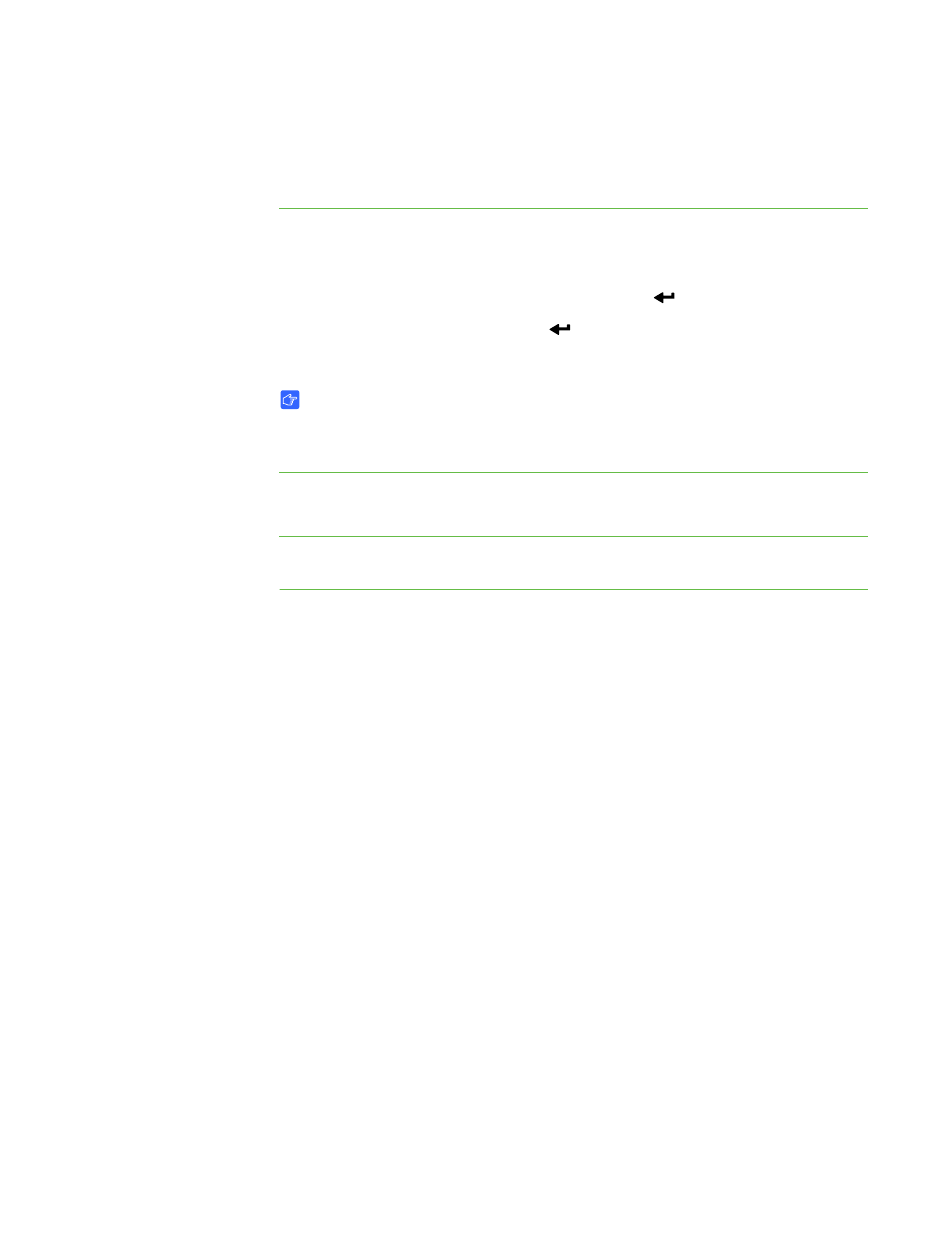
43 |
CHAPTER 6 – USING YOUR DOCUMENT CAMERA IN SD CARD VIEW
Displaying specific images in a Slideshow
You can set your document camera to display only images that you select.
To set SD settings to
display selected
images only
1. In SD Card view, press Menu on the control panel.
The on-screen display menu appears.
2. Select Slideshow > Select, and then press Enter
.
3. Select Lock, and then press Enter
so that only locked images display in a
slideshow.
IMPORTANT
When you set the slideshow to Lock, it will include only images that are locked.
You will lock images in the SD Card view, SD menu, not the Slideshow menu.
To lock images
See Locking and Unlocking images on page 40.
To unlock images
