Setting camera view – Smart Technologies Smart Document Camera 330 User Manual
Page 30
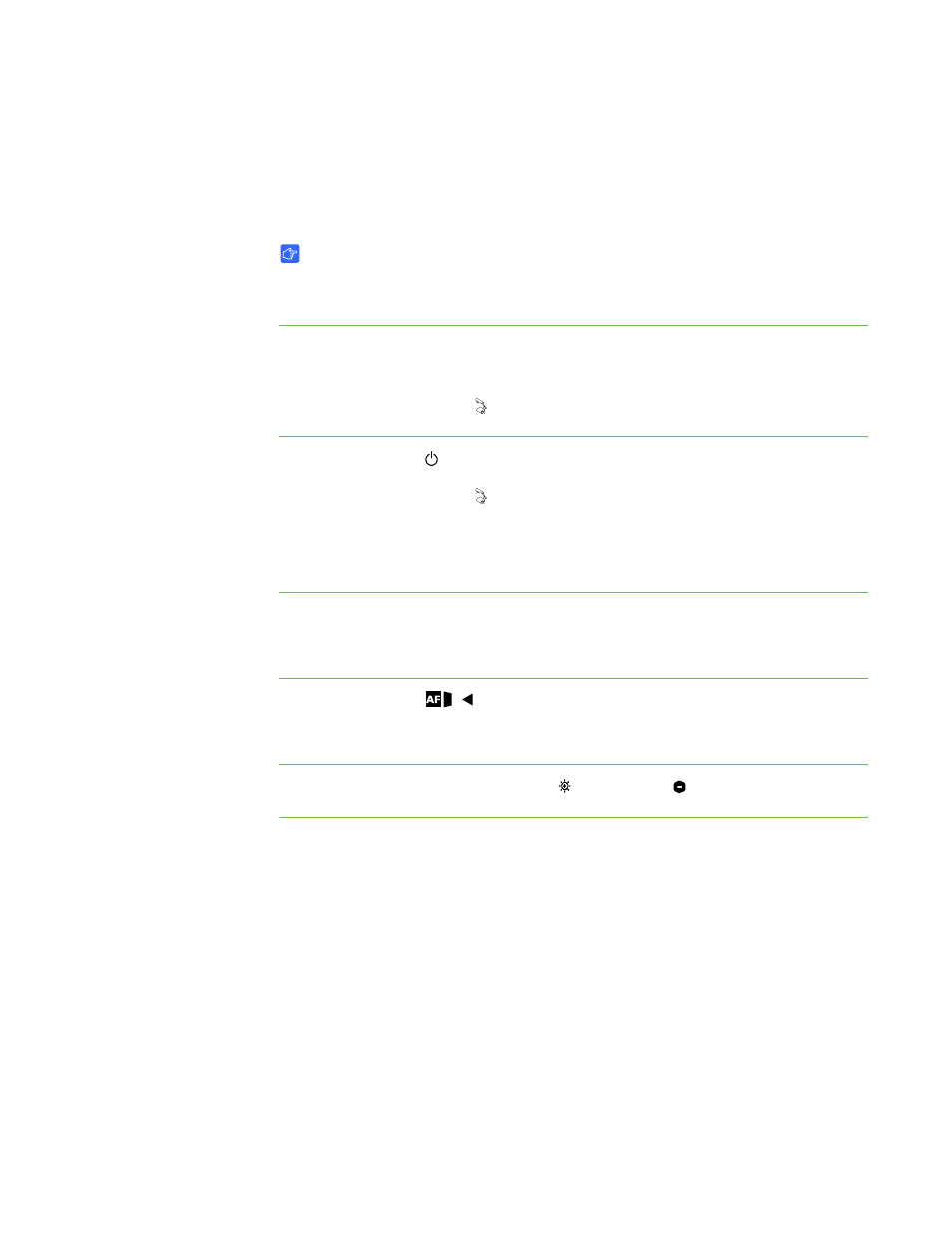
24 |
CHAPTER 5 – USING YOUR DOCUMENT CAMERA IN CAMERA VIEW
Setting Camera view
Switch your document camera to Camera view to display images on a projector,
flat-panel display or television.
IMPORTANT
Your document camera must be connected directly to an external display. See
Connecting your document camera to an external display on page 10.
To switch to Camera view
1. Connect your document camera to a projector or flat-panel display with the
appropriate cable (see page 10).
2. Press the Camera view button on the control panel.
To display objects
1. Press the power button on the control panel.
2. Press the Camera view button on the control panel.
3. Place the object you want to display under the camera.
4. Rotate the camera head to aim the lens at your subject.
To adjust the zoom
magnification
Rotate the zoom dial on the camera head to increase or decrease the zoom
magnification.
To automatically
adjust the focus
Press the auto focus
button on the camera head to automatically focus the
image.
To adjust brightness
settings
On the control panel, press the brighten or the darken buttons.
