Using microscope mode, Using the camera view’s on-screen display menu – Smart Technologies Smart Document Camera 330 User Manual
Page 31
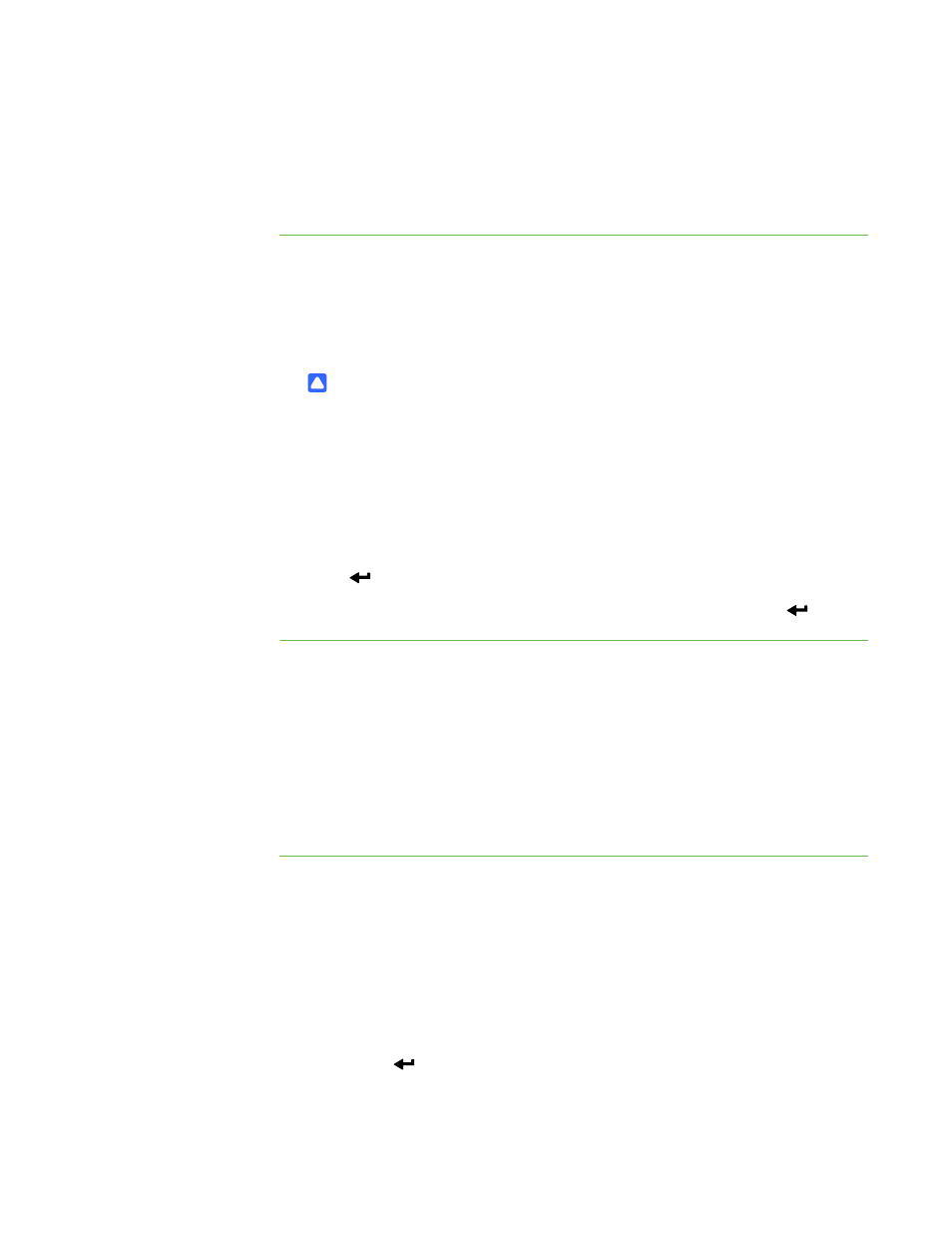
25 |
CHAPTER 5 – USING YOUR DOCUMENT CAMERA IN CAMERA VIEW
Using Microscope mode
The SMART Document Camera allows you to view the microscope stage through the
document camera without additional attachments.
To display a
microscope slide
1. Place a slide or object on the stage of the microscope.
2. Focus the microscope so that the subject is in sharp focus.
3. Position the microscope under your document camera so the camera lens is
aligned with the microscope eyepiece.
CAUTION
Ensure you do not hit your document camera lens with the microscope. This
could damage your document camera’s lens.
4. Press the Camera button on the control panel.
5. Press Menu on the control panel.
6. Select the Image Setting menu.
7. Use the up or down arrow buttons to select Microscope mode, and then press
Enter .
8. Use the up or down arrow buttons to select On, and then press Enter
.
Using the Camera view’s on-screen
display menu
You use the on-screen display menu to adjust several settings for your document
camera.
To open the Camera
view’s on-screen display
menu
1. Set your document camera to Camera view.
2. Press the Menu button on the control panel.
The on-screen display menu appears.
3. Press the up and down arrows on the control panel to navigate to a menu item.
4. Press the left and right arrow keys to navigate forward or backward through
menu items.
5. Press Enter
to select a menu item.
