Camera view image settings on-screen display menu – Smart Technologies Smart Document Camera 330 User Manual
Page 33
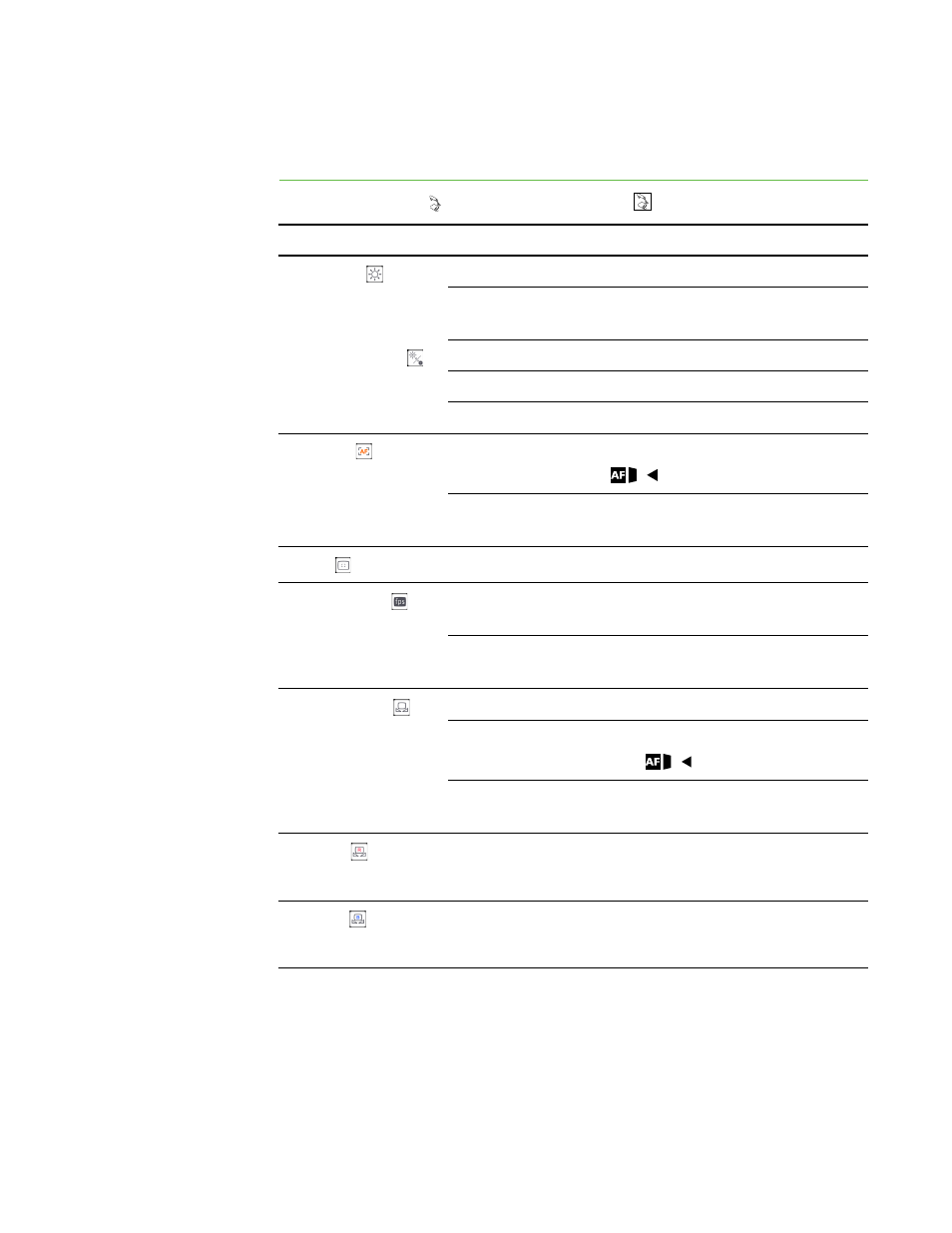
27 |
CHAPTER 5 – USING YOUR DOCUMENT CAMERA IN CAMERA VIEW
Camera view Image Settings on-screen display menu
To access the Image
Settings menu
Select Camera view > Menu > Image Settings
.
Image Setting menu options
Description
Brightness
Auto
Adjusts image brightness automatically
Manual
Allows you to manually adjust image
brightness
Reset Brightness .
Yes
Resets image brightness
No
Cancels resetting
(Only visible when Brightness is set to Auto)
AF mode
Push
Sets the focus when you press the auto
focus
button
Zoom Sync
Automatically sets the focus when you
adjust the zoom
Focus
Allows you to manually adjust focus
Shutter Speed
Slow
Sets a slow shutter speed, resulting in a
brighter image, but with more blur
Fast
Sets a fast shutter speed, resulting in a
darker image, but with less blur
White Balance
Auto
Sets white balance automatically
One-Push
Sets white balance when you press the
auto focus
button
Manual
Allows you to manually set the White
Balance, using Red Grain and Blue grain
R-Grain
Manually sets red grain
(Only visible when White Balance is set to Manual)
B-Grain
Manually sets blue grain
(Only visible when White Balance is set to Manual)
