Setting document camera views, Performing basic operations, Positioning your document camera – Smart Technologies Smart Document Camera 330 User Manual
Page 22: Turning your document camera on and off
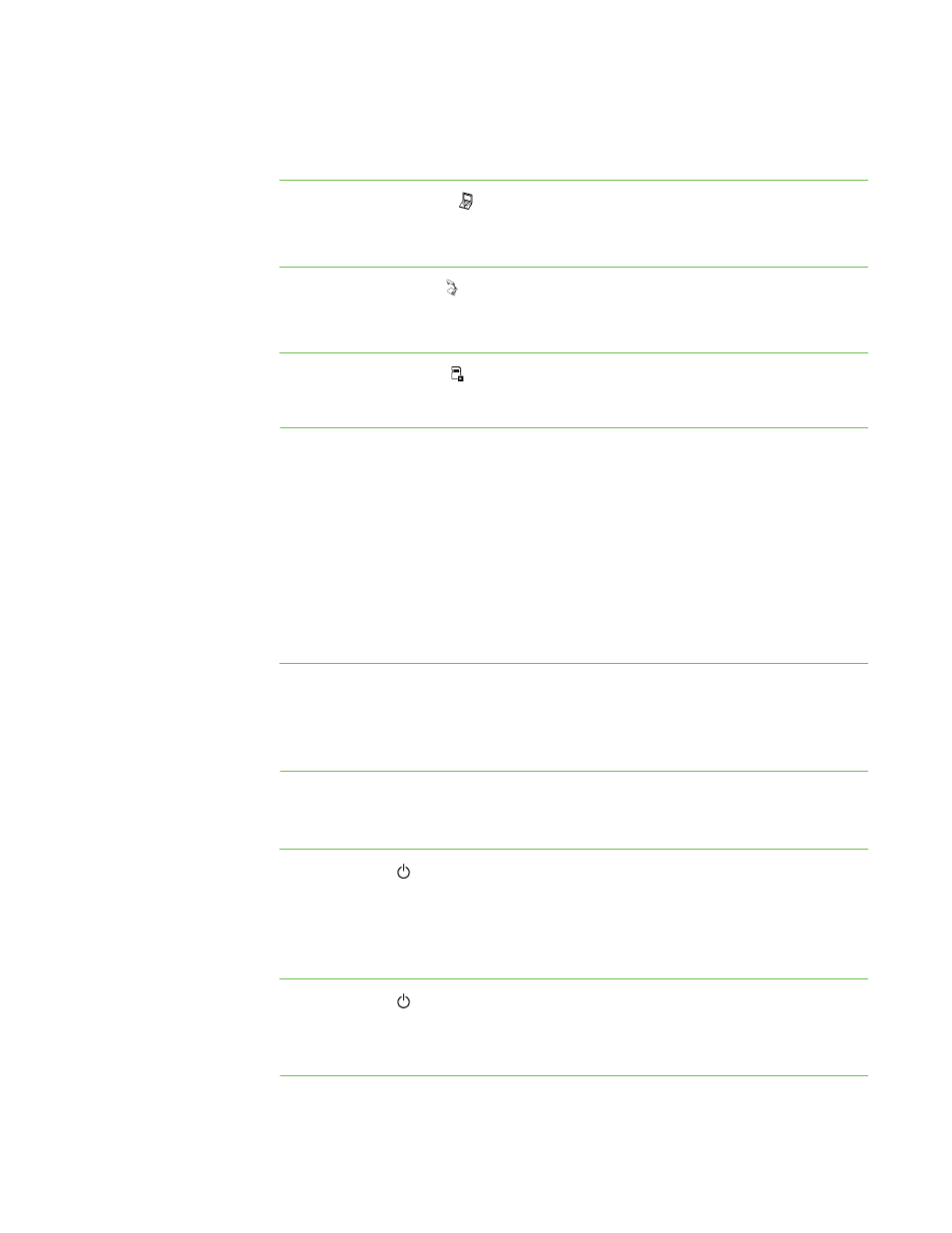
16 |
CHAPTER 3 – USING YOUR DOCUMENT CAMERA
Setting document camera views
To set Computer view
Press the Computer view button on the control panel. For more information, see
page 21.
To set Camera view
Press the Camera view button on the control panel. For more information, see
page 24.
To set SD Card view
Press the SD Card view button on the control panel. For more information, see
page 37.
Performing basic operations
Use the following operations when your document camera is in any view.
Positioning your document camera
The camera arm unfolds and the camera head rotates so you can position your
document camera to display objects.
To unfold and position
your document camera
1. Place a hand on the base to stabilize it, and then pull the camera arm upward and
forward.
2. Rotate the camera head and aim the lens at your subject.
Turning your document camera on and off
To turn your
document camera on
Press the power button on the control panel.
The power light turns from amber to flashing green. When the light becomes solid
green, your document camera will be operational.
To turn your
document camera off
Press the power button on the control panel.
The power light turns from green to amber.
