Using image masks, Using the scroll setting – Smart Technologies Smart Document Camera 330 User Manual
Page 37
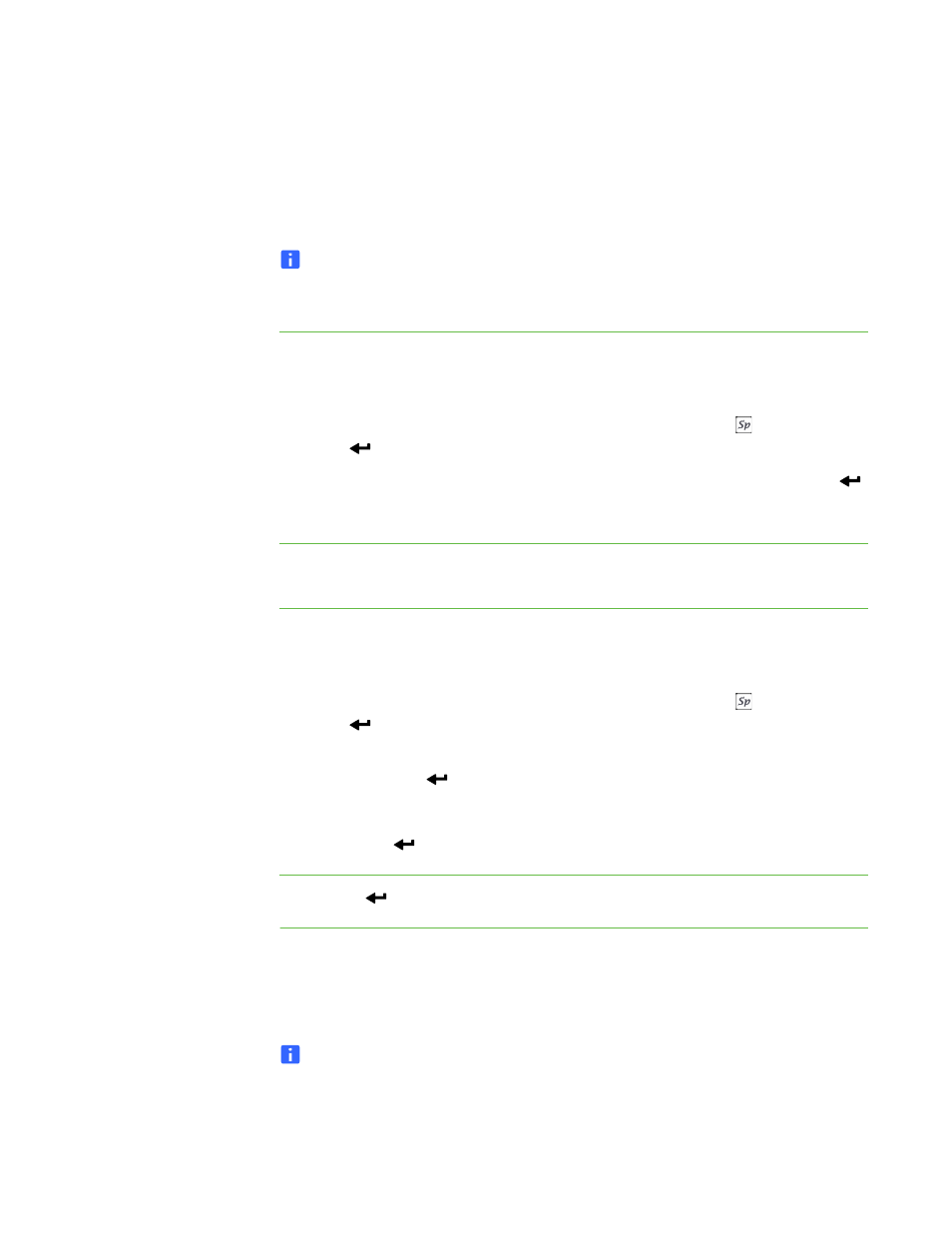
31 |
CHAPTER 5 – USING YOUR DOCUMENT CAMERA IN CAMERA VIEW
Using Image Masks
Image Masks obscure most of the image. You can resize or move the mask to reveal
more of the image.
NOTE
The Image Mask feature is display only. If you capture an image while the
Image Mask is on, the image doesn’t include the Image Mask.
To use an image mask
1. Display an object in Camera view, and then press Menu on the control panel.
The on-screen display menu appears.
2. Press the up and down arrow buttons to select Special Tools , and then press
Enter .
3. Use the up and down arrow buttons to select Mask on, and then press Enter
.
An image mask appears on the image.
To move the image mask
Press the up, down, right and left arrow buttons to move the mask area.
To change image mask
transparency
1. Press Menu.
The on-screen display menu appears.
2. Press the up and down arrow buttons to select Special Tools , and then press
Enter .
3. Press the up and down arrow buttons to select Image Mask Transparency, and
then press Enter
.
4. Press the up and down arrows to select Adjust transparency.
5. Press Enter
to save your settings.
To turn off an Image Mask
Press Enter
.
Using the Scroll setting
The Scroll setting zooms in on the image and allows you to move the zoomed area
with the arrow buttons.
NOTE
The Scroll feature is display only. If you capture an image while the scroll is on,
the image is the unscrolled image.
