Using the led light, Displaying printed documents – Smart Technologies Smart Document Camera 330 User Manual
Page 23
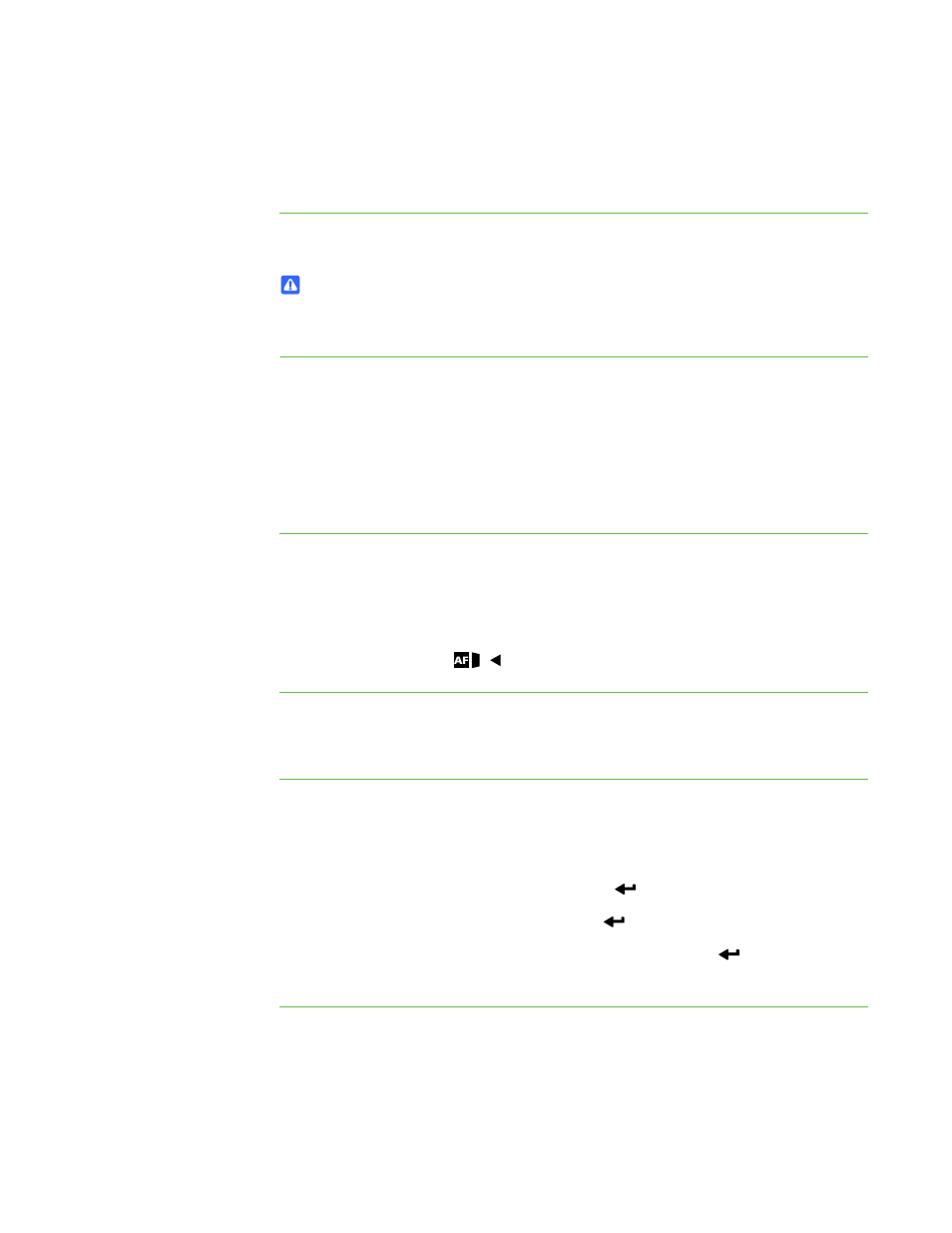
17 |
CHAPTER 3 – USING YOUR DOCUMENT CAMERA
Using the LED light
You can use the LED light on the camera head to illuminate your subject.
To turn the LED light on
Switch the LED light switch to the left. See page 3.
WARNING
Do not stare into the lamp or shine the lamp directly into someone’s eyes. Turn
the light off when displaying or capturing images of people.
Displaying printed documents
When you set your document camera to Computer view or Camera view, you can
display printed documents, use the anti-glare sheet to reduce glare, optimize the
image for text documents with Text modes and optimize the image for documents with
graphics with Graphics modes.
To display
printed documents
1. Place your documents on the table.
2. Adjust the document camera and aim the camera lens at your documents.
3. Rotate the zoom dial to adjust the zoom magnification.
4. Press the auto focus
button to adjust the focus.
To reduce glare with
the anti-glare sheet
If glare makes it difficult for you to read printed documents that you’re displaying,
place the anti-glare sheet on top of the printed materials.
To optimize the image
for text documents
1. When your document camera is in Camera view, press Menu on the control
panel.
The on-screen display menu appears.
2. Select Image Setting, and then press Enter
.
3. Select Image mode, and then press Enter
.
4. Select either Text 1, Text 2 or Text 3, and then press Enter
an explanation of the settings.
To optimize the image for
documents with graphics
1. When your document camera is in Camera view, press Menu on the control
panel.
The on-screen display menu appears.
