Watching videos on the hdd, About icons on the title list, Select and press enter – Sony HES-V1000 User Manual
Page 56: Select a title and press enter, Press home to turn on the home menu, Select to display the icons, Select (bd/dvd movies) and press yellow repeatedly
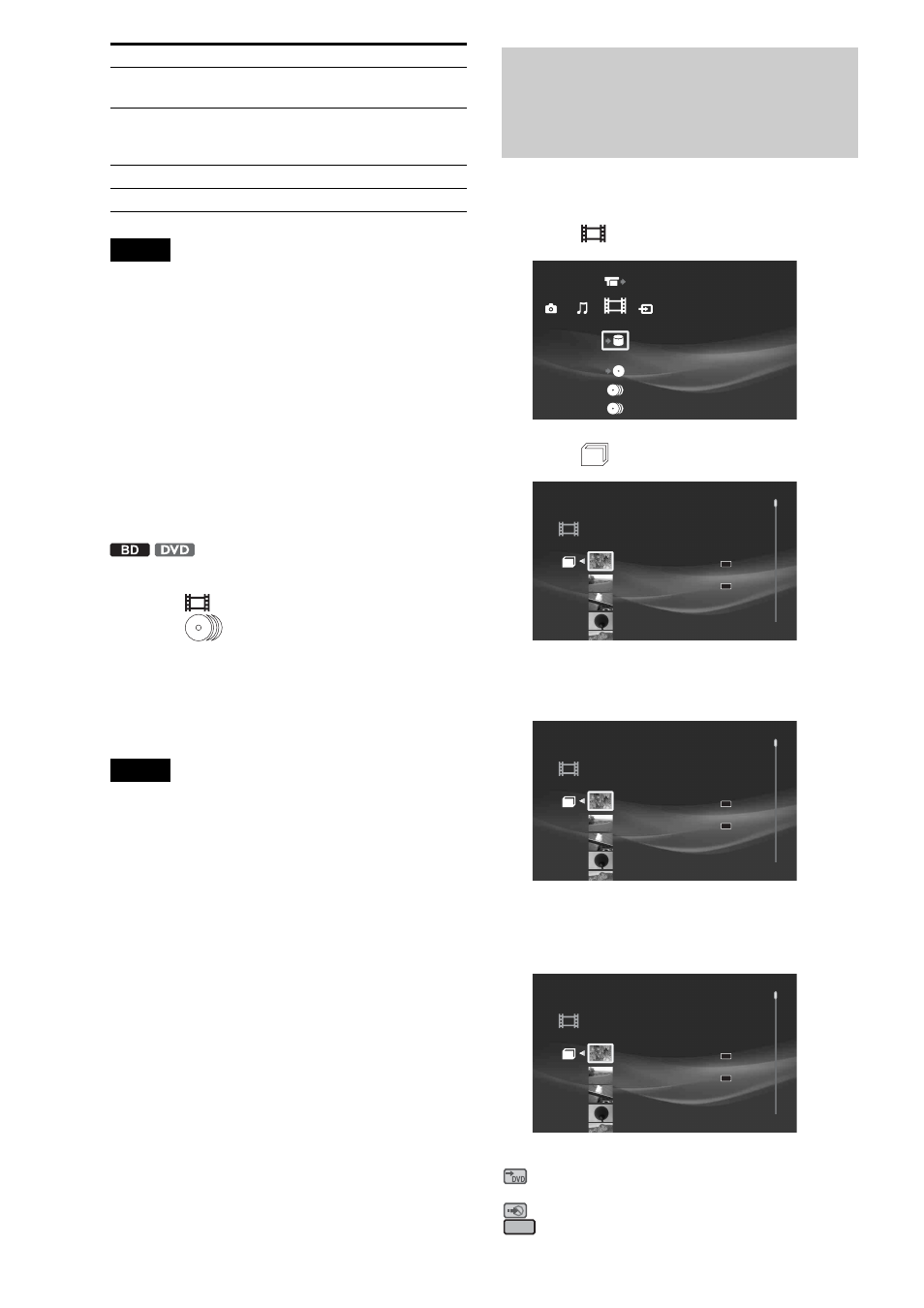
56
Notes
• Depending on the BD-ROM, the disc may not play properly if you
have changed the BD Parental Control setting during playback. You
will need to remove the BD-ROM once and then re-insert it to re-start.
• Titles may not be sorted correctly if the title list contains long names
that exceed 60 characters.
• The original title name may not be displayed if the DVD is recorded on
other devices.
• Thumbnails may be slow to appear.
• Thumbnails may not be displayed depending on the operation status.
• For titles of mixed aspect ratio (16:9 and 4:3) recorded on a DVD-RW
(VR mode) and DVD-R (VR mode), aspect ratio of their thumbnails
may be incorrect.
• If no thumbnail appears, try playing the content once.
• BD-REs/BD-Rs do no play if bit stream data of the ATSC broadcast is
recorded in DR mode. The discs will play if recorded in SESF.
To change the group content
1
Press HOME to turn on the Home Menu.
2
Select
to display the icons.
3
Select
(BD/DVD Movies) and press
YELLOW repeatedly.
The view of the listings changes with each press as follows:
• All
• Genre
• Casts
• Director
Notes
• The View setting will display the [BD/DVD Movies] folder content as
follows:
All: Displays “BD/DVD Movies” folder.
Genres: Displays folders by genre.
Casts: Displays folders by cast.
Director: Displays folder by director.
• Depending on the number of recorded albums, the view may be slow
to change.
• The [Others] folder contains the following discs:
– Unknown discs (Discs that have not been registered yet)
– Blank discs (Unformatted discs)
– Unreadable discs (Error discs)
– Software update discs
Watching Videos on the
HDD
a
Press HOME to turn on the Home Menu.
b
Select
to display the icons.
c
Select
and
press
ENTER.
d
Select a title and press ENTER.
To stop playback, press x.
About icons on the Title List
The following icons appear next to the titles, indicating the status
of the title.
H: Currently playing.
: Can be copied to a DVD-RW (VR mode) with CPRM or
DVD-R (VR mode) with CPRM only.
: Copying is not allowed. Content is copy-protected.
: The title has not been played yet.
Information/
Settings
Displays the details about the title.
Search Chapter
Searches for the selected chapter.
Enter the chapter number using the
number buttons.
Slow
Plays the title slowly (BD-ROM only).
Eject
Ejects the disc.
Items
Details
Video
Import Disc to HDD
DR
NEW
SR
Video
8/ 9/2007 3:21PM( 0H00M) LINE1
ORG
HDV 7/13/2007 3:34PM - 7/13/2007 3:35PM
7/13/2007 3:34PM ( 0H01M) HDV
ORG
HDV 7/13/2007 3:34PM - 3:35PM
7/13/2007 3:34PM ( 0H01M)
PL
HDV 7/13/2007 3:34PM - 3:35PM
7/13/2007 3:34PM ( 0H01M)
PL
HDV 7/13/2007 3:34PM - 7/13/2007 3:35PM
DR
NEW
SR
Video
8/ 9/2007 3:21PM( 0H00M) LINE1
ORG
HDV 7/13/2007 3:34PM - 7/13/2007 3:35PM
7/13/2007 3:34PM ( 0H01M) HDV
ORG
HDV 7/13/2007 3:34PM - 3:35PM
7/13/2007 3:34PM ( 0H01M)
PL
HDV 7/13/2007 3:34PM - 3:35PM
7/13/2007 3:34PM ( 0H01M)
PL
HDV 7/13/2007 3:34PM - 7/13/2007 3:35PM
DR
NEW
SR
Video
8/ 9/2007 3:21PM( 0H00M) LINE1
ORG
HDV 7/13/2007 3:34PM - 7/13/2007 3:35PM
7/13/2007 3:34PM ( 0H01M) HDV
ORG
HDV 7/13/2007 3:34PM - 3:35PM
7/13/2007 3:34PM ( 0H01M)
PL
HDV 7/13/2007 3:34PM - 3:35PM
7/13/2007 3:34PM ( 0H01M)
PL
HDV 7/13/2007 3:34PM - 7/13/2007 3:35PM
NEW
