Using “music transfer, Guide to the main window – Sony HES-V1000 User Manual
Page 50
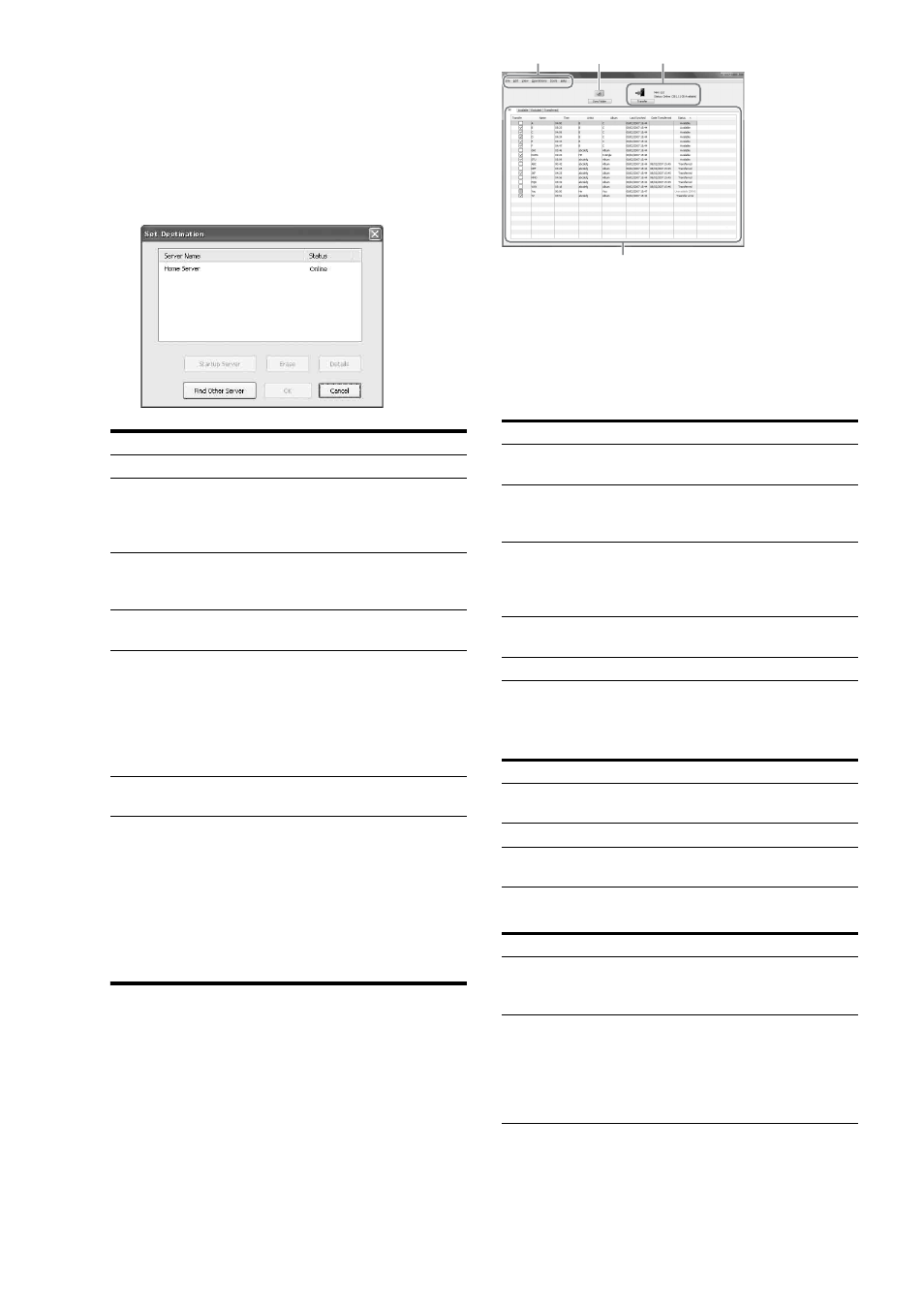
50
z
Hints
• If multiple servers are found (8 servers max), a message appears asking
you to select one as the destination.
• Even if you change the server's friendly name on the server, server
registration will be unaffected. The server's MAC address works as the
unique ID.
To register the server manually
1
On the File menu, click [Select Server].
The pop-up window appears with the list of servers.
2
Select a server as the destination and click [OK].
◆When using multiple servers
1
Select a server as the destination.
Up to the maximum of eight servers can be displayed
on the pop-up window (scroll down).
2
Click [OK].
Using “Music Transfer”
Guide to the main window
The software uses a music file database as shown in the
following main window.
Operations cover the following: 1) server registration, 2) file
registration, 3) file transfer, or 4) file management.
A Menu bar
Most of the options and commands are selectable from the menu bar.
Click the following items on the menu bar. The displayed menus are
referred to as “File” menu, “Edit” menu, “Tools” menu, etc., in this
section.
File
The “File” menu displays the following commands.
* You can also sync by clicking the [Sync Folder] button.
Edit
View
Items
Details
Server Name
Shows the friendly name(s).
Status
Shows if the server is online or offline. If
you startup an offline server, its status
changes from “Offline” to “Starting” and
then “Online.”
Startup Server
Starts up the selected server (when the
server’s [Standby Mode] is set to
[Standard]).
Erase
Erases the selected server from the list.
DELETE can be used as a short-cut.
Details
Shows the server's friendly name, MAC
address, IP address, Model name,
Remaining HDD capacity, etc. You can
also display the details window by double-
clicking the server listing. (If items such as
IP address are not displayed entirely on the
details window, pause on the item.)
Find Other Server
Searches for an unregistered server on the
network.
Items
Details
File Sync
Allows you to select a file to register. See
“To search for a folder” (page 52).
Folder Sync
Allows you to select a folder to register its
content. See “To search for a folder”
(page 52).
Sync Settings
Sets a folder as the regular source and
synchronizes the database with the folder*.
Also, it displays file search settings such as
file formats.
Select Server
Displays a list of servers for selecting the
destination.
Exit
Quits the software.
Items
Details
Select All
Click here to select all files for transfer
(files will be check-marked).
Clear All
Click here to cancel all selections.
Erase
Click here to erase files selected by mouse
operations from the database.
Items
Details
Show Details
Displays information about the selected
track. See “Additional right-click options”
(page 51).
Change View
Switches between the four tab sheets
([All], [Available], [Excluded], or
[Transferred]) when clicked.
See the on-screen messages for
explanations about the tab sheets and their
headings.
A
B
C
D
