Importing photos, Importing an album, Importing all content from memory cards – Sony HES-V1000 User Manual
Page 42: One-touch import)
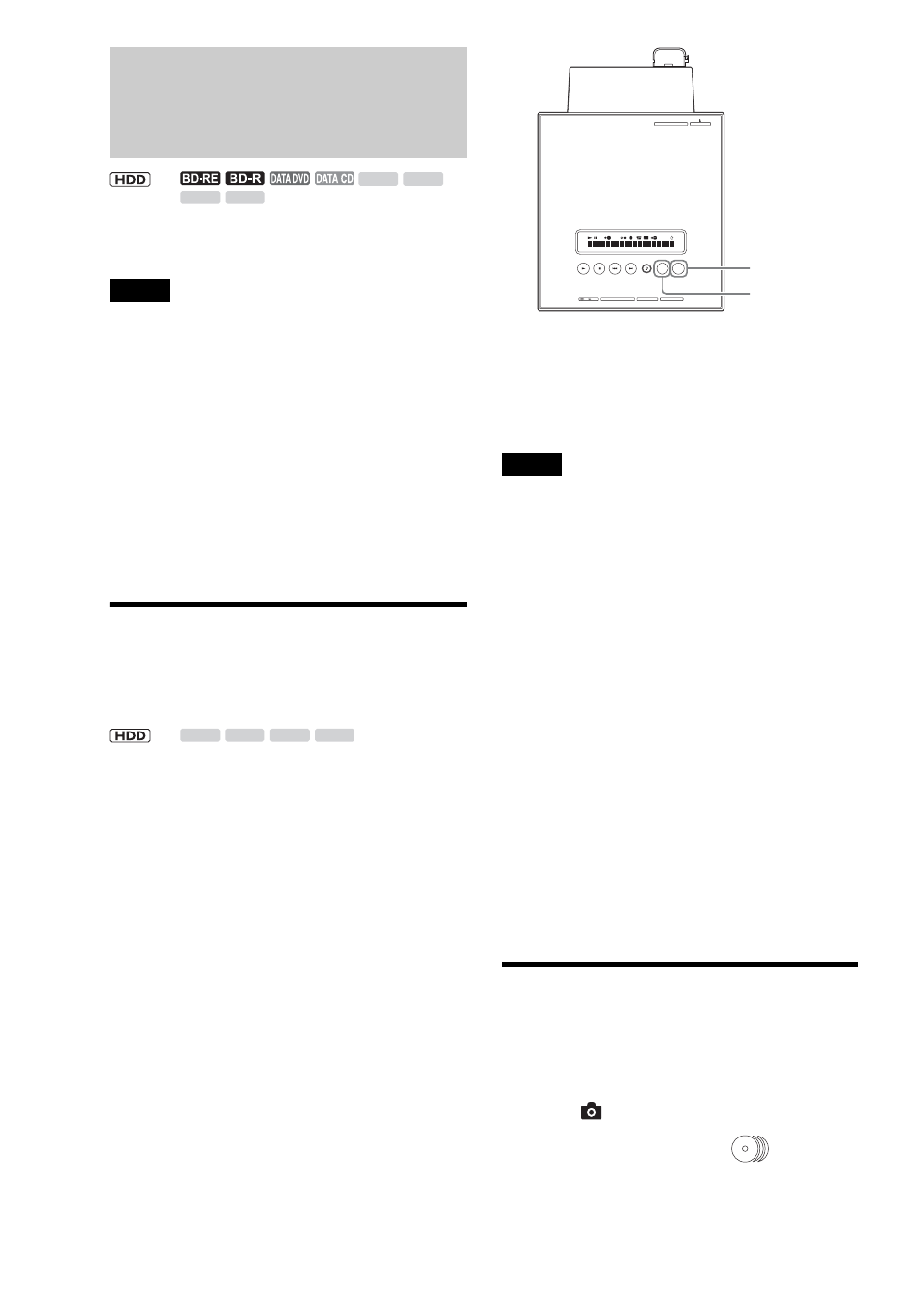
42
Importing Photos
z
Hint
You can turn off the server by pressing \/1 during photo import. The
operation continues even when the power is off.
Notes
• Do not eject a memory card while its card indicator is flashing. The
data may be damaged.
• The server recognizes files saved on up to the 4th layer (the root disc
and memory card are the 1st layer).
• Up to 500 files can be imported to the HDD at one time.
• If you import more than 200 photos to the server at one time, the server
groups each 200 photos into a folder. The server can accommodate a
maximum of 20,000 files.
• If more than 500 files (including files other than JPEG format) are
contained in a folder, some files and folders may not be displayed.
• Some files may not be displayed if more than 4,000 files (including
files other than JPEG format) are contained in a folder on a single
DVD/CD (except BDs).
• If the file name overlaps with an existing file name on the destination
disc, the imported file name will be numbered with a suffix, (1), (2),
etc. Also, since file names are limited to 16 characters, if files you are
copying have longer names, the server recognizes them having the
same name and numbers them with a suffix.
Importing all content from memory
cards (One-Touch Import)
Insert your Memory Stick, SD memory Card, CompactFlash
card, or xD-Picture card into the server. The import procedures
are as follows.
a Touch MEMORY CARD OPEN/CLOSE on
the unit.
The front panel opens to reveal the memory card
slots.
b Insert a memory card into the corresponding
card slot.
The indicator(s) for the inserted card type lights up
on the top panel.
c Touch IMPORT SELECT on the unit
repeatedly until the card type appears on the
display window.
d Touch IMPORT on the unit.
You can use the remote’s IMPORT button instead.
To stop importing halfway, touch IMPORT again.
z
Hint
Imported folders are named automatically. To rename, see page 90.
Notes
• Photos are imported only from memory cards. (Files located up to the
3rd layer of the DCF compliant DCIM folder.)
• The IMPORT button does not work while importing from other media
is in progress.
• During import, the server creates a new folder for each 200 photo files.
This grouping applies even when the files are grouped differently in the
source memory card.
• Do not remove a memory card while its card indicator is flashing. The
data may be damaged.
• Auto Grouping at the time of import is performed according to the
settings made in [Settings] – [Import Settings] – [Auto-Group to
Albums] ([On] or [Off]).
• When the source contains more than 3,000 files, only the first 3,000
files are imported.
• When the folders in the source memory card contain more than 500
files, only the first 500 files are imported.
• The server retains up to 900 photo folders (DCF) on the 3rd layer of the
Home Menu. No further import can be performed beyond this limit.
• Auto Grouping* will be canceled if it results in a folder containing
more than 200 files. Files are imported without being grouped.
• If the destination folder contains a file of the same name, the server
adds a number to the end of the file name before importing (e.g.,
“….1”,“….2”,etc.).
• When the Auto Grouping function is not used, the imported photo
folder will have the same folder name as the first folder in the source
DCF folder.
• One-Touch Photo Import may not work while the server is performing
other operations.
* Auto Grouping (or Clustering) refers to automatic grouping of photos
in a folder by events.
Importing an album
The server displays file folders of discs and memory cards as
albums.
a Press HOME to turn on the Home Menu.
b Select
to display the icons.
c Select the media to import,
(Photos) or
a memory card icon and press ENTER.
M.S.
SD
xD
CF
<
M.S.
SD
xD
CF
<
CF
STD/DUO
xD-Picture Card
SD
IMPORT
IMPORT
SELECT
LINE IN 2
S VIDEO
VIDEO
R AUDIO L(MONO)
HDV 1080i/DV IN
IMPORT
IMPORT SELECT
