Changing the display screen, Changing the phone’s menu style, Press to – Samsung GH68-04310A User Manual
Page 40
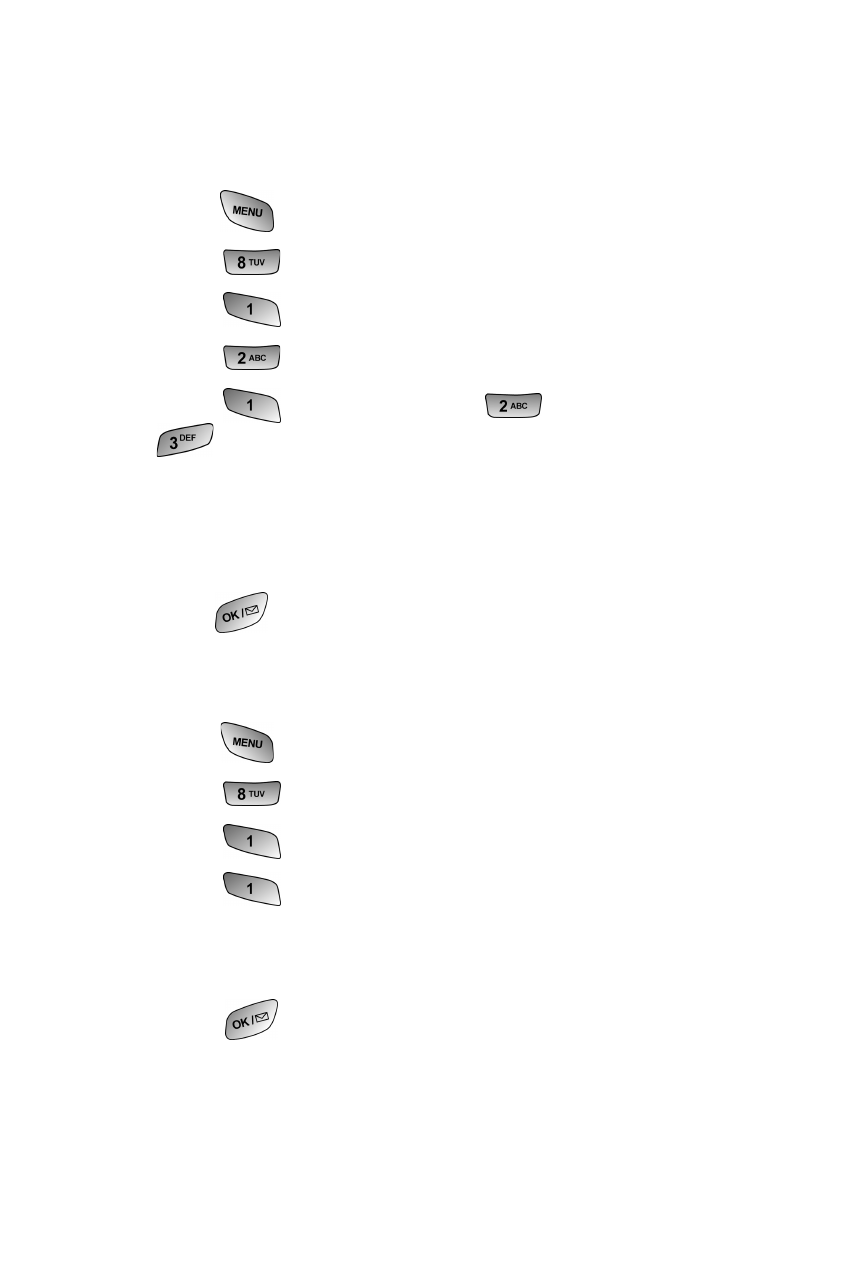
30
Controlling Your Phone’s Settings
Changing the Display Screen
Your new phone offers options for what you see on the display screen
while powering on or off and when in standby mode.
To change the display images:
1. Press
for
Main Menu.
2. Press
for
Settings.
3. Press
for
Display.
4. Press
for
Screen Saver.
5. Press
for
Local Image,
for
Downloads, or
for Picture Wallet.
6. Press the navigation key left or right to display Polar Bear,
World Time, Calendar, Launch Pad, or Digital Clock in
local image mode.
7.
Press
to
Save
.
Changing the Phone’s Menu Style
To select the display’s menu style:
1. Press
for
Main Menu.
2. Press
for
Settings.
3. Press
for
Display.
4. Press
for
Menu Style.
5. Press the navigation key up or down to select Camera or
Nature.
6. Press
to
Save.
