Charging the battery, Using the desktop charger – Samsung GH68-04310A User Manual
Page 23
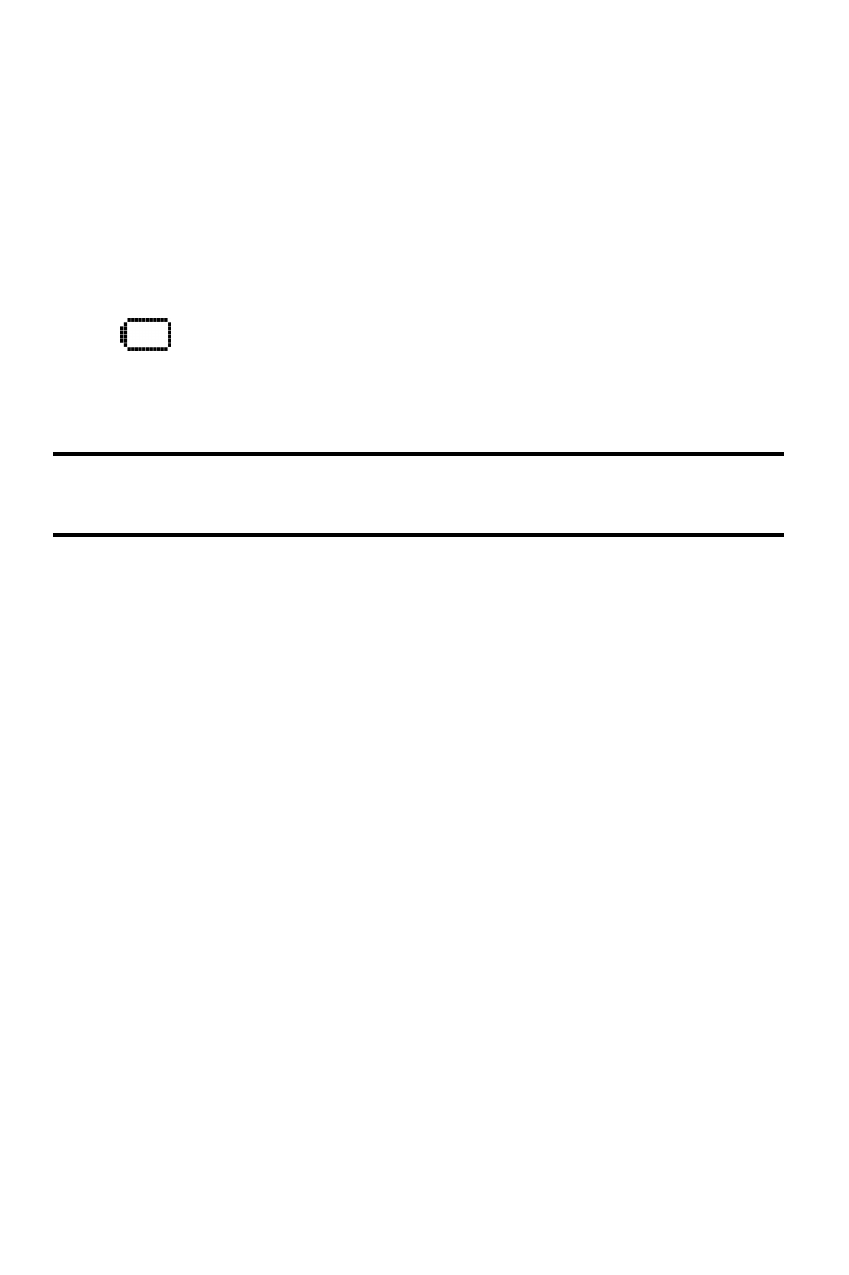
Getting Started 13
Charging the Battery
Your phone comes with a rechargeable battery. You should charge
the battery as soon as possible so you can begin using your phone.
Keeping track of your battery’s charge is important. If your battery
level becomes too low, your phone automatically turns off. For a
quick check of your phone’s battery level, glance at the battery
charge indicator located in the upper-right corner of your phone’s
display screen. If the battery charge is getting too low, the battery
icon (
) blinks and the phone sounds a warning tone.
Always use a Samsung approved desktop charger, travel charger, or
vehicle power adapter to charge your battery.
Warning!
Using the wrong battery charger could cause damage to your
phone and void the warranty.
Using the Desktop Charger
To use the desktop charger provided with your phone:
1. Plug the outlet from the desktop charger in the wall. Place
your phone into the desktop charger, making sure that it fits
securely. If properly connected, you should see the
charging lights.
ᮣ
A red light on the desktop charger and an animated
battery icon on the phone indicates that the battery is
charging.
ᮣ
A green light on the desktop charger indicates that the
battery is at least 90 percent charged.
ᮣ
A orange light on the desktop charger indicates that
there is a problem charging the phone.
