Picture wallet – Samsung GH68-04310A User Manual
Page 127
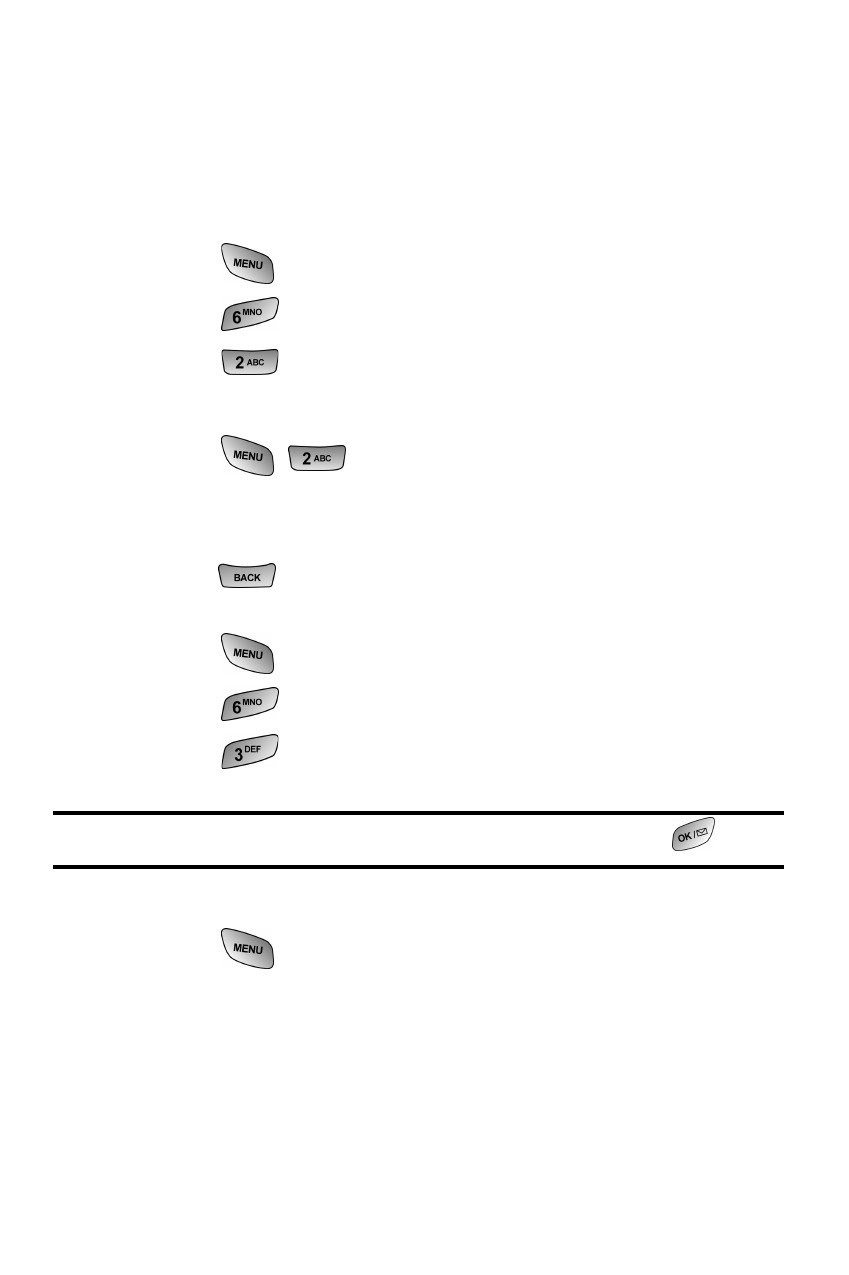
Camera 117
ᮣ
Expand/Thumbnail - Changes the display to thumbnail or
expanded view, which allows you to see several images at
once or the whole image on screen.
Picture Wallet
To save a picture to the Picture Wallet:
1. Press
for
Main Menu.
2. Press
for
Pictures.
3. Press
for
Review/Share.
4. Using the navigation key, highlight the desired image.
5. Press
for
Save to Wallet. (A message is
displayed that says “A screen size copy of this picture has
been saved to Picture Wallet”.)
6. Press
to return to the Pictures menu.
To view pictures stored in the Picture Messaging Wallet:
1. Press
for
Main Menu.
2. Press
for
Pictures.
3. Press
for
Picture Wallet.
Tip:
To display a thumbnail view of the wallet pictures, press
.
4. Using your navigation key, highlight the desired picture.
5. Press
to view the following options:
ⅷ
Screen Saver to display the picture as an LCD
screen saver.
ⅷ
Picture ID - assigns the wallet image to an address book
entry. The image is then displayed when the entry calls you.
