Mobitv – Samsung CAPTIVATE SGH-I897 User Manual
Page 78
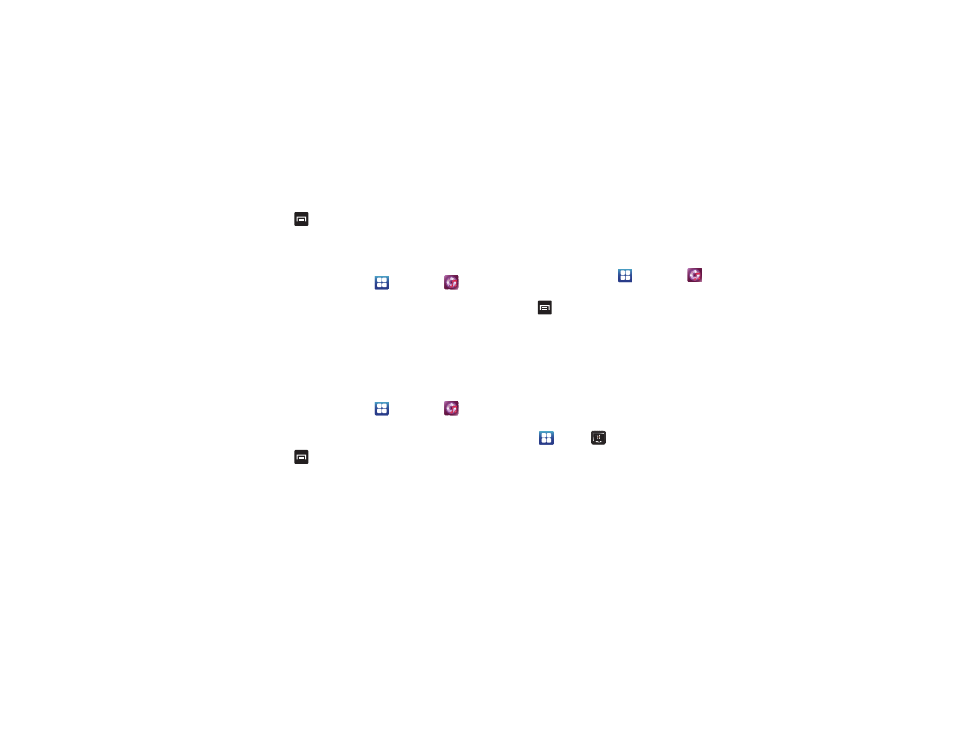
73
3.
Press
➔
Create.
4.
Type a name for this playlist in the field and touch Save.
Adding Music to a Playlist
To add files to the playlist:
1.
From the Home screen, touch
➔
Music Player
.
2.
Touch the Playlists tab.
3.
Touch the playlist name in which to add music.
4.
Touch Add music.
5.
Touch a music file, or touch Select all to add all the music
tracks to this playlist then touch Add.
Removing Music from a Playlist
To remove music files from a playlist:
1.
From the Home screen, touch
➔
Music Player
.
2.
Touch the Playlists tab.
3.
Touch the playlist name in which to delete music.
4.
Press
➔
Remove.
5.
Touch the checkbox to the right of each track you want to
remove from this playlist, or touch Select all to remove all
the music tracks from this playlist, then touch Remove.
Editing a Playlist
Besides adding and removing music files in a playlist, you can
also rename the playlist.
To edit a playlist:
1.
From the Home screen, touch
➔
Music Player
.
2.
Touch Playlists.
3.
Press
➔
Edit.
4.
Touch a playlist name to edit.
5.
Touch the Name field for the selected playlist, enter a new
name for the playlist then touch Save.
For information on downloading music for your phone, see
“Market” on page 147.
MobiTV
MobiTV is a subscription service that allows you to watch your
favorite TV shows using your handset.
1.
Touch
➔
MobiTV
.
2.
Read the notification that displays and touch Continue to
continue or Exit to exit.
