Samsung CAPTIVATE SGH-I897 User Manual
Page 121
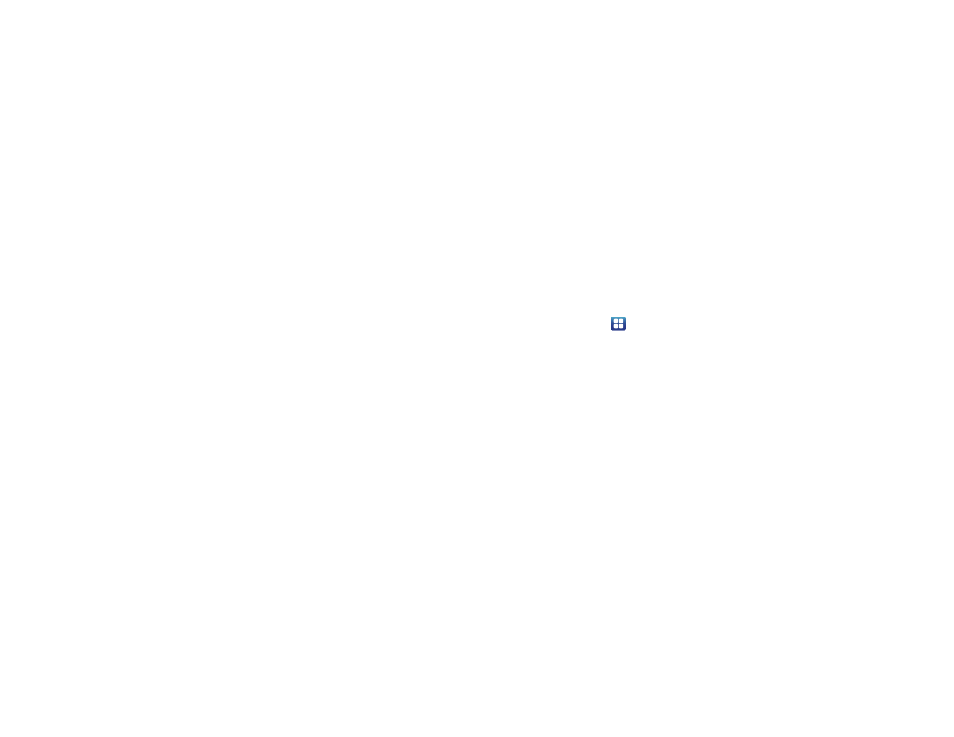
Changing Your Settings 116
• 3x4 Keypad
• Handwriting box 1
• Handwriting box 2
3.
Touch the Writing language field and touch Automatic, or
touch one of the languages.
4.
To use XT9 Predictive text method, touch XT9. For more
information, refer to “Using XT9 Predictive Text” on
5.
If you are using XT9 Predictive text method, touch XT9
advanced settings. For more information, refer to “XT9
Advanced Settings” on page 116.
6.
Touch the Keypad sweeping field to be able to sweep the
keypad and change from ABC to ?123 mode. For more
information, refer to “Text Input Methods” on page 48.
7.
Touch the Auto-capitalization field to enable automatic
capitalization.
8.
Touch Handwriting settings. The following options are
available:
• Recognition time: allows you to set the time it takes to recognize
each handwritten letter. The longer the time, the more accurate.
• About: allows you to view information on the handwriting tool
manufacturer and view Gesture Methods for Space, Enter, and
Back Space.
9.
Touch Tutorial for a short tutorial on using the Samsung
keypad.
XT9 Advanced Settings
The following XT9 Advanced settings are only available if the XT9
field has been selected.
1.
From the Home screen, touch
➔
Settings
➔
Locale
and text
➔
Samsung keypad
➔
XT9 Advanced settings.
2.
Touch the Word completion field to enable word
completion. Your phone will predict how to complete the
word you have started.
3.
Touch the Word completion point field to set how many
letters should be entered before a prediction is made.
4.
Touch the Spell correction field. This option corrects
typographical errors by selecting from a list of possible
words that reflect the characters of the keys you touched
as well as the characters of nearby keys.
5.
Touch the Next word prediction field to enable word
prediction for the next word.
